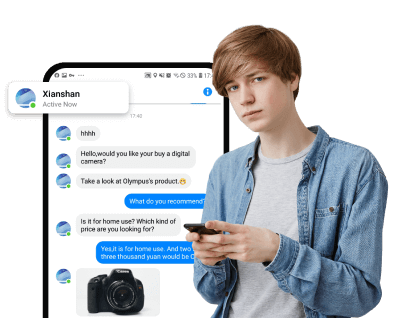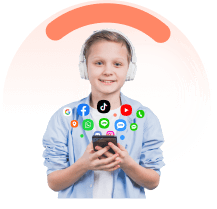In an age where digital connectivity is ubiquitous, many parents turn to Google Family Link to help monitor and manage their children's device use, including text messages. Family Link provides parents with the tools to track the location of their child's device, manage applications, and set usage limits.
Understanding the capabilities and limitations of such a service is crucial, and this article aims to demystify whether Google Family Link can see text messages and how it functions as a monitoring tool.
In this article:
What Is Google Family Link?
Google Family Link is a comprehensive parental control application designed to help manage the digital experience of children under the age of 13. Here's how it works:
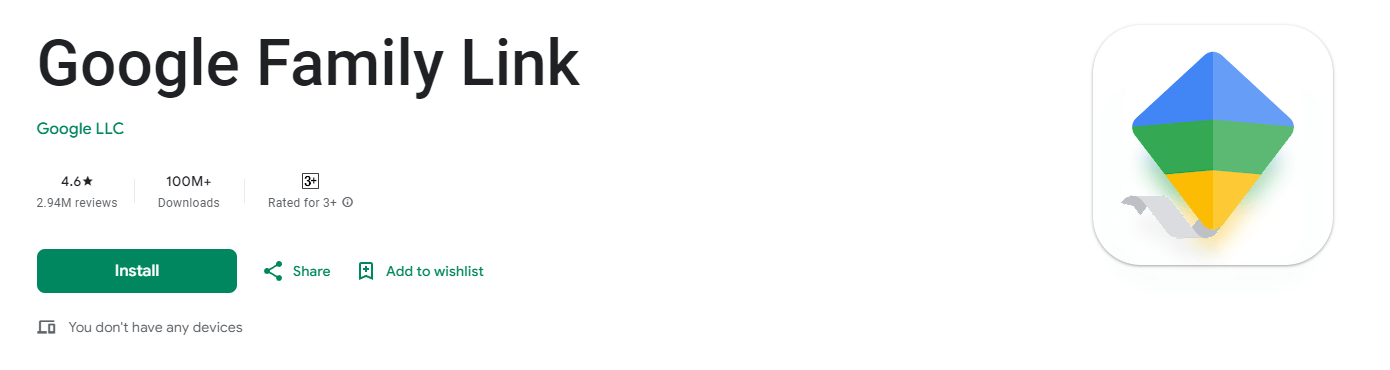
-
1. Installation and setup:
You'll need to install the parent version of Google Family Link on your device and the kid’s version on your child’s device. After installation, devices are linked using a unique code, allowing you to customize settings from your device.
-
2. Account management:
As a parent, you can create a Google Account for your child, which they use to sign into their device. This account comes with several management features, such as screen time monitoring, app management, and content filtering.
-
3. Device and content supervision:
Google Family Link allows you to:
- Manage screen time and set digital ground rules.
- Monitor the location of your child's Android device.
- Restrict mature content on Google Play and supervise YouTube usage.
- Review app permissions and control app downloads and purchases.
Despite its functionality, Google Family Link is only available for Android devices and is not compatible with iPhones, iPads, non-Chromebook computers, or Google Workspace for Education accounts. It's important to note that while the app allows for the supervision of text messages, it does not provide explicit text message monitoring capabilities. Instead, it focuses on app supervision, location tracking, and managing the content your child is exposed to.
How to See Text Messages on Family Link
If your child is younger than 13 years old, you can use Google's Family Link to oversee and manage their online activities, which includes the ability to track text messaging and social media through your own device.
Now that you have figured it out what Family Link is, it’s time to know how to read your child’s text messages with the help of this app:
- Step 1: Download and set up Family Link
- Step 2: Manage settings and start monitoring
- Step 3: See text messages and set restrictions:
If you haven't already, download and install the Google Family Link app from the Google Play Store or Apple App Store on both your device and your child's device. Using your device, sign in to the Family Link app with your Google account. Follow the instructions to link your child's Google account to yours as the parent/guardian.
Within the Family Link app, you'll have access to various settings for managing your child's device usage. Go to your child’s profile within the app and select “Settings.” Under “Manage settings,” select “Messages” or “Chat.”
Once monitoring is enabled, you can review your child's text messages or chats directly from the Family Link app on your device. Open the Family Link app, navigate to your child's profile, and select "Messages" or "Chat" to view the conversations.
Family Link also allows you to set time limits for device usage, block certain apps, and apply other restrictions as needed.
Limitations and Disadvantages of Family Link
-
Internet dependency:
Family Link's effectiveness is tied to the quality of the internet connection. If you're in an area with poor connectivity, you might face difficulties accessing some of its features, such as app management or location tracking. -
Content filtering challenges:
Although Family Link offers content filtering options, Google cautions that these measures are not completely reliable. Inappropriate content might still slip through the filters, necessitating additional vigilance from parents. -
Screen time management:
The app provides basic tools to set daily screen time limits and bedtime controls. However, tech-savvy kids may find ways to bypass these restrictions, pointing to a need for more robust screen time management features. -
Web filtering limitations:
SafeSearch is employed for Google searches and Restricted Mode for YouTube, but these do not amount to comprehensive web filtering solutions. Certain inappropriate content could potentially go unfiltered, exposing children to unsuitable material. -
Device management inconvenience:
The dashboard for Family Link is exclusively accessible via smartphone, which can be a hindrance for parents who prefer using a PC to monitor their child's device usage. -
Lack of geofencing:
Unlike some other parental control apps, Family Link does not have a geofence feature to alert parents when their child enters or leaves a designated area. -
Age-related control cessation:
Once children hit 13 years old, they can opt out of Family Link's parental controls, potentially leaving them without any oversight on their digital activities. -
App visibility and compatibility Issues:
Family Link requires the installation on two devices and cannot be hidden on the child's device. Additionally, while it is available for both iPhone and Android, the control features are more limited on iPhones.
Looking for more? For those seeking a more comprehensive monitoring tool that addresses the limitations of Family Link, KidsGuard Pro offers a solution. It provides a more granular view of device usage and a wider range of monitoring capabilities, without the need for two devices and with the ability to remain undetectable on the child's phone.
KidsGuard Pro: Alternatives to Family Link for Text Message Monitoring
When seeking to monitor your child's text messages, several third-party services offer comprehensive solutions beyond the capabilities of Google Family Link. KidsGuard Pro is one of these solutions to help see someone’s text messages. Here’s a comprehensive alternative to Family Link - KidsGuard Pro.
-
SMS text messages: Access and monitor sent and received text messages on the target device;
-
Call log history: Review detailed call logs, including incoming, outgoing, and missed calls;
-
Keyboard tracker: Record and track keystrokes made on the device's keyboard;
-
Real-time location tracker: Monitor and track the precise location of the target device in real time, providing up-to-date information on its whereabouts;
-
Social platform monitoring: Monitor messaging activity and exchanged pictures on various social media platforms, such as WhatsApp, Instagram, Facebook, Snapchat, Tinder, and Telegram;
-
Screen recording: Capture and record the screen activities of the monitored device every 15/30/60 seconds.
These features are just a glimpse of what KidsGuard Pro offers. To explore further, we invite you to experience the free demo. With full access to every feature via the online dashboard, you can try before you buy, ensuring it meets your needs and expectations.
Conclusion
In this post, we've explained how to read text messages on Family Link, acknowledging their valuable support in safeguarding kid’s digital behaviors. However, it's essential to recognize that they may not cover all needs.
Parental control apps like KidsGuard Pro can complement these tools by providing additional features, such as monitoring text messages, to help parents better oversee their children's online activities.
FAQs
Do parental control applications have access to view text messages?
While there is no inherent feature in kids' texting apps to allow parents to read encrypted messages directly, parental control apps such as Safes can enable parents to view their child's text messages on their own phones. These apps can also alert parents to specific keywords they've flagged as inappropriate.
What kind of access does Family Link provide to parents?
Family Link offers parents a variety of controls, including the ability to:
- Set limits on screen time for their child's Android or ChromeOS devices;
- Track the location of their child's Android devices that are both signed in and active;
- Manage their child's Google Play and Stadia downloads and purchases, or restrict content visibility based on maturity ratings.
Can Family Link see deleted text messages?
No, Google Family Link does not have the capability to see deleted text messages. it does not have the ability to retrieve or view deleted text messages. Once a message is deleted from a device, it typically cannot be recovered through Family Link.
Click a star to vote