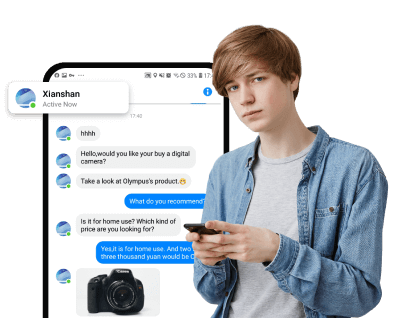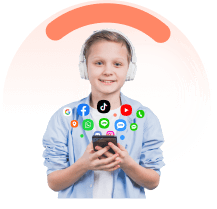Are you concerned about how much time you or your family members spend glued to your Android devices? Monitoring screen time is crucial for maintaining a healthy balance and setting boundaries. In this article, we'll explore effective methods to check screen time on Android, empowering you to take control of your digital habits.
In this article:
You'll discover Android's built-in Digital Wellbeing feature, which provides detailed insights into your daily app usage, screen time, and phone unlocks. Additionally, we'll introduce FamiEyes, a powerful screen time tracker that offers comprehensive monitoring capabilities for parents. By the end, you'll have the knowledge to implement measures that promote a more mindful approach to technology, ensuring a balanced lifestyle for you and your loved ones.
1. What Is Screen Time & Why Check Kids’ Screen Time?
"Screen time" refers to the amount of time spent using digital devices with screens, such as smartphones, tablets, computers, and televisions. While technology offers numerous benefits, excessive screen time, especially for children, can have detrimental effects on their physical and mental well-being.
Health concerns: Prolonged screen exposure can lead to various health issues, including obesity, irregular sleep patterns, behavioral problems, and impaired academic performance.
Time management: Excessive screen time can consume valuable hours that could be better spent on physical activities, social interactions, or pursuing hobbies and interests.
Parental guidance: Parents play a crucial role in monitoring and managing their children's screen time, but they often need more support and guidance themselves.
To strike a balance, experts suggest incorporating regular screen-free breaks, setting reasonable time limits, and encouraging children to engage in a variety of activities beyond digital devices.
2. FamiEyes: Visible Android Screen Time Tracker
For parents seeking comprehensive monitoring and control over their children's digital activities, FamiEyes stands out as a powerful Android screen time tracking app. This feature-rich solution offers a range of capabilities designed to promote online safety and responsible device usage. Here are some features you may find useful for kids’ online safety:
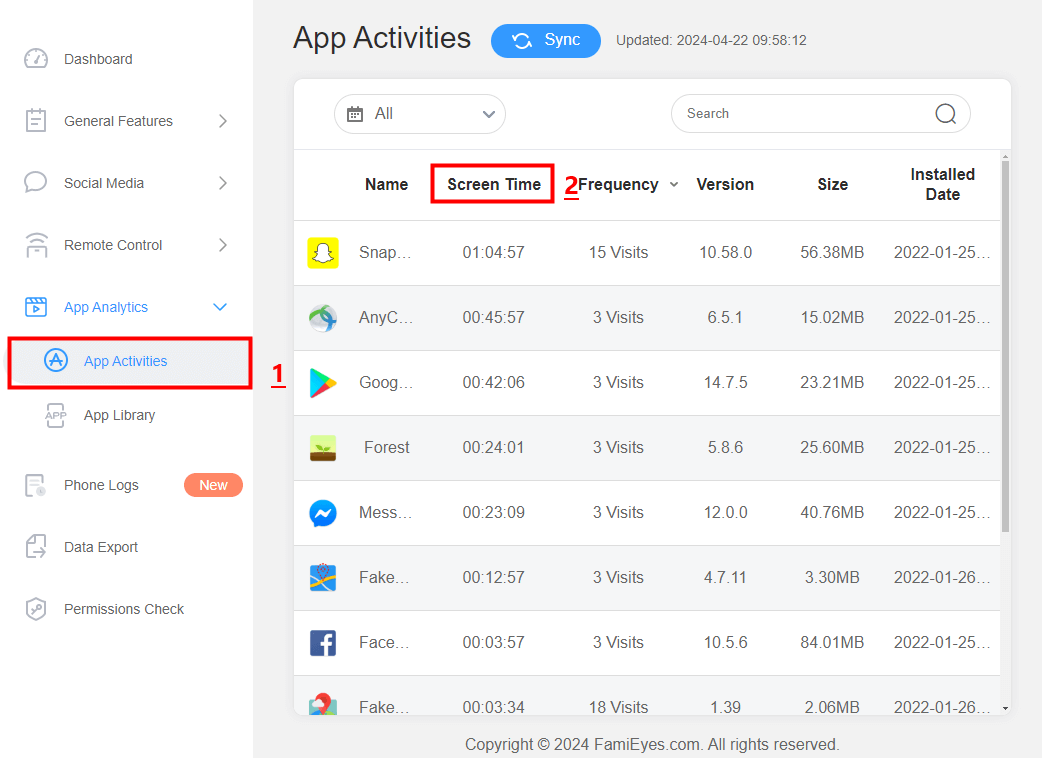
Location tracking: Keep tabs on their child's whereabouts in real-time using GPS technology and set up virtual boundaries when children enter or leave designated safe areas.
Screen monitoring: See what their child is doing on their devices by capturing and recording screen activities.
Location tracking: Keep tabs on their child's whereabouts in real-time using GPS technology and set up virtual boundaries when children enter or leave designated safe areas.
Screen monitoring: See what their child is doing on their devices by capturing and recording screen activities.
Keyword alerting: Set up alerts for specific keywords or phrases that may indicate potentially harmful or inappropriate conversations or content.
Social apps monitoring: Monitor kids’ interactions on social media platforms, including messages and screenshots.
SMS and call history tracking: View your children's sent and received text messaging and see call history logs.
FamiEyes emphasizes privacy and security, with 100% data protection and powerful features for comprehensive device and activity tracking. It provides a stealth mode for undetectable monitoring, as well as flexible and affordable pricing options to suit different needs and budgets.
Compatible with Android 6.0 and higher, FamiEyes has garnered positive reviews from customers who have successfully used it to monitor their children's online activities, detect potential issues like cyberbullying, and ensure their safety in the digital realm.
3. How to Check Screen Time on Android with Digital Wellbeing
Android devices come equipped with a built-in feature called Digital Wellbeing that allows you to monitor app usage and manage your screen time. Here's how you can leverage this tool:
- Step 1: Access Digital Wellbeing
- Step 2: View Screen Time dashboard
Open the Settings app on your Android device and navigate to “Digital Wellbeing & parental controls”. Alternatively, you can toggle on “Show icon in the app list” to add the Digital Wellbeing app to your app drawer for quick access.
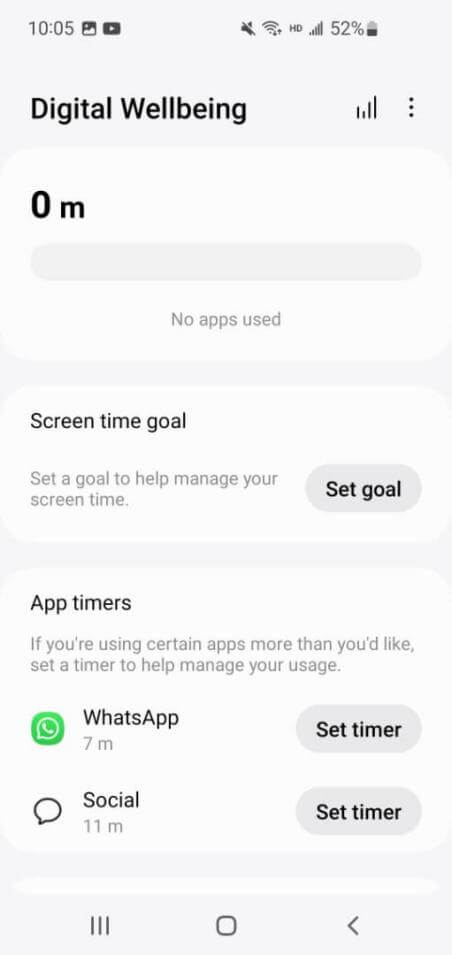
Once in the Digital Wellbeing menu, you'll find a “Dashboard” section that displays your daily screen time, app usage, and other relevant metrics. This dashboard provides a comprehensive overview of your device usage, including the number of times you've unlocked your phone and the notifications you've received.
What can Digital Wellbeing do?
- Set app timers: Tap on the chart or the “App timers” option to set daily time limits for specific apps. This feature helps you control your usage and prevent excessive time spent on certain apps.
- Focus mode: Activate “Focus Mode” to temporarily pause distracting apps and hide their notifications, allowing you to concentrate on your tasks without interruptions.
- Bedtime mode: Customize the “Bedtime Mode” settings to create a routine that silences your phone and turns the screen grayscale during your scheduled sleep hours, reducing distractions and promoting better sleep habits.
- Parental controls: If you're a parent, you can set up parental controls through the Digital Wellbeing menu. Follow the prompts to download the Google Family Link app, which allows you to manage your child's screen time, app usage, and other settings remotely.
- Reset screen time data: To reset your screen time data and start fresh, go to the Digital Wellbeing menu, tap the three-dot menu icon, select “Manage your data”, and toggle off “Daily phone usage”. The data will reset within 24 hours.
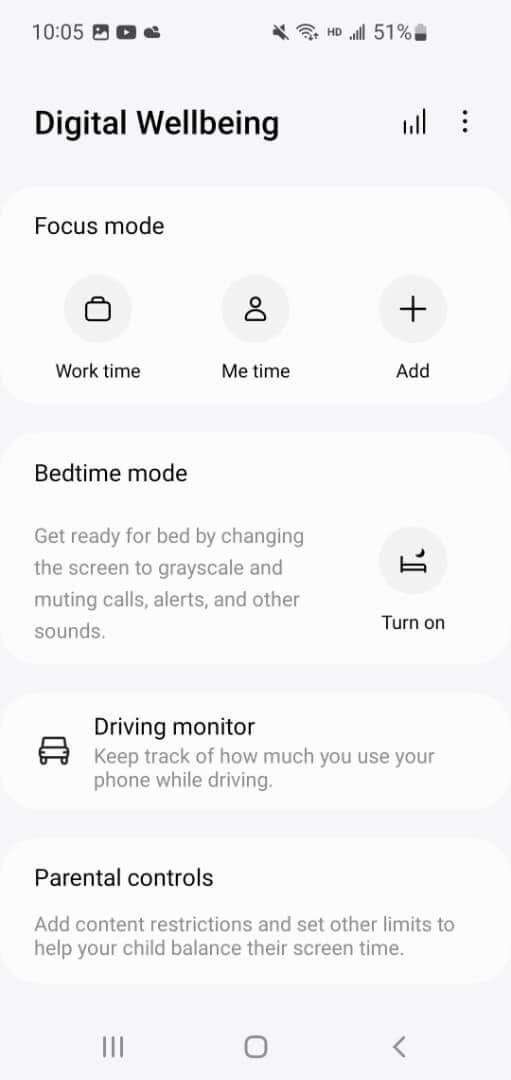
By leveraging the Digital Wellbeing feature, you can gain valuable insights into your device usage patterns and take proactive steps to establish a healthier relationship with your Android device.
4. How Much Screen Time Is Too Much for Kids?
Determining the appropriate amount of screen time for children can be challenging, as it varies based on age and individual needs. However, experts generally agree that excessive screen time can have detrimental effects on a child's physical and mental well-being. Here are some guidelines to help you establish healthy boundaries:
- Under 18 months: Avoid screen time, except for video chatting with an adult.
- 18-24 months: Limit screen time to educational programming with a caregiver.
- 2-5 years: Limit non-educational screen time to about 1 hour per weekday and 3 hours on weekends.
- 6 years and older: Encourage healthy habits and limit screen activities.
According to the Centers for Disease Control and Prevention (CDC), the average daily screen time for different age groups is concerning: 8-10 years old (6 hours), 11-14 years old (9 hours), and 15-18 years old (7.5 hours).
Excessive screen time has been linked to various physical and mental health issues in children, such as obesity, depression, behavioral issues, anxiety, and poor sleep. It also impacts the development of social skills, as children become less patient and have difficulty with real-world interactions.
Recap
In the ever-evolving digital age, striking a balance between technology and real-life experiences is crucial for maintaining overall well-being, especially for children. Monitoring screen time has become an essential practice for parents seeking to foster healthy habits and ensure their children's holistic development. This article has shed light on various methods to effectively check and manage screen time on Android devices, equipping parents with the tools they need to navigate this intricate landscape.
FAQs
Q: How do I see screen time on Samsung?
A: To see screen time usage on a Samsung device, you can use the built-in feature called "Digital Wellbeing and Parental Controls." Here's how you can access it:
- Step 1: Go to Settings: Open the Settings app on your Samsung phone.
- Step 2: Find "Digital Wellbeing": Look for an option called "Digital Wellbeing" in the Settings menu. Once you find it, tap on "Digital Wellbeing."
- Step 3: Check Screen Time: Inside Digital Wellbeing, you'll see your screen time stats. It shows how much time you've spent on your phone today and which apps you've used the most.
Click a star to vote