Phone cloning, the process of making an exact duplicate of a target phone including its data, contacts, messages, and more, has piqued the interest of many seeking to understand how to clone a phone remotely. With phone cloning, users gain access to the same information and functionalities as the original device.
This article provides a comprehensive tutorial on how to clone someone’s phone, covering everything from the basics of what phone cloning entails to necessary apps for cloning both Android and iOS devices.
In this article:
Meaning of Phone Cloning
Phone cloning is a complex process that involves creating an unauthorized copy of all the data from one mobile phone to another. This includes access to the phone's Electronic Serial Number (ESN) and Mobile Identification Number (MIN) through various methods such as:
Sniffing the cellular network: This involves intercepting the signals between the mobile phone and the network to capture the ESN and MIN pairs.
Trashing cellular companies or re-sellers: This method involves searching through the trash of cellular companies for discarded documents containing valuable information that can be used for cloning.
Hacking into cellular providers: This is a more direct approach where hackers target the databases of cellular service providers to obtain ESN and MIN pairs.
The primary purpose of phone cloning is to make unauthorized use of a mobile phone, often leading to fraudulent activities or making anonymous calls. The data copied onto the new phone includes all the information from the original device, making it an exact replica.
Despite the potential for misuse, there are legitimate reasons for cloning a phone, such as transferring data to a new device, recovering lost data, or creating a backup.
How to Clone an Android Phone
Cloning an Android phone involves a few distinct methods, each suitable for different scenarios and user preferences. Whether employing third-party software, utilizing built-in manufacturer tools, or leveraging cloud-based services, understanding the steps involved is crucial for a successful clone.
FamiEyes: A comprehensive app to clone Android phones
If you need to clone someone’s phone, especially your kids’ cellphone, the best way is utilizing a parental control app on Android. FamiEyes is such an app to clone an Android without someone’s knowing. Equipped with a wide array of monitoring features, it’s one of the most straightforward way to do phone cloning. Here’s the feature list that me pique your interest:
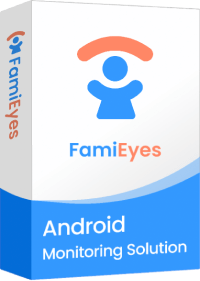
- Call log history: View the complete history of incoming, outgoing, and missed calls on the cloned device, including details such as the date, time, duration, and contact information associated with each call;
- Contact information: view the list of contacts stored on the cloned device, including names, phone numbers, email addresses, and other details;
- SMS text messages tracking: Monitor incoming and outgoing text messages (SMS) on the cloned device, including the content of the messages, as well as details such as the sender, recipient, date, and time;
- Multi-media file monitoring: Access and monitor multimedia files stored on the cloned device, such as photos, videos, and audio recordings;
- Chat messages: Monitor messages exchanged through various chat apps installed on the cloned device, such as WhatsApp, Facebook Messenger, Telegram, Instagram, and other social platforms;
- Remote control: Remotely control certain aspects of the cloned device, such as accessing files, taking screenshots, recording audio or video, capturing keystrokes, and tracking GPS location.
Now that you have figured out what FamiEyes can offer, it’s time to know how to clone an Android phone
- Step 1: Sign in for a new account and pay for a suitable subscription plan based on your actual needs;
- Step 2: Then, check your inbox to see if there’s a confirmation email arrives. Follow the provided guide to download and install the cloning app on the target Android device;
- Step 3: Next, use your account to login to the User Center. What follows is to check out the online dashboard and review the cloned data.
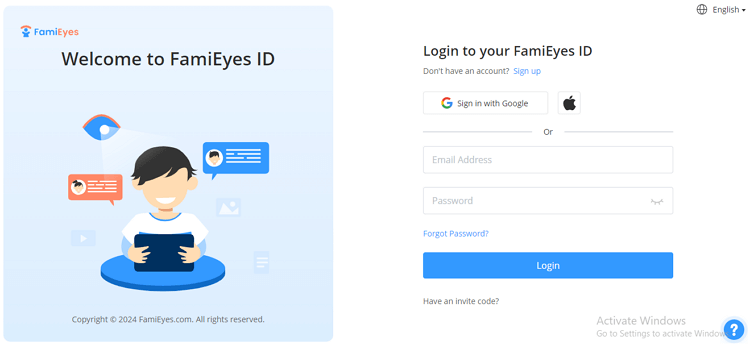

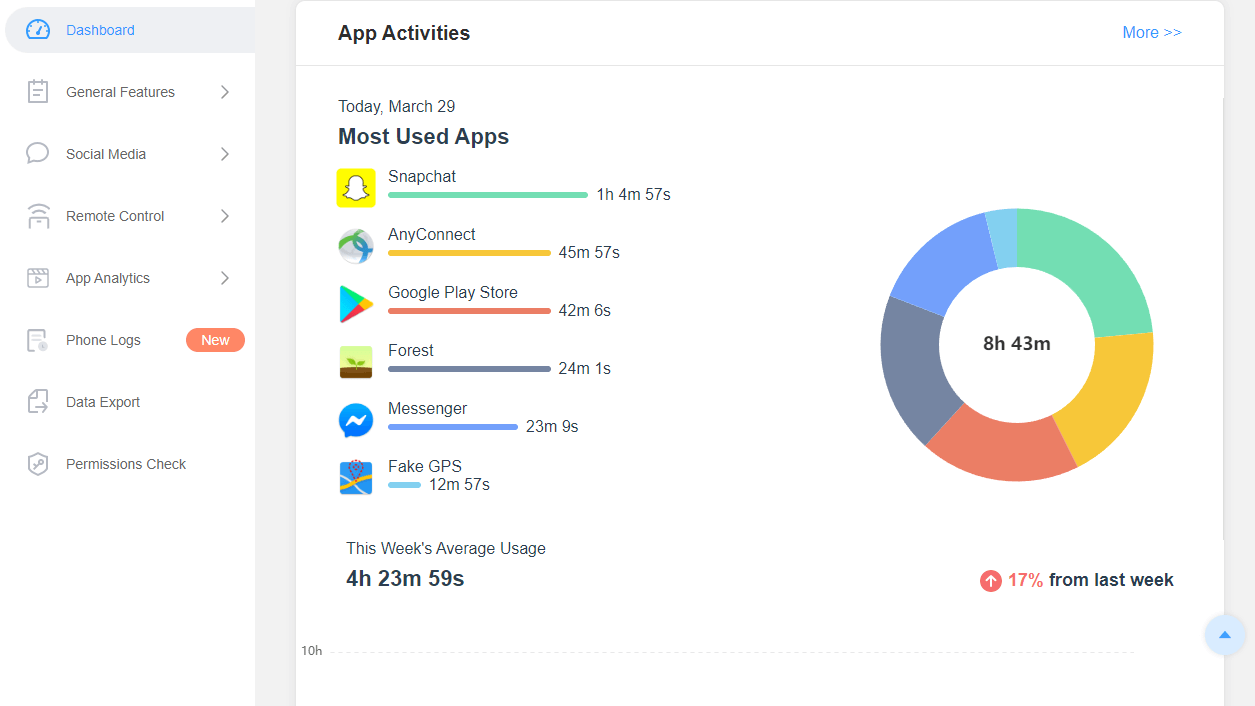
Smart Switch: Built-in tool for Samsung phones to clone data
If you are a Samsung user, things become a little different. For Samsung Devices: Samsung offers Smart Switch, a tool designed to ease the data transfer process.

- Step 1: Install Smart Switch on both the source and target devices;
- Step 2: Connect the devices using a USB cable or wirelessly. Ensure both devices are compatible with Smart Switch for a smooth process;
- Step 3: Choose the data you want to clone. Similar to third-party software, you can select from a wide range of data types;
- Step 4: Start the cloning process, and wait for the transfer to complete. The duration will depend on the data volume.
Resort to cloud-based services - Google Drive
Another approach to cloning an Android device is through cloud space, such as Dropbox and Google Drive. Let’s take Google Drive as an example to demonstrate how to clone someone’s phone remotely:
- Step 1: Open the Settings app on your Android device. Scroll down and select “System” or “Backup & Reset,” depending on your device;
- Step 2: Tap on “Backup” or “Backup & Restore.” Enable the toggle switch next to "Back up to Google Drive" or similar option.
- Step 3: Tap on “Backup now” to start the backup process. This will back up your app data, call history, contacts, device settings, and SMS messages to your Google Drive account;
- Step 4: On the new Android device, during the setup process, you'll be prompted to restore data from a previous device. Follow the on-screen instructions. Alternatively, after setting up the new device, you can go to “Settings” > “System” > “Backup” > “Backup now”. This will restore your backed-up data from Google Drive to the new device.
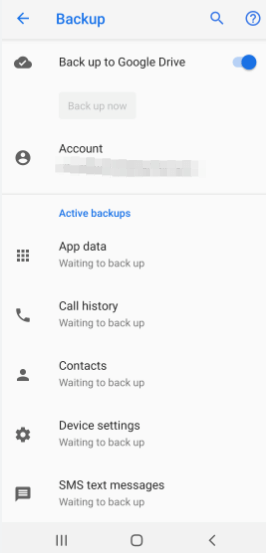
Google Drive itself does not have a built-in feature to clone an Android device. However, you can use Google Drive to back up certain types of data from your Android device and then restore it onto another Android device. This process doesn't create a complete clone of the device, but it can transfer some important data and settings.
How to Clone an iPhone
Cloning an iPhone involves transferring data and settings from one iPhone to another, which can be particularly useful in various scenarios such as setting up a new phone or creating a backup. Here are the methods to achieve this:
Use Quick Start
Quick Start is a feature introduced by Apple to simplify the process of setting up a new iPhone, iPad, or iPod touch. It allows users to transfer data, settings, and preferences from their old device to their new one quickly and wirelessly. Quick Start works by using Bluetooth and Wi-Fi to establish a connection between the two devices, and then transferring data securely.
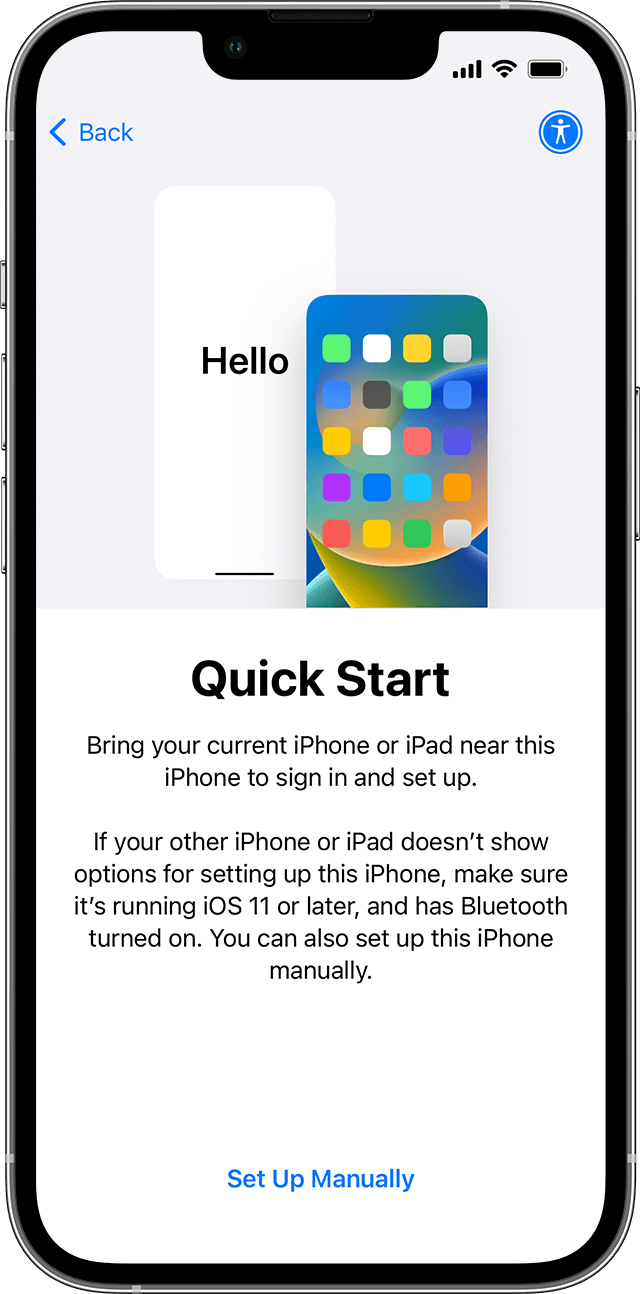
- Step 1: Turn on both iPhones and place them close to each other. When you see the “Quick Start” screen on the new iPhone, tap “Continue;”
- Step 2: Then, an animation will appear on your old iPhone. Hold your new iPhone over the animation to align the devices. Once prompted, enter your old iPhone’s passcode on the new iPhone;
- Step 3: Follow the on-screen instructions to set up Face ID or Touch ID on your new iPhone. Set up your Apple ID and iCloud settings;
- Step 4: Choose your preferences for location services, Siri, and screen time. Select whether to restore apps, data, and settings from your iCloud backup or set up your new iPhone as a new device.
iCloud Cloning
iCloud itself doesn't directly clone an iPhone in the sense of creating an exact replica of the device. However, iCloud does provide a comprehensive backup and restore functionality that allows you to transfer data, settings, and content from one iPhone to another. Here's how iCloud can be used to transfer data and set up a new iPhone:
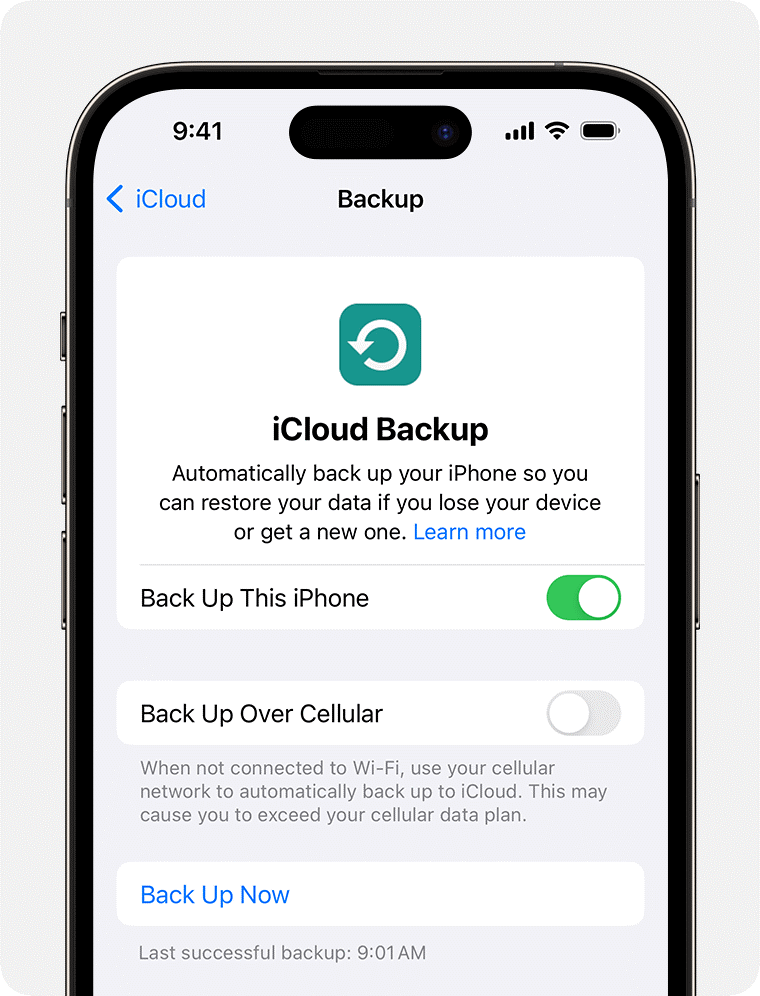
- Step 1: Backup your old iPhone and prepare new iPhone
- Step 2: Get prepared for iPhone cloning
- Step 3: Get ready for cloning
On your old iPhone, go to “Settings” > [Your Name] > “iCloud” > “iCloud Backup” and select “Back Up Now” to create a backup of your old iPhone's data to iCloud. Turn on your new iPhone and follow the on-screen instructions until you reach the “Apps & Data” screen.
On the “Apps & Data” screen, choose “Restore from iCloud Backup.” Sign in to iCloud with your Apple ID and password. Select the most relevant backup from the list, based on its creation date and size.
Keep your new iPhone connected to Wi-Fi and plugged in. Restoring may take time based on backup size and internet speed. Follow on-screen steps to finish setup, including Face ID/Touch ID, Siri, and preferences. Confirm all your data, apps, photos, contacts, and settings have transferred.H3: Dedicated iOS data transfer software
Use dedicated iPhone cloning app
Of course, you can easily clone an iPhone to another iPhone via professional iPhone cloning apps. Here we’ve handpicked several user-friendly tools to help you out:
Super Clone: Multiple AccountsSupports multiple accounts for various social and game apps.
Stable and free with the ability to customize app theme and label.
Move to iOSApple's official app designed for a secure way to switch from Android to iOS.
Transfers various types of Android phone data to iOS wirelessly.
ShareitAllows wireless transfer of contacts, apps, photos, videos, music, and documents between phones.
Supports cross-platform file transfer 200 times faster than Bluetooth.
Clone PhoneEnables simple and secure cross-device data migration without the need for a data cable.
Final Thoughts
The process of phone cloning involves understanding the risks and methods of replicating a mobile phone's data. While it can be used for legitimate purposes like data backup and parental control, it also carries the potential for misuse. If you need an app to clone someone’s phone, especially for your kids, FamiEyes is an optimal choice due to its functionality and cost-effectiveness. Discover if it meets your requirements by trying out the free demo.
