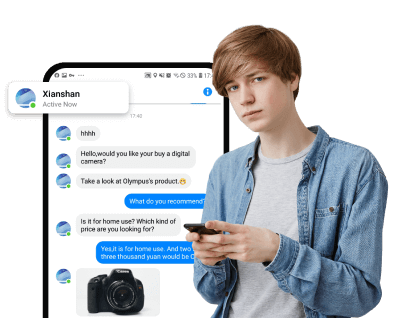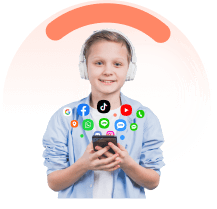FamiEyes Support: Monitor Devices with Others' Permission.
In the digital age, the ability to manage and monitor applications on Android devices is crucial, especially when it comes to finding hidden apps. Whether you're a concerned parent trying to oversee your child's digital activity or simply an individual aiming to maintain privacy and security on your device, understanding how to find hidden apps on Android is essential.
As you delve into this guide, you will be equipped with a variety of strategies to show hidden apps, ranging from utilizing the App Drawer and Settings to employing third-party app detection tools. Let’s get down to business.
In this article:
KidsGuard Pro: All-in-one Parental Control App on Android
In the quest to understand how to find hidden apps on Android, KidsGuard Pro emerges as a comprehensive solution tailored for parental control. Compatible with Android versions ranging from 6.0 to Android 13, KidsGuard Pro is designed to cater to a wide range of monitoring needs without the necessity for rooting the target device. Here's a breakdown of what makes KidsGuard Pro an all-in-one parental control app:

- App usage monitoring: Track the usage of apps installed on a device, including the amount of time spent on each app and frequency of usage. Besides, KidsGuard Pro enables you to see uninstalled apps;
- SMS and call history logging: Record details of incoming, outgoing, and missed calls, as well as text messages sent and received on the device, typically including information such as phone numbers, timestamps, and duration of calls;
- monitoring: Provide live or near-live access to activity on the monitored device, such as surround recording and call recording;
- Screenshot capturing: Capture screenshots of the device's screen at regular intervals or in response to specific triggers;
- Social platform tracking: Monitor activity on various social media platforms installed on the device, such as Facebook, Instagram, Snapchat, and WhatsApp.
How to see hidden apps on Android with KidsGuard Pro:
- Step 1: Create an account for this app and pay for a well-suited plan;
- Step 2: When the order is successfully placed, go check the inbox to see if the payment confirmation letter arrives. Follow the configuration step to download and install the app on your monitored device;
- Step 3: On your own device or PC, navigate to the User Center and go to the online control panel to see the captured data. Then go to “App Analytics” > “App Activities” or “App Library” to check installed and uninstalled apps.
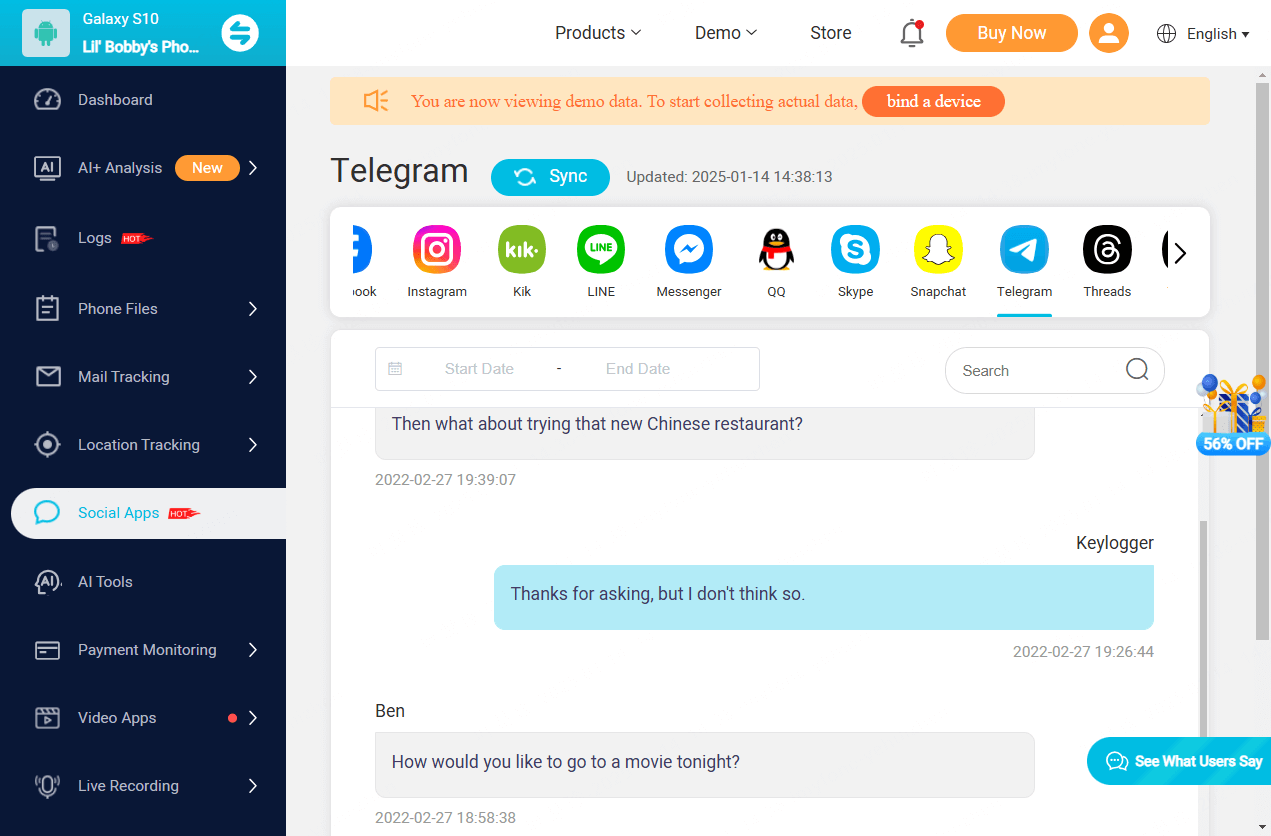
Search for Hidden Apps in App Drawer or Home Screen
Locating hidden apps on your Android device can be approached through various methods, each tailored to uncover different types of hidden content, from apps deliberately concealed to system files and web apps. Here’s how you can start your search:
For general hidden apps:
- App Drawer: Swipe up from the Home screen to access the app drawer. Tap the three-dot menu at the top and select “Hide apps”. If the “Hide apps” option is missing or the screen is blank, no apps are hidden.
- Home Screen Settings: Navigate to “Settings” > “Home Screen”, then tap on “Hide apps on home and app screens” to reveal any hidden apps.

For system files and apps:
Open the “Settings” app, go to “Apps” > “See all apps”, tap the three dots in the upper-right corner, and select “Show system”. This action displays system files and apps, which are usually hidden from regular view.
Use App Hider Detection Tools
In the realm of Android security and privacy, utilizing app hider detection tools presents a formidable strategy to unveil hidden apps. These tools range from built-in features in file management apps to specialized third-party applications designed to secure or reveal hidden applications and data. Here's a comprehensive look at how to leverage these tools effectively:
Built-in file management features:
- Google Files app: Activate the “Show hidden files” toggle within the settings menu to reveal any concealed apps on your device.
- Third-party Android File Managers: Apps like ES File Explorer offer a “Show hidden files” option in the Tools section, providing a straightforward method to display hidden apps.
Launcher-based solutions & third-party detection apps:
- Launchers: Nova and Apex Launchers not only allow users to customize their home screen but also offer app-hiding features. Nova Launcher enables users to hide applications and sort them according to their preferences, while Apex Launcher provides customizable grid sizes and labels for folders and shortcuts.
- Detection apps: Applications like Hidden Device Admin Detector, Malwarebytes Security, and Kaspersky Mobile Antivirus are available on the Google Play Store. These apps claim to detect hidden apps, offering an additional layer of scrutiny for users concerned about privacy and security.
By harnessing these tools and methods, users can gain a comprehensive understanding of the apps installed on their Android devices, ensuring transparency and control over their digital environment.
Check App Permissions
To ensure your Android device's security and manage your privacy effectively, scrutinizing app permissions is a critical step. Here's a structured approach to navigate through app permissions and identify any hidden or suspicious apps:
Review app permissions individually

- Direct app inspection: For a quick review, tap and hold the app icon, then tap the small (i) icon to access app details and permissions. This provides immediate insight into what resources the app has access to on your device.
- Permissions overview: Within the app details, you'll find a list of permissions granted, such as access to your camera, contacts, location, and more. Be vigilant about apps that request access to sensitive information that's not required for their functionality.
Utilize the Special App Access feature
- Navigate to your device's settings menu and look for the “Special app access” section. This area lists apps with permissions for specific features or data on your device.
- By scrolling through this list, you can identify apps that might have been hidden or that you don't recall downloading. This is a useful tool to uncover hidden apps leveraging extensive permissions.
By following these steps, you can take charge of your Android device's security, ensuring that only trustworthy apps have access to your personal information and device functionalities. Always be cautious about granting extensive permissions to third-party apps, as this can potentially compromise your privacy and security.
Search for Hidden Apps on Android
Some apps are specifically designed to hide their presence on the device, making them difficult to detect through normal means. One common type of such apps is known as “vault apps” or “hidden apps”. These apps often provide features for hiding photos, videos, messages, or other sensitive content behind a password-protected or disguised interface. Here's how you can search for such apps using your Android device's settings or app store:
Searching in Device Settings:
- Open Settings: Go to the Settings app on your Android device;
- Search for hidden apps: Look for an option or search bar within the Settings app that allows you to search for specific settings or features. Depending on your device, this option may be labeled differently or located in different sections of the Settings app;
- Enter search terms: Use search terms like "hidden apps," "vault apps," or "secure folder" in the search bar to find relevant settings or features related to hidden apps;
- Explore search results: Review the search results to see if there are any settings or features that allow you to manage or access hidden apps on your device.
Searching in App Store:
- Open Google Play Store: Launch the Google Play Store app on your Android device.
- Search for relevant terms: Tap on the search bar at the top of the Play Store app and enter search terms like “hidden apps”, “vault apps”, or “secure folder”;
- Review search results: Explore the search results to find apps that offer features for hiding content on your device. Pay attention to app descriptions, ratings, and reviews to determine which apps may best suit your needs;
- Install and use apps: Once you've found an app that meets your requirements, tap on it to view more details and install it on your device. Follow the app's instructions to set up and use its features for hiding content.
Wrapping Up
In conclusion, uncovering hidden apps on Android devices is a crucial step in ensuring the security and privacy of your device. By employing various methods such as manual inspection, utilizing built-in features like the app drawer or settings menu, and using third-party app managers or security tools, users can effectively identify and remove any hidden or suspicious applications.
Among the provided several methods, KidsGuard Pro stands out for its convenience and user-friendliness. Just give it a go and you will know how it benefits you.
Click a star to vote