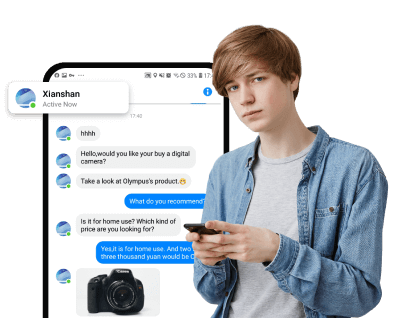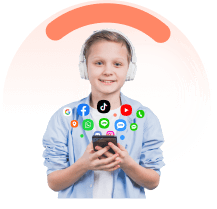Introduction
As a parent, you're well aware of the potential online dangers—from cyberbullying to inappropriate content—that make it imperative to oversee the messages on iPhone they send and receive.
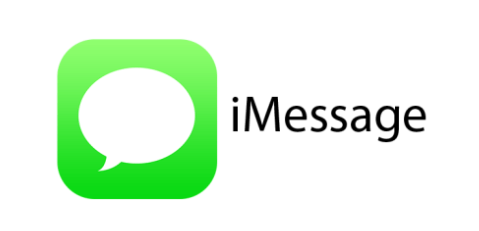
The appealing interface and exclusive features of iMessage particularly catch the fancy of young users, heightening the need for strategic oversight, and setting the stage for implementing iMessage parental monitoring. Here’s the question: can you monitor child’s iMessages?
In this article:
Why Should You Monitor iMessage
Before diving into the methods on how to monitor iMessages, it is crucial to understand why it is essential. Given the ubiquity of digital threats, children are increasingly exposed to various online risks, making iMessage monitoring a critical task for every parent.
- Online scams: Kids are more likely to fall for scam messages and provide personal details that could put them at risk.
- Cyberbullying: Texting can sometimes get out of hand, especially in group chats where strong opinions are shared. Monitoring iMessages allows parents to intervene when necessary.
- Online predators: The internet is filled with predators who often use texting platforms to lure their victims.
FamiEyes iPhone Tracker: Best iMessage Monitoring App
Among the various apps available for iMessage monitoring, the FamiEyes iPhone Tracker stands out. It provides a comprehensive set of features designed specifically for parents. It enables parents to easily view kid’s iMessages, call history logs, recent contacts, browser history, and real-time location. FamiEyes, who integrates all these useful features together, proves to be another trustworthy choice for iPhone parental control.
By installing FamiEyes on your child's iPhone, you get the power to see every iMessage they send and receive. Here's how you can set up this app to keep tabs on iMessage communications:
- Step 1: Account creation and installation
- Step 2: Choose a membership plan
- Step 3: Start iMessage parental monitoring
Sign up to create your FamiEyes account. Use the friendly installer to install FamiEyes on the target iPhone. Follow the setup guide in your inbox once you made the successful payment. This step is crucial for setting up iMessage tracking.
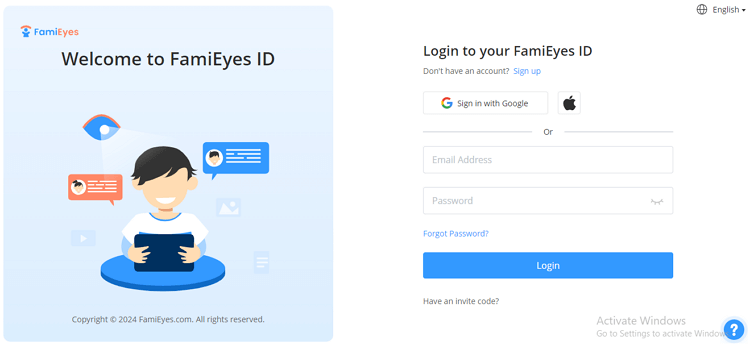
Before you can start monitoring, you need to select a membership plan that suits your needs. FamiEyes iPhone tracker offers various plans with different features, so pick one that aligns with the level of monitoring you require.
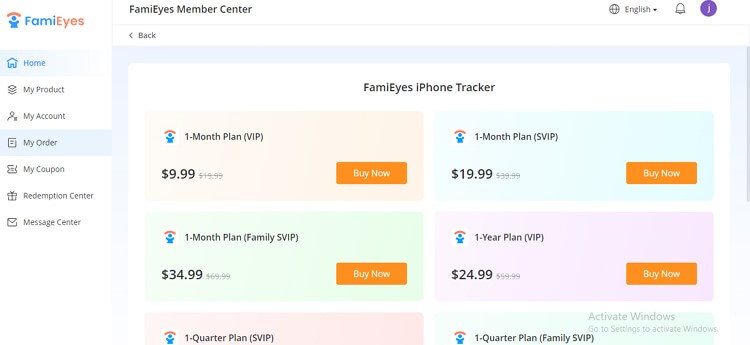
Navigate to the online dashboard. Click on the Messages button to monitor child’s iMessages. As you can see from the free demo, FamiEyes iPhone Tracker enables parents to view contact name, text messages, timestamp, and pictures exchanged.
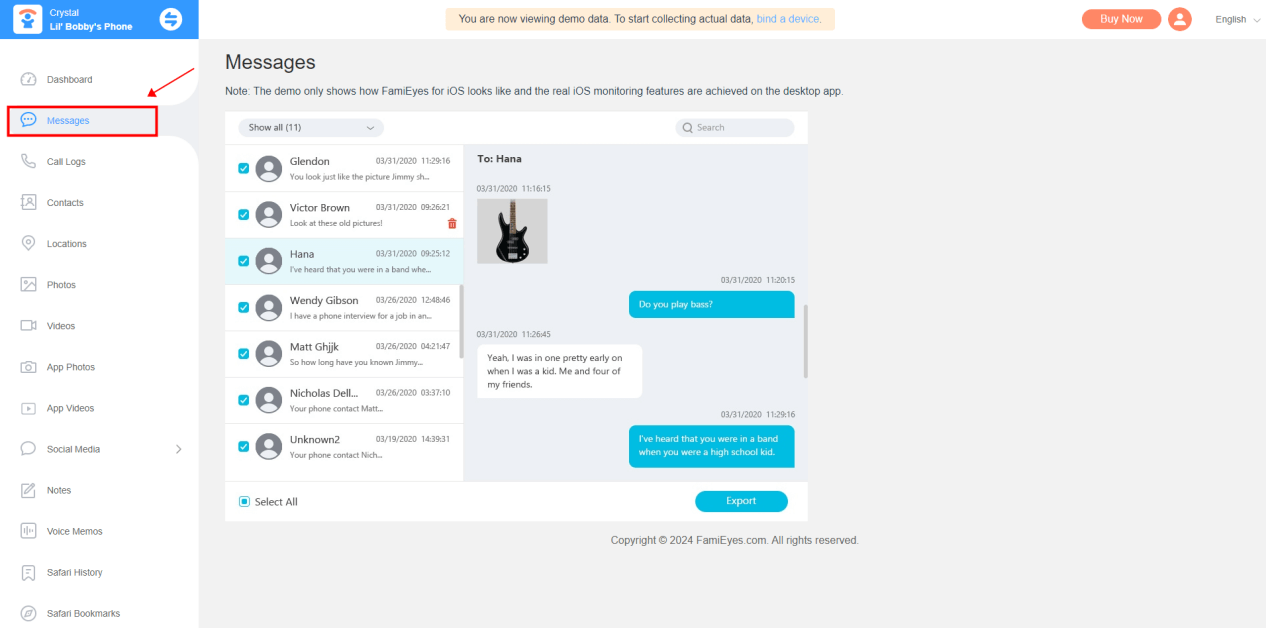
The stable operation and functionality of this app makes it one of the best imessage monitoring apps. Besides, you don’t have to worry about any pre-sale communications as the free demo is available to all users. Hit the button below to see how to monitor iMessage right now!
Monitor iMessage through iCloud Backup
Apple's iCloud service offers another way to keep tabs on your child's iMessages. By syncing their messages with iCloud, you can access their iMessage history from any device logged into the same iCloud account.
- Step 1: Go to “Settings” > [Your Child's Name] > iCloud on your child's iPhone;
- Step 2: Toggle on the switch next to “Messages”;
- Step 3: Sign in with your child's iCloud account on your own device.
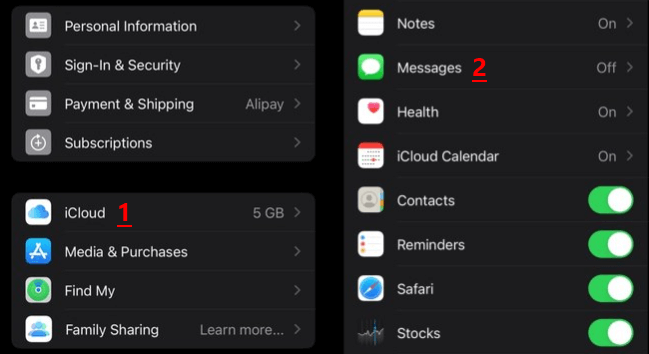
Now, you can view all their iMessages synced to iCloud.
Forward Child’s iMessages to Your Phone
Another method to monitor your child’s iMessages is by making changes to the settings on their iPhone. By adjusting the send and receive options in the iMessage settings, you can have all their iMessages forwarded to your device. Simply put, this method is to forward child’s iMessages to your phone, read on to learn how to monitor iMessage:
- Step 1: Open “Settings” on your child's iPhone;
- Step 2: Tap on “Messages”;
- Step 3: Click on “Send & Receive”;
- Step 4: Under the "You can be reached by iMessage at" section, add your email address;
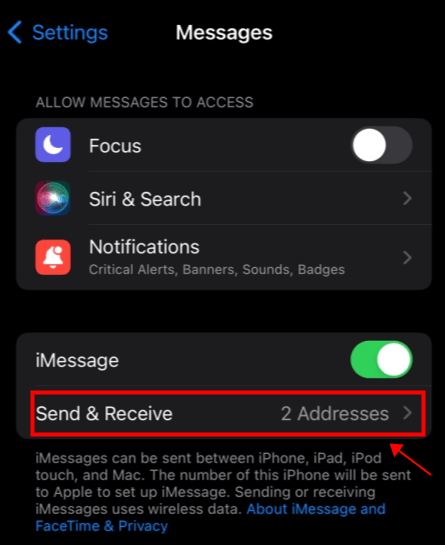
Now, all iMessages sent to your child's phone number will also be delivered to your email.
Adjust Screen Time to Monitor iMessage
Communication Limits in Apple's Screen Time feature are designed to help parents manage who their children can communicate with during allowed screen time. While it doesn't provide a detailed log of iMessage content, it allows parents to set restrictions on contacts to promote a safer online environment. Here's how you can set up Communication Limits for iMessages:
- Step 1: On your child’s iPhone, go to “Setting” > “Screen Time”. This allows you to manage who your child can communicate with during allowed screen time, including iMessage;
- Step 2: Under your child's name, tap on "Communication Limits." If prompted, enter your Screen Time passcode. Choose "During Screen Time" to set limits on who your child can communicate with during their permitted screen time;
- Step 3: Tap on "Everyone" or choose "Contacts Only" to limit communication to specific contacts. If you choose "Contacts Only," you'll need to select the contacts from your child's address book. Confirm the changes, and the Communication Limits will be set.
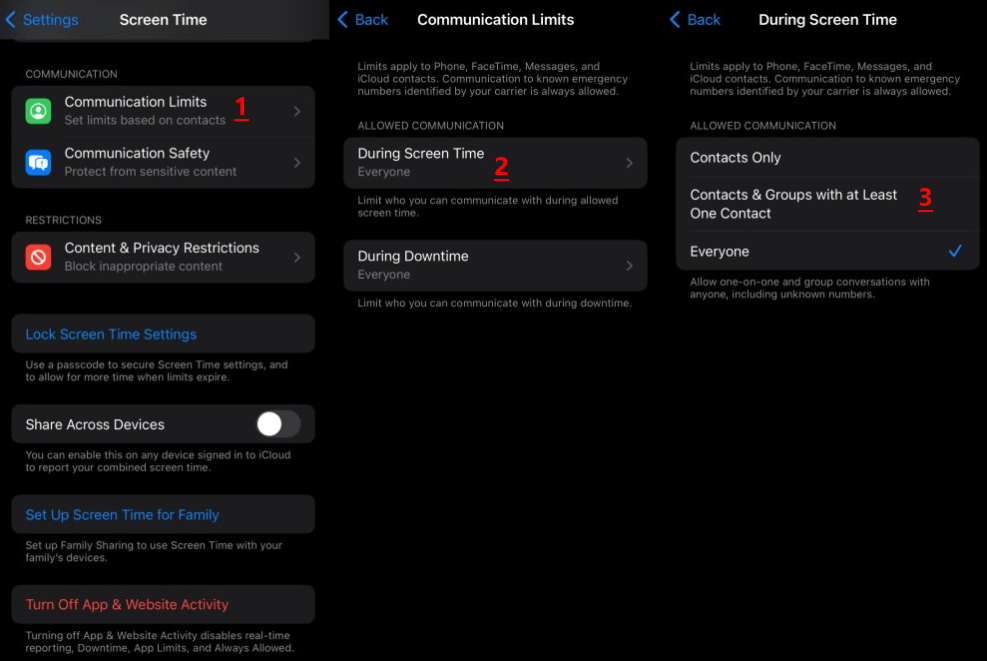
When you set up Communication Limits with "Contacts Only," your child will only be able to communicate with the contacts you have approved during the allowed screen time. If someone not on the approved list tries to contact your child, the message won't go through until the allowed screen time.
However, the premise of this method is to set up Family Sharing beforehand. Otherwise, you cannot monitor your child’s iMessages.
Final Thoughts
In the digital age, parental control over children's online activities is vital. Through iMessage parental monitoring, you can help protect your child from potential risks. While there are many methods available, apps like FamiEyes provide an all-in-one solution that is both comprehensive and easy to use. Remember, your child's safety is your responsibility, and monitoring their iMessages is a significant step towards ensuring that they have a safe and healthy online experience.
Click a star to vote