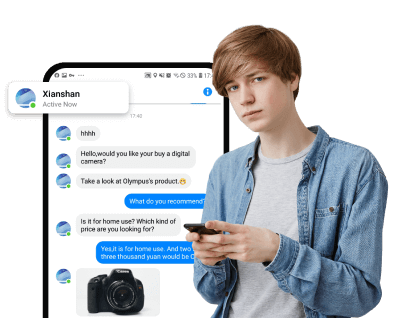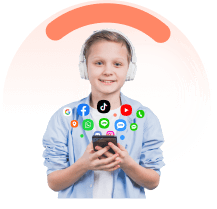In this age of digital communication, we all rely heavily on our smartphones, especially for text messaging. But have you ever found yourself in a situation where you accidentally deleted an important text message and didn't have a backup? If so, you might be wondering, "Can you retrieve deleted text messages if not backed up? Are deleted text messages permanently gone?"
The good news is that it's often possible to recover deleted messages on your Android device, even if you didn't have a backup. This comprehensive guide will walk you through various methods that can help you retrieve those lost messages.
In this article:
- 1. Are Deleted Text Messages Permanently Gone?
- 2. Can You Retrieve Deleted Text Messages If Not Backup Up?
- 3. How to Recover Deleted Messages on Android Without Backup
- 3.1 Use FamiEyes: A professional SMS text tracker on Android
- 3.2 Check the trash or bin in Google Messages
- 3.3 iMyfone D-Back: Use data recovery app to retrieve deleted messages
- 3.4 Root your Android device to see what’s been deleted
- 4. Wrapping Up
1. Are Deleted Text Messages Permanently Gone?
Contrary to common belief, when a text message is deleted on an Android device, it's not immediately erased from the phone's internal storage. Instead, the space occupied by the deleted message is simply marked as available for new data.
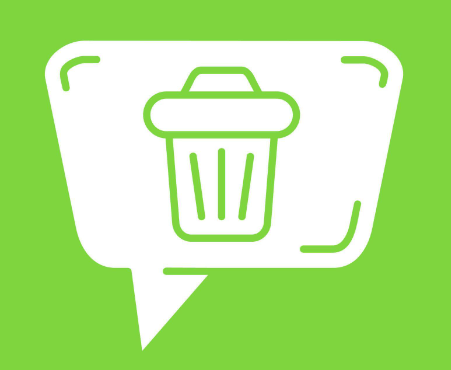
This means that the deleted message continues to exist in the memory until it’s overwritten by new data. Therefore, the deleted text messages aren't permanently gone until they are overwritten.
2. Can You Retrieve Deleted Text Messages If Not Backup Up?
Yes, you can recover deleted text messages on Android devices without a backup, provided that the deleted data hasn’t been overwritten by new data. The methods to do this can vary depending on the specific situation and the type of Android phone you're using.
3. How to Recover Deleted Messages on Android Without Backup
There are several methods that you can use to retrieve deleted text messages on Android without a backup. Let's explore some of the most effective ones:
3.1 Use FamiEyes: A professional SMS text tracker on Android
FamiEyes is a reliable and professional SMS text tracker that can help you retrieve deleted messages on Android. It enables parents to monitor their children's text messages on Android devices and ensure their safety. With FamiEyes, you can view the content of every sent and received message, even the deleted ones.
- Step 1: Register an account for this text tracker and select any pricing plan as per your requirements;
- Step 2: Check your inbox and confirm if a payment success email arrives. When yes, follow the provided configuration guide to download the app on the target Android device;
- Step 3: On another device (or web), use your created account to login to the online dashboard. On that panel, you can check all the transferred data but the first-time sync needs some time. After the data is fully presented, go select “Messages” from the left column and recover text messages on the Android phone.
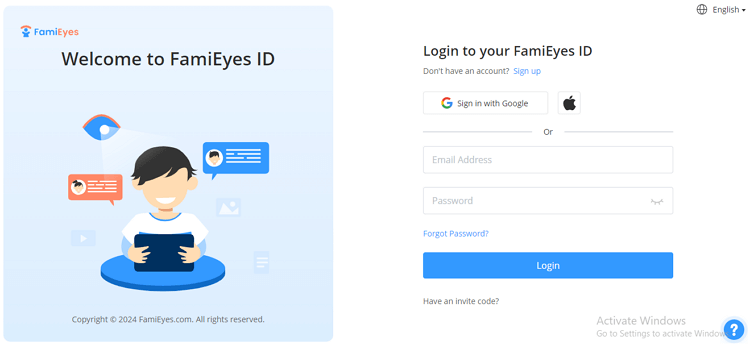

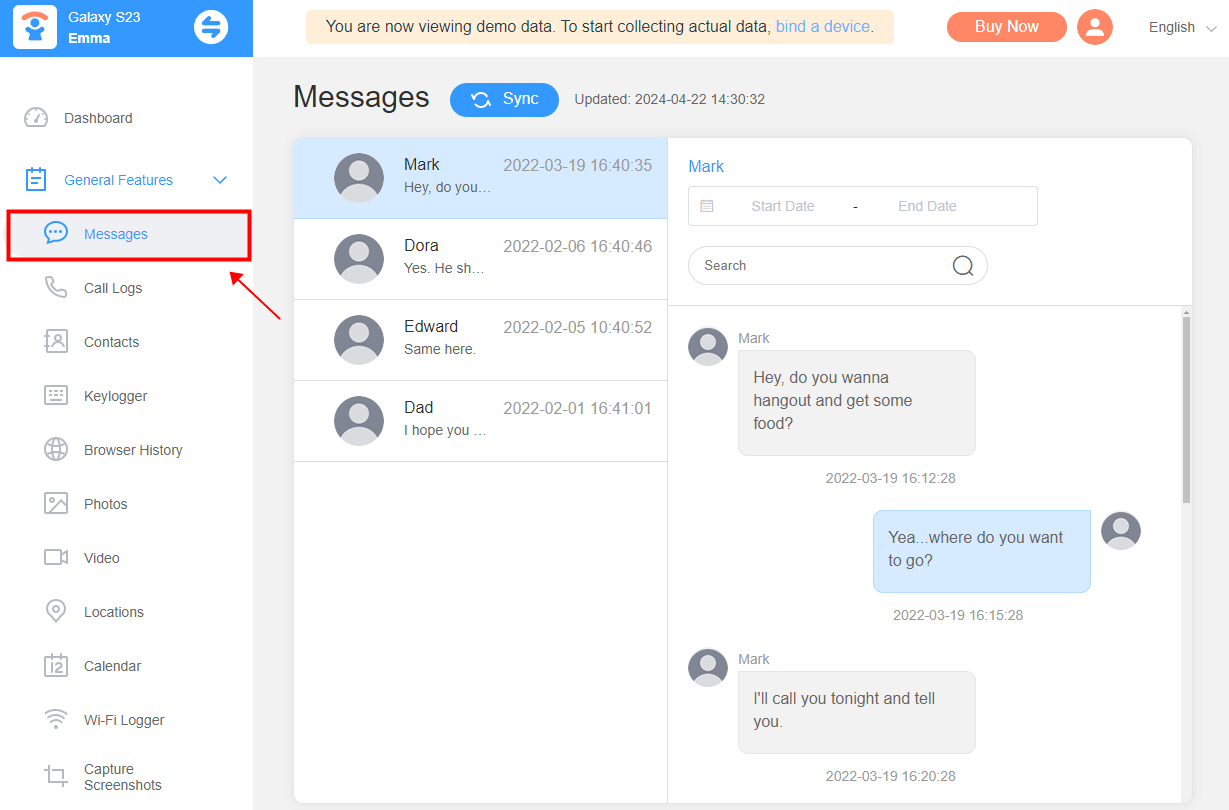
FamiEyes, as the name suggests, keeps track of your family members, especially your minors. Aside from the mentioned text tracking, it incorporates multiple features to make itself a comprehensive parental control app on Android. Here are what it can do to protect kids’ digital wellbeing:
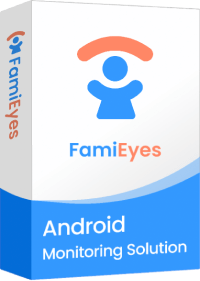
- Call history logging: View a record of all incoming, outgoing, and missed calls on the target device, including details such as the caller's phone number, date, and time of the call.
- Browser history tracking: See a list of websites visited on the target device's web browser, including URLs, timestamps.
- Cellphone location syncing: Track the real-time or historical GPS location of the target device. It can provide details like latitude, longitude, and timestamp of the device's location.
- Keyword alerting: Set up alerts for specific words or phrases. When these keywords are detected, you'll receive a notification.
- Remote screen monitoring: Remotely view the screen of the target device in real-time.
3.2 Check the trash or bin in Google Messages
If you're using Google Messages as your default messaging app, there might be a possibility to find your deleted texts in the Trash. Here's how to do it:
- Step 1: Navigate to the Google Messages app on your Android device. Look for the three-dot menu icon or your profile picture in the top right corner of the screen and tap on it. From the dropdown menu, select “Settings”;
- Step 2: Within the “Settings” menu, find and select the option labeled “Trash”. Once you’re in the Trash, you should see any messages that have been recently deleted. Browse through the list to locate the messages you want to recover.
- Step 3: Select the messages you want to recover by tapping on them. Then, look for an option to restore or move them back to your main inbox. This action will typically vary depending on the specific interface of the Google Messages app.
- Step 4: After restoring the messages, check your main inbox to ensure they have been successfully recovered.
3.3 iMyfone D-Back: Use data recovery app to retrieve deleted messages
iMyfone D-Back is a powerful data recovery app that can help recover deleted messages on Android without a backup. It can retrieve various types of data including text messages, call history, contacts, photos, and more. It supports recovery from internal storage, SD card, and SIM card.
- Step 1: Get prepared before recovery
- Step 2: Select a data recovery mode
- Step 3: Start the Scanning process
Get the program from the iMyFone website and install it on your computer. Use a USB cable to connect your Android device to your computer.
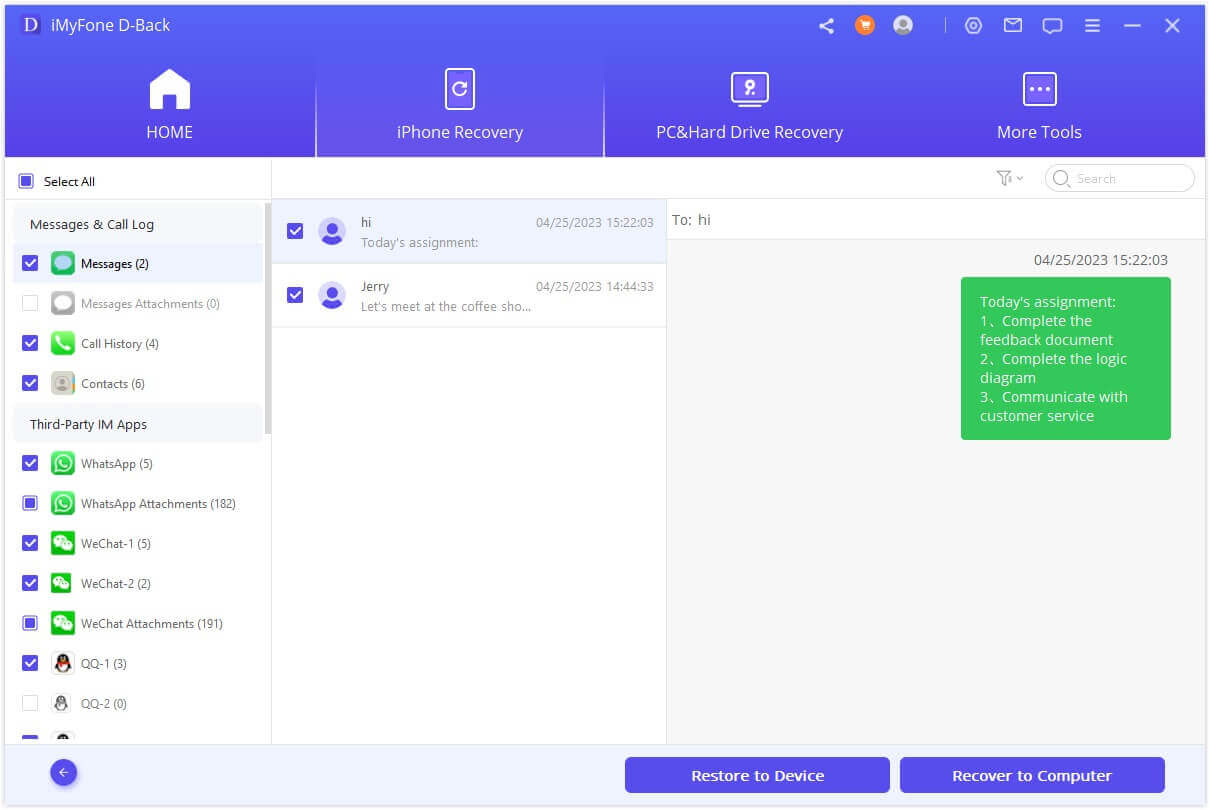
Launch the program and choose the “Android Data Recovery” mode. Pick “Messages” or “Message Attachments” as the type of data you want to recover.
Click on “Start” or “Next” to begin scanning your Android phone for deleted messages. Once the scan is finished, preview the messages and choose the ones you want to recover. Select a location on your computer to save the recovered messages.
3.4 Root your Android device to see what’s been deleted
Rooting your Android device can provide you with deeper access to the device's system files, allowing you to recover deleted messages. However, rooting should only be done by advanced users, as it can potentially harm your device and void the warranty.
Wrapping Up
Retrieving deleted text messages on Android without a backup can seem like a daunting task, but it's often possible. Whether you've accidentally deleted crucial messages or lost them due to a system issue, the methods discussed in this guide can help you recover them. Remember, the sooner you attempt to recover the deleted messages, the better the chances of getting them back.
So, next time you find yourself asking if it’s possible to recover messages which are accidentally deleted?" keep this guide handy and take advantage of FamiEyes to its utmost.
Click a star to vote