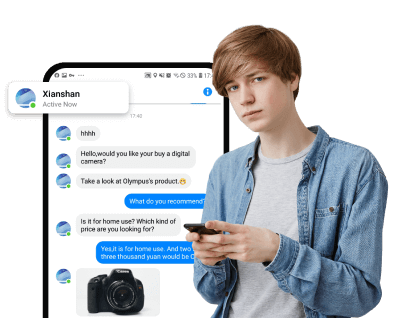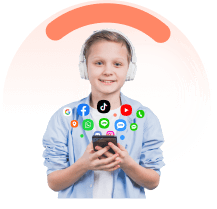FamiEyes Support: Monitor Devices with Others' Permission.
Deleting Facebook messenger messages is not uncommon, but what if you need one of those messages later? So, if you too are stuck in one of these situations when you need to retrieve deleted Facebook messenger messages of your or someone else’s account, you have come to the right page. In this article, we will help you with the best ways how to recover deleted messages on Facebook Messenger.
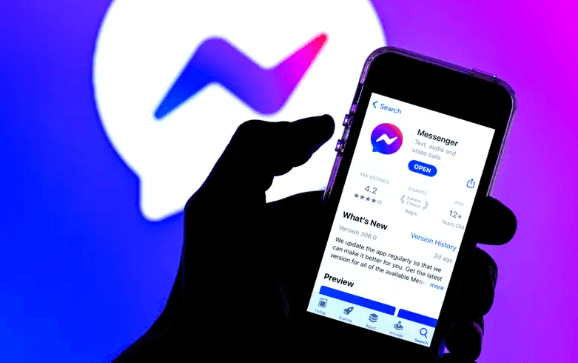
Recover Deleted Messages in Facebook Messenger
Part 1: How to Recover Deleted Messages in Facebook Messenger
Though there is no direct way to recover or retrieve the deleted Facebook Messenger messages, there are workarounds available. Let’s check them out one by one.
1 Check Archived Conversations
If you are lucky enough, there is quite a possibility that the message you are looking for is not deleted, but archived and thus not showing in your inbox. So, before trying any other solution, check for the messages in the archived list and if they are there, you can easily recover them by unarchiving.
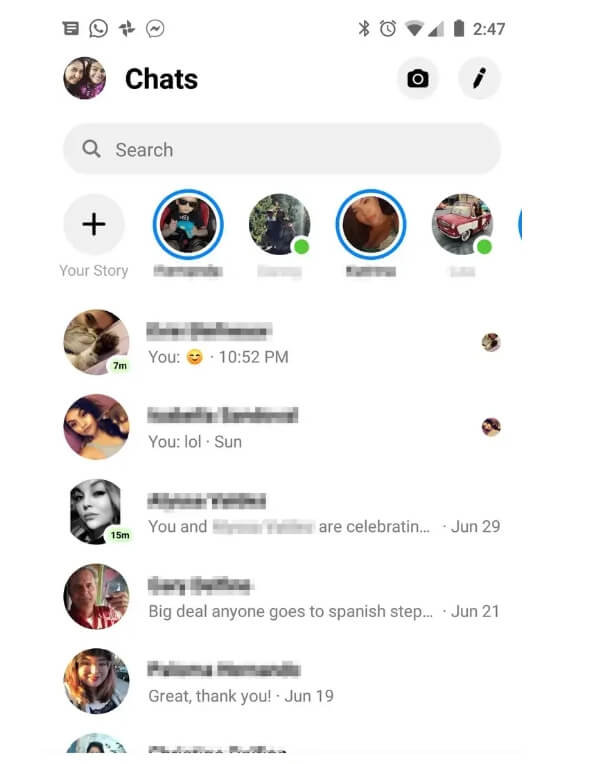
Steps on how to recover deleted Facebook messages the archived conversation:
- Step 1: Open the Facebook Messenger app on your device and then at the search bar type the name of the person whose chat you are looking for.
- Step 2: Click on the name of the desired person and all the conversation can now be seen.
- Step 3: If the lost chat is found unarchive the conversation by sending a new message to the person.
This method will only work if the chat is accidentally archived and not deleted.
2 Download Data on Facebook
The messages deleted from Facebook are kept by the site for an unspecified time before removing them permanently from the servers. Thus you can take advantage of this by downloading the Facebook data to look for your deleted messages and for this, a request to Facebook has to be sent to get a copy of your data.
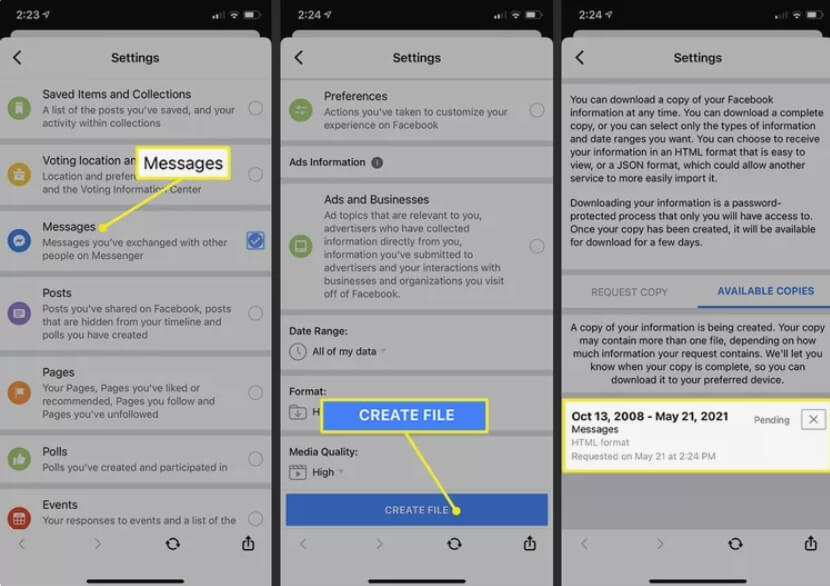
Steps on how to retrieve deleted messages on messenger using Facebook data on iOS Messenger app:
- Step 1: Open the Messenger app click on your image at the top and scroll to the Account Settings.
- Step 2: Choose “ Your Facebook Information” and then click on “ Download Profile Information”.
- Step 3: On the screen click checkmark at the Messages and then move down to click on Create File.
A report will be sent to you from which you can look out for your desired messages.
This method will only be fruitful if your messages are not deleted from the Facebook server.
3 Ask the Recipient
Another method is by directly asking the contact person about the messages. There are chances that the person has a copy of the chat that you need which you can request them to send you a screenshot.
4 Check your old email
If you have enabled all email notification options for your Facebook account, the deleted messages can be checked from your old emails. For this, open your email account, type the name of the sender in the search bar and all the messages with the related name will appear.
This method will only work if email notification is enabled and you have not deleted the required messages from your email account.
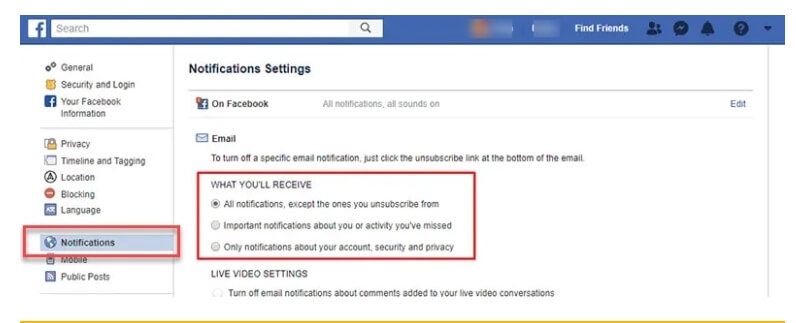
5 Read Deleted Messages on Facebook Messenger with a Keylogger
If you need to keep track of someone’s Facebook Messenger out of concern or doubts and fear of them removing the messages, using a keylogger works as the best method to read the deleted messages.
A keylogger is a tool that records all the keystrokes made on the installed device and with these strokes, you can easily detect the activities and know the messages which are deleted. Though there are several keylogging tools available, if you are looking for an effective one and need to work in pro mode without the person knowing, KidsGuard Pro works the best.
Why Choose KidsGuard Pro?
KidsGuard Pro is an all-around phone tracking device that helps you monitor all the activities of the desired device including call logs, social media, browsing history, location, media files, and much more. Above all, the device works in pro mode without the person knowing.
It also works as an excellent keylogger that captures all the keystrokes done on the target device which enables you to track the input on various apps as well as browsers. So, install KidsGuard Pro on the target device and even if they delete the messages from Facebook, you can view the recorded keystrokes and read the messages. All this is done safely and .
How to Use KidsGuard Pro As A Keylogger?
Using KidsGuard Pro is very easy, here are the steps on how to see deleted messages on messenger using KidsGuard Pro keylogger.
Step 1: First of all, create your KidsGuard Pro account using your email address.
Step 2: Next, get access to the target device and download the KidsGuard Pro app. Follow the instructions as they appear to install and set up the app.
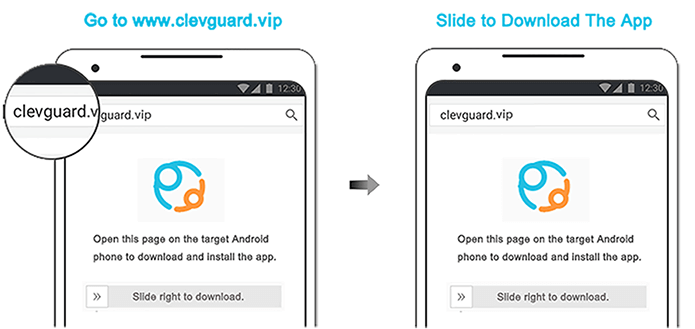
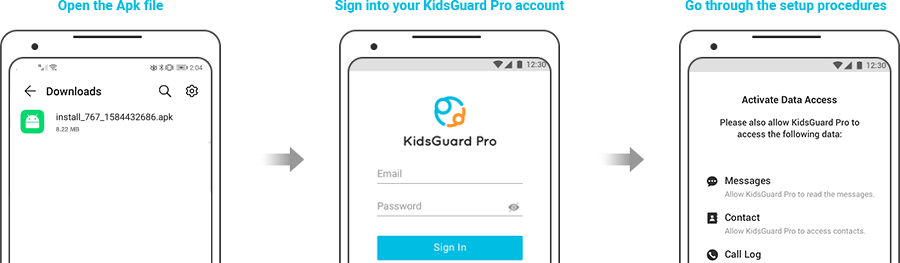
Step 3:Once the app is successfully installed, go to your account dashboard and start monitoring the keyloggers of the target device.
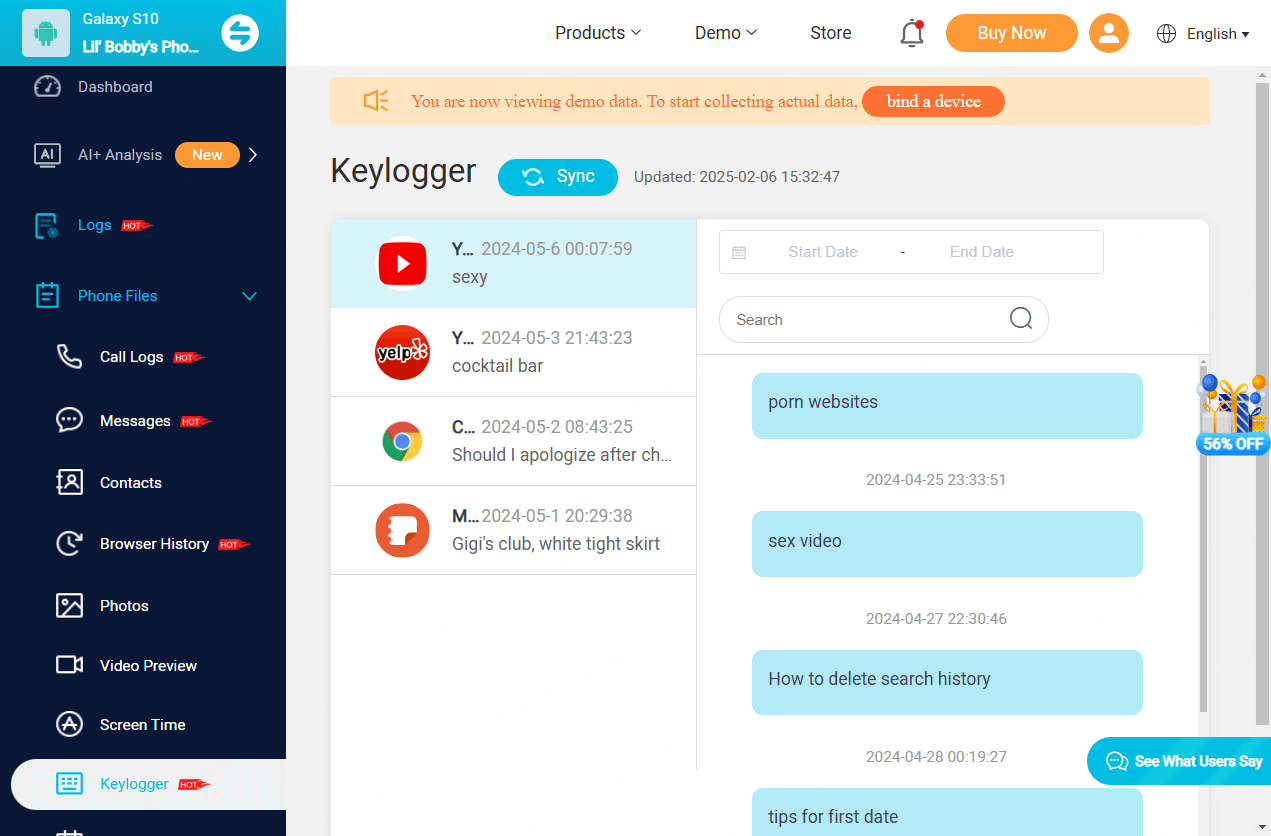
What Else Can KidsGuard Pro Do?
Besides being an excellent keylogger, KidsGuard Pro supports an array of functions. Check a few key ones below.

Features
- Allows viewing all sent, received as well as deleted messages.
- Keep a check on the complete browsing history.
- Access all the photos, videos, and other media files.
- Keep track on the calendar activities including scheduled activities.
- Track location and location history.
- Capture screenshots and take photos from the target device.
Part 2: FAQs
1.Where can I find the cache on Messenger?
Facebook Messenger cache is the storage area where the data is stored temporarily like the app videos, images, and others that have been previously accessed. To access the cache, go to the app Settings and navigate to Storage & Data.
2.How do I retrieve unsent messages on Messenger?
The Unsent messages on Facebook Messenger can be viewed through notification history, device outbox, or through emails if Facebook email notification is turned on. Once the messages are unsent, you can view them with one of the above and other methods, but retrieving them is not possible.
3.What’s the difference between Archive messages, Deleted messages, and unsent messages?
Archive messages are those messages that are removed from the inbox but are sent to the default Archive folder. Deleted messages are the ones that are permanently deleted from the inbox as well as from the app. Unsent messages are those messages that were sent but later removed by the sender before they could be seen by the receiver.
Conclusion
So, if you are worried about your young children, or aging parents, or doubt a cheating partner, KidsGuard Pro will be an excellent tool to help you know about all the phone activities of the person to keep an eye on them. The app is simple to use and it works discretely so that the target user does not know that their phone is being monitored. Hope all your queries on how to track someone's activity on Instagram are now resolved.
Click a star to vote