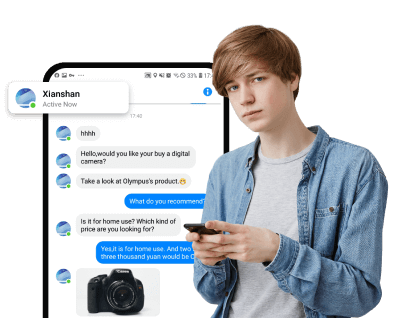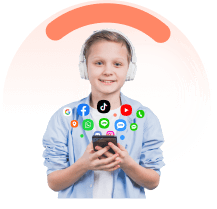Losing text messages on your Samsung phone can be distressing, especially when they contain important info or memories. Learning how to retrieve deleted texts offers hope. This guide helps navigate the process, showing methods to recover, restore, and find deleted messages on your Samsung device, ensuring you can retrieve what matters most.
This guide helps you recover deleted messages on Samsung phones. It covers using third-party apps and Samsung tools like Smart Switch, Samsung Cloud, and Messages Recycle Bin. We aim to empower you with simple steps to retrieve your important texts and overcome this challenge.
In this article:
- 1. Is It Possible to Retrieve Deleted Texts on Samsung?
- 2. How to Get Deleted Text Messages Back on Samsung
- 2.1 How to undelete messages on Samsung
- 2.2 FamiEyes: Text monitoring app to get messages back
- 2.3 See deleted messages on Samsung Cloud
- 2.4 Recover lost text messages in Samsung Smart Switch
- 3. Conclusion
1. Is It Possible to Retrieve Deleted Texts on Samsung?
Recovering deleted text messages on Samsung devices is indeed possible, and there are multiple avenues you can explore to achieve this. The most crucial factor is timeliness; the sooner you act, the higher your chances of successful recovery. Here’s how you can attempt to retrieve your lost messages:
Samsung Cloud and Samsung Smart Switch: If you had previously enabled backup on your Samsung Cloud or used Samsung Smart Switch, you could restore your messages from these backups.
Recycle Bin in Samsung Messages: Samsung Galaxy phones feature a Recycle Bin in the Messages app where deleted messages are stored for 30 days.
Using third-party apps: Tools like FamiEyes or are designed to recover deleted data without needing to root your device.
Additionally, regularly backing up your phone can prevent future loss of important text messages. If all else fails, contacting your phone carrier might help as they sometimes keep a record of your messages.
2. How to Get Deleted Text Messages Back on Samsung
To recover deleted text messages on your Samsung device, you have several reliable methods at your disposal. Here’s a detailed guide on how to retrieve those lost messages:
2.1 How to undelete messages on Samsung
If you have inadvertently deleted text messages on your Samsung device, the Samsung Messages app offers a convenient Recycle Bin feature to recover them. This feature is available on Samsung Galaxy models and can be a lifesaver for retrieving messages within 30 days of deletion. Here's a step-by-step guide to using this feature:
- Step 1: Locate and open the Messages application on your Samsung phone. Tap the three dots in the upper right corner of the app. From the dropdown menu, select “Trash”.
- Step 2: Long-press the messages you wish to recover. Once selected, tap “Restore” to undelete the messages back to your inbox.
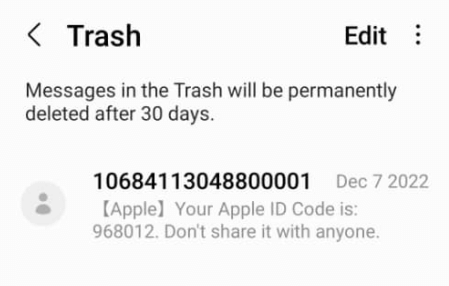
Remember, messages that are not restored within 30 days will be permanently deleted from the trash, so it's important to act promptly if you need to recover important texts. This feature ensures that recovering accidentally deleted messages is straightforward and stress-free.
2.2 FamiEyes: Text monitoring app to get messages back
FamiEyes is a professional text monitoring app specifically designed to help you keep track of and recover deleted text messages on Samsung devices. This tool is particularly useful for parents who wish to monitor their children's communication or for individuals needing to retrieve lost information. Here’s how you can utilize FamiEyes for text message recovery:
- Step 1: Register for an account and choose a suitable plan before getting started;
- Step 2: After successful payment, go to your inbox to check the configuration guide. Download and install the FamiEyes app on both your device and the Samsung device you wish to monitor. Follow the setup instructions to ensure proper installation and configuration. You will need to grant necessary permissions for the app to access messages.
- Step 3: Navigate to the online dashboard and start monitoring. On the left column, select “Messages” and see all the sent and received text messages, including those have been deleted from the target device.
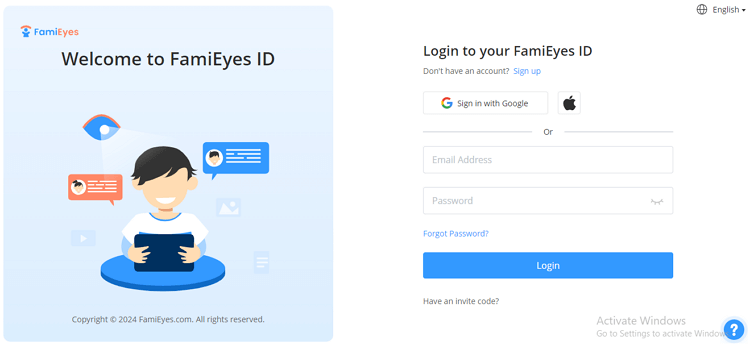
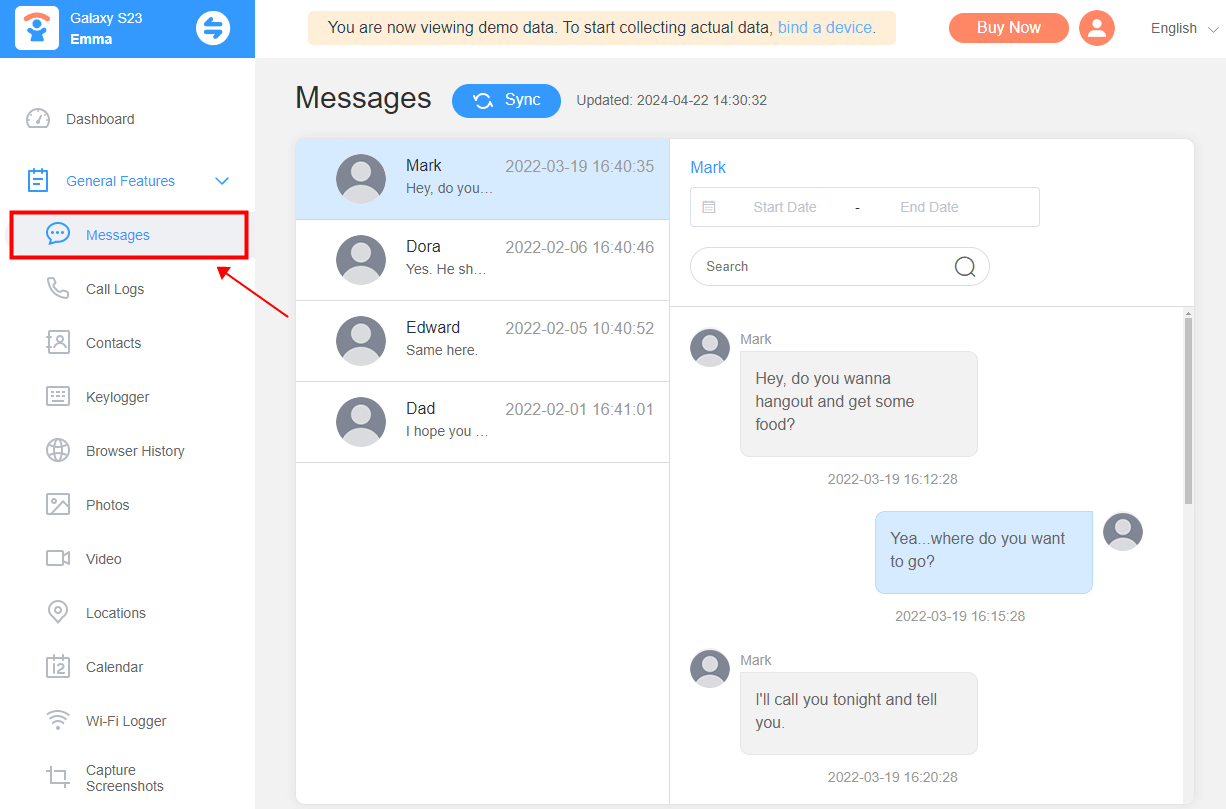
Additional parental control functions:
Beyond text recovery, FamiEyes offers features such as location tracking, app usage monitoring, and web browsing history, making it a comprehensive tool for digital parenting.
FamiEyes provides a secure and reliable method to monitor and recover text messages, ensuring peace of mind for those who need to keep an eye on their loved ones or recover important deleted messages. One thing to add, this app is fully compatible with all Android models, so you don’t need to worry about the compatibility.
2.3 See deleted messages on Samsung Cloud
Restoring your text messages via Samsung Cloud is a straightforward process, particularly if you have previously set up backups. Here's how you can recover your deleted texts using this method:
- Step 1: Swipe down with two fingers from the top of your home screen to open the notification panel. Tap on the “Settings” gear icon. Scroll and tap on “Accounts” and backup. Under the Samsung Cloud section, choose Restore data.
- Step 2: You will see a list of devices associated with your Samsung Cloud account. Select the device from which you want to restore messages. A list of data types available for restoration will appear. Uncheck all except for Messages.
- Step 3: Tap on “Restore” to begin the process. Wait for the restoration to complete. This may take a few minutes depending on the size of the data being restored.
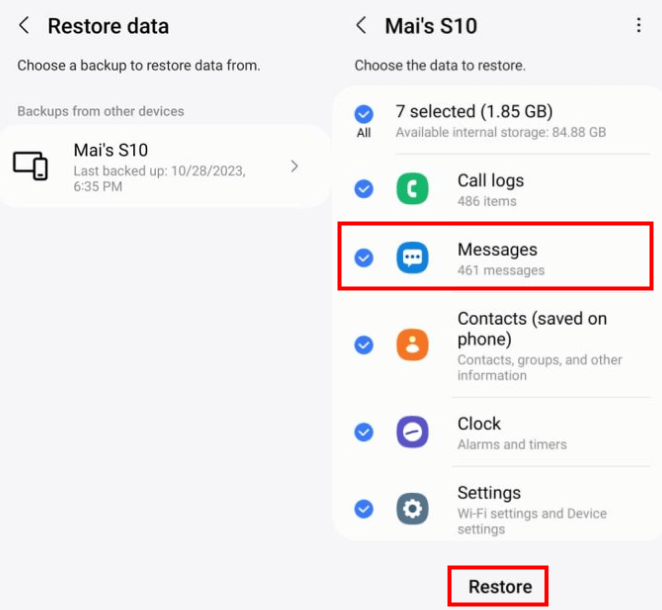
This method ensures that you can retrieve your messages as long as they were included in the last successful backup before deletion. If the messages were deleted before the last backup or if you have never set up Samsung Cloud backups, this method will not be able to recover those messages.
2.4 Recover lost text messages in Samsung Smart Switch
Samsung Smart Switch is a versatile tool designed by Samsung to streamline the data transfer process from your old device to a new one. Here's how you can utilize Samsung Smart Switch to recover deleted text messages:
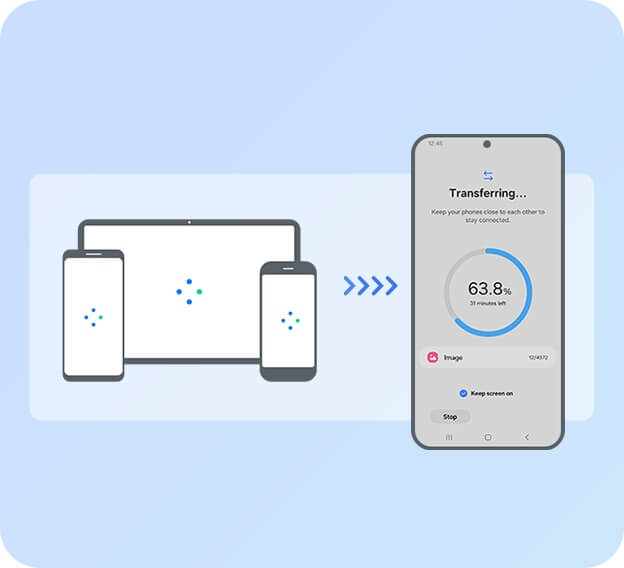
- Step 1: Ensure that you have Samsung Smart Switch installed on both your PC and your new Samsung phone. Update all software and apps to the latest versions to avoid any compatibility issues.
- Step 2: Connect your new Samsung phone to your PC using a USB cable. Launch the Samsung Smart Switch application on your PC. If you previously backed up your messages or other data using Samsung Smart Switch, you can now restore this data to your new device.
The application ensures that no data duplication occurs even if the recovery process is interrupted; it will resume from where it left off.
Samsung Smart Switch supports a wide range of data types including messages, contacts, photos, videos, music, and even your Wi-Fi settings. Some data protected by DRM or system restrictions might not be transferable.
By following these steps, you can effectively use Samsung Smart Switch not only as a data transferring tool but also as a means to recover important text messages that you might have thought were lost.
3. Conclusion
This post covers 4 effective ways to retrieve text messages on Samsung. No matter what kind of methods you adopt to undelete those lost text, don’t forget to regularly back up your important files and data. If you need to see who your children are texting on Samsung, FamiEyes can be a good choice. Check out the demo to see how it benefits you.
Click a star to vote