Snapchat's disappearing messages have made the app a favorite for many, but what if you need to view your Snapchat chat history or see old messages you've exchanged? Whether you’re trying to check Snapchat history for important conversations or how to view old messages out of curiosity, retrieving your Snapchat conversation history can be challenging.
This guide will explore various methods to help you see old Snapchat messages, including using parental controls, downloading your data, backing up chat history, and viewing Memories or screenshots. We'll also discuss a professional parental control app that allows you to monitor your child’s Snapchat history effortlessly.
In this article:
1: What Can Snapchat Parental Controls See?
Snapchat offers various parental control features to help parents manage their child's experience on the app and promote safety and privacy. Some of these parental control options include:
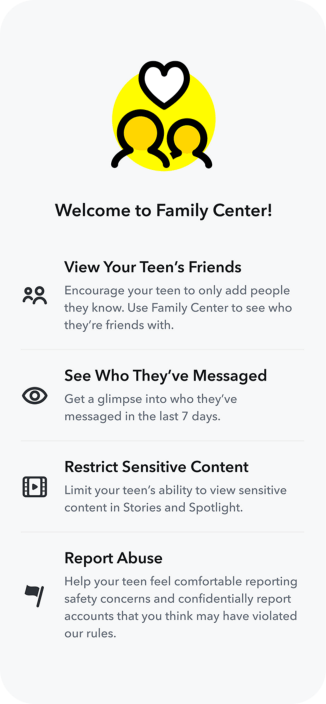
Snap Map: Parents can adjust who sees their child's location or enable “Ghost Mode” to hide it from everyone.
Discover restrictions: Parents control their child's access to Discover content, limiting certain channels.
Friend requests: Manage who can send friend requests to their child.
Contact suggestions: Choose if their child appears in “Quick Add” and limit new contact suggestions.
Memories: Control whether their child saves Snaps to Memories.
Report safety: Report inappropriate content or interactions directly to Snapchat.
2: How to Check Someone’s Snapchat History
For those who need to see old Snapchat messages, the post provides several proven methods including some third-party apps, backups, and built-in features. Just check them out:
2.1: FamiEyes: Professional Snapchat monitoring app
FamiEyes is a comprehensive parental control app that offers a wide range of monitoring and tracking features to help you keep an eye on your child's online activities. One of the powerful features is to track someone’s Snapchat activity. Some of its key capabilities include:
SMS message tracking: Monitor exchanged text messages on the target phone.
Keylogging: Record keystrokes to track what your child types.
Call log monitoring: View incoming and outgoing call details.
Screenshot capture: Discreetly capture screenshots of your child's device.
Location tracking: Track your child's real-time location and set up geofences.
Snapchat monitoring: View your child's Snapchat activities and messages.
- Step 1: Sign up for a new account and opt for a suitable pricing plan to better access all of its features;
- Step 2: Follow the guide provided in the payment success email to download and install the Snapchat tracker on the target device;
- Step 3: Navigate to the online dashboard with your registered email. Click “Social Media” > “Snapchat” to grasp how the target person uses the Snapchat app.
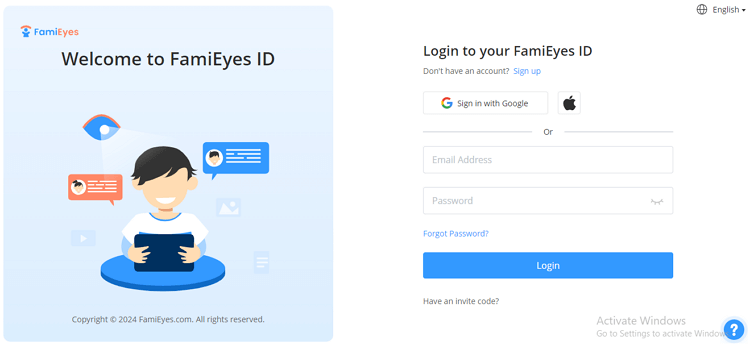
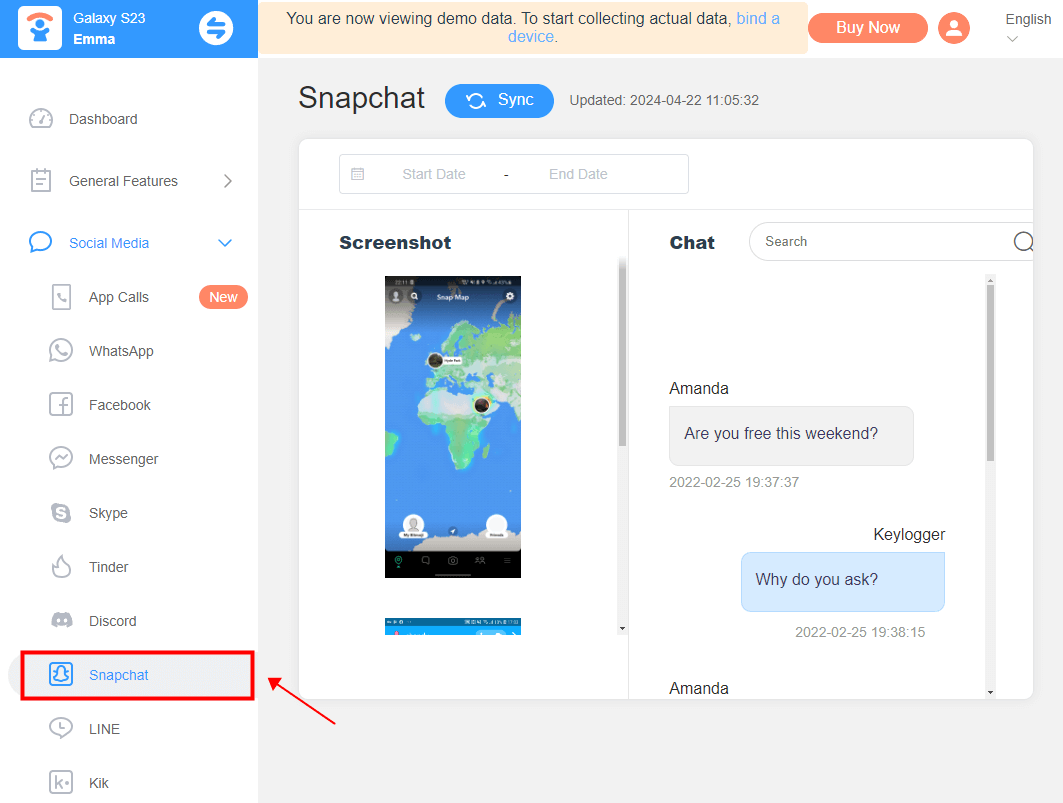
2.2: Download Snapchat data
Snapchat provides users with the option to download their data, including their Snap history, account information, and more. Here's how you can download your Snapchat data:
- Step 1: Access Snapchat settings
- Step 2: Request your data
- Step 3: Download and review your Snapchat data
Open the Snapchat app on your device and log in to your account. Tap on your profile icon or Bitmoji located in the top left corner. In your profile, locate and tap on the gear icon or the word "Settings." Scroll down through the settings options until you reach the "My Data" section.
Tap "Submit Request" or "Request My Data" to start. Snapchat will ask for your password to verify your identity. After you submit the request, Snapchat will process it. You'll get a confirmation message saying your data is being prepared. Depending on your data amount, this might take a while.
Snapchat will send you a notification or email when your data is ready. Click the link they provide to download your data to your device. If it's a ZIP file, extract its contents. You'll find folders and files with your Snapchat info. Review your data, including Snap history, account info, friends list, etc. Remember, this data may contain personal info, so keep it secure.
It's important to note that the availability of certain data, such as deleted messages or conversations with users who have removed you as a friend, may be limited based on Snapchat's policies and practices at the time of the request. Additionally, any new messages sent after the data download will not be included in the downloaded file
People also read:
2.3: See history via Snapchat Memories
If you have already enabled Smart Backup and are 100% sure that the button is switched on Snapchat, seeing Snapchat history is simple. How do you find Snaps that are saved to your Memories?
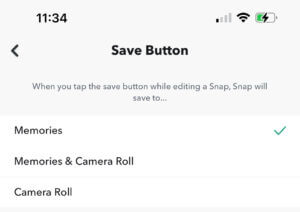
- Step 1: Open the Snapchat app on your device and log in to your account. Tap on your profile icon or Bitmoji located in the top left corner of the camera screen to access your profile. In your profile, locate and tap on the "Memories" button.
- Step 2: Once you're in the Memories section, you can scroll through your saved Snaps. You can swipe left or right to navigate through different sections, such as Snaps, Stories, Camera Roll, and My Eyes Only;
- Step 3: To view a specific Snap, tap on it once to open it. You can then tap on it again to enlarge it or view additional options, such as sharing or editing. If you have a lot of Snaps saved to your Memories, you can use the search bar at the top to quickly find specific Snaps by searching for keywords, dates, or locations.
If you encounter difficulties backing up your Memories, ensure that your device is connected to a stable internet connection. Connect to Wi-Fi if possible for a more reliable connection. If Wi-Fi isn't accessible, you can also back up your Memories using mobile data. However, be mindful of your data usage and consider any associated costs or limitations with your mobile plan.
2.4: View saved Snapchat messages if marked
If you've saved your Snapchat history, you can access it by checking your saved messages. Here's how:
- Step 1: Open Snapchat and go to the “Chat” page by swiping right. This page displays your recent conversations. Tap on the chat with the person whose saved messages you want to view. This will open the conversation.
- Step 2: Scroll through the chat to find any saved messages. Saved messages are usually indicated by a different color or icon. To save a message, simply tap on it and ensure it's highlighted or marked as saved.
By following these steps, you can easily access and view your saved Snapchat messages. Additionally, if you've taken screenshots of your conversations before they were cleared or ended, you can access these screenshots in your device's photo gallery.
3: Final Thoughts
In today's digital age, where conversation happens in the blink of an eye, Snapchat has become a popular platform for sharing moments and staying connected. This comprehensive guide has provided valuable insights into various methods to see old Snapchat messages, from utilizing parental control apps like FamiEyes to backing up chat history and accessing Memories.
Whether for personal or parental reasons, the methods discussed offer practical solutions to navigate the ever-evolving world of social media while maintaining a sense of control and security.
