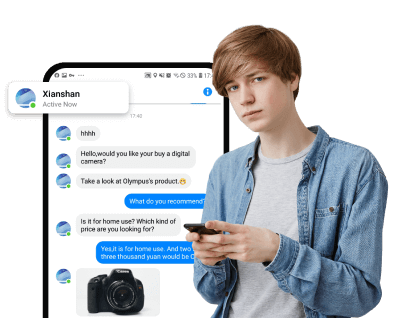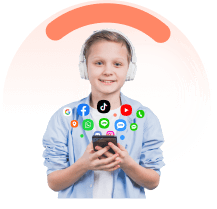Are you struggling to see and recover recently deleted apps on Android? Don't worry, there are a few easy methods to help you recover these apps and get them back on your device. From using Google Play Store to third-party recovery software, this guide will walk you through the process and provide you with the necessary steps to retrieve your lost apps.
In this article:
1. FamiEyes: How to Find Recently Deleted Apps on Android
FamiEyes, is primarily crafted as a digital parenting app for Android devices. One of the useful features is provide app usage for parents to manage kids’ screen time. As a result, it's a reliable solution for parents looking to keep tabs on their children's app usage, including tracking recently deleted apps on Android devices.
To use FamiEyes, follow these steps:
- Step 1: Install the FamiEyes app on your device and sign up for an account.
- Step 2: Follow the prompts provided in the confirmation letter to configure the app according to your preferences.
- Step 3: Once set up, go to the online dashboard and navigate to the “App Activity” section to view the recently deleted apps.
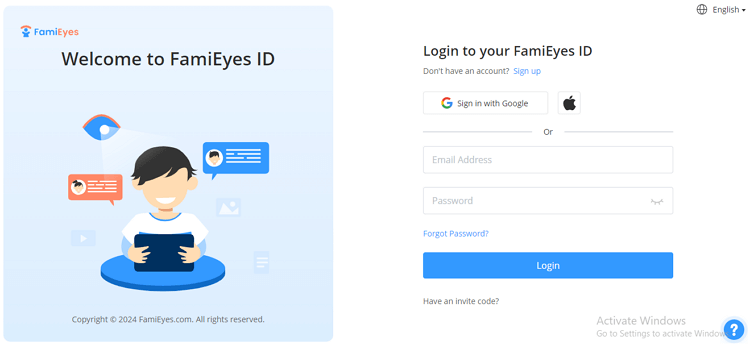
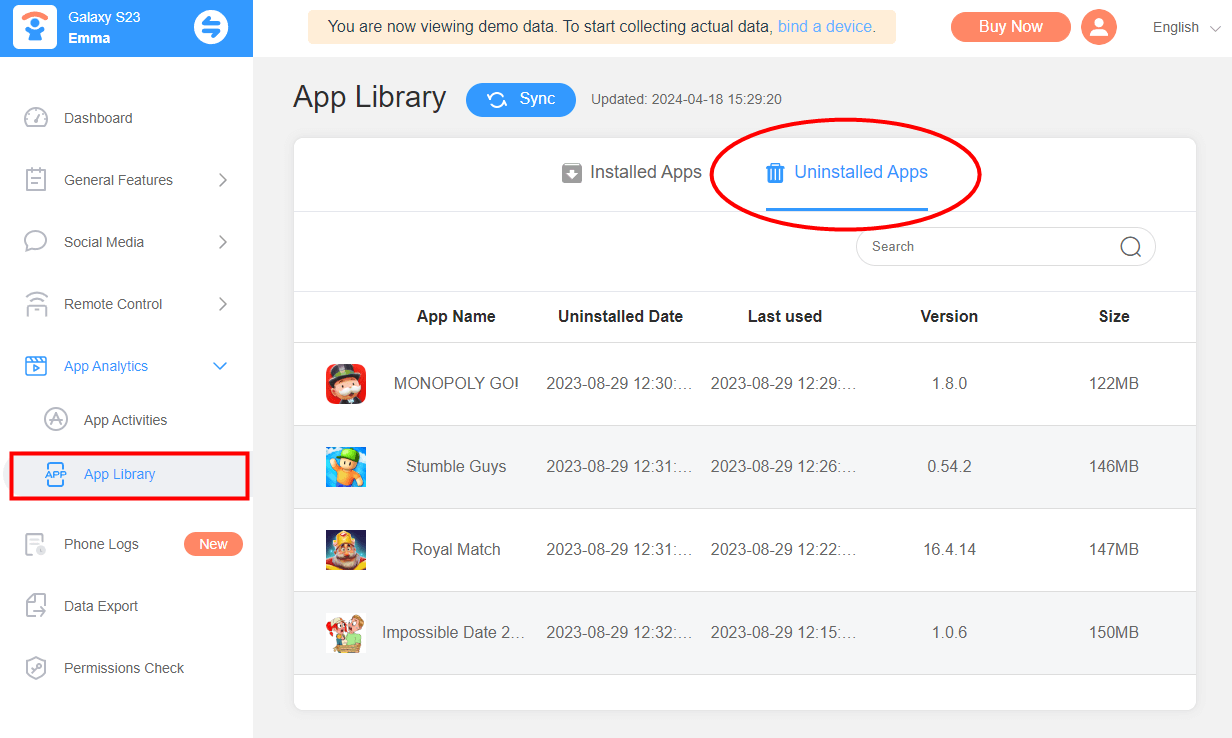
Note
Remember, FamiEyes can only track app activity from the time it's installed. It won't be able to recover apps deleted before its installation.
Aside from the app usage, FamiEyes is equipped with many other features to built itself a comprehensive parenting app. These are what it can do:
Monitor chat history: Log and provide access to messaging apps your child uses, showing you exchanged pictures and sent and received messages.
Track browser history: Keep a record of websites visited, including page titles, timestamps, and frequency of visits.
Check past notification: Store notifications that appeared on your child's device, allowing you to review past alerts and notifications from various apps.
Log text messages: Capture incoming and outgoing text messages, including the content of the messages and details such as sender/recipient and timestamps.
Record phone screen: Capture screenshots or record the screen activity on your child's device, giving you insights into their interactions with apps and websites.
You may be interested:
How to View and Recover Deleted Apps on Google Play Store
Google Play Store keeps a record of all the apps you've ever installed and uninstalled on your device. To view and recover deleted apps, follow these steps:
- Step 1: Open the Google Play Store app on your Android device and make sure you’re signed into the same Google Account you used to download the missing apps.
- Step 2: Click on your profile icon on the top right corner of the screen, then select “Manage apps & devices”.
- Step 3: Tap on the “Install” tab to view all installed and uninstalled apps. When you click each app, those that are installed will have an “Open” button next to them, while uninstalled apps will have an “Install” button.
- Step 4: To reinstall an app, simply click on the “Install” button. The app will be downloaded and installed on your device.
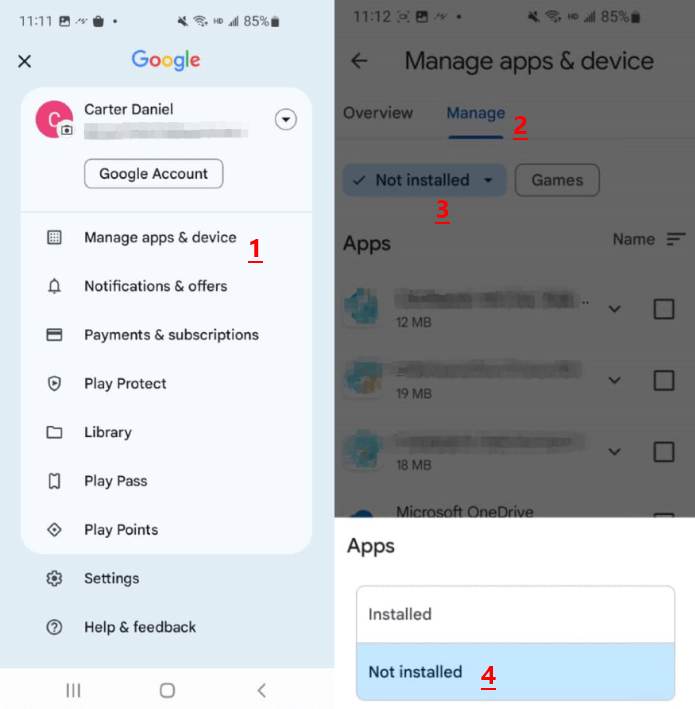
This process can only recover apps that were downloaded from the Google Play Store. If you downloaded an app from another source, you might need to revisit that source to reinstall the app.
How to Retrieve Deleted App on Samsung Galaxy Store
If you use a Samsung device, you can recover deleted apps using the Galaxy Store. Here's how:
- Step 1: Open Galaxy Store
- Step 2: View Installed Apps
In the “Download history” section, you should see an option for “Installed” or “All Installed”. Tap on this option to view a list of apps that are currently installed on your device.
- Step 3: Check for deleted apps
Scroll through the list of installed apps to see if the deleted app is still listed. If you find the app you want to retrieve, tap on it to open its details page. On the app's details page, you should see an option to reinstall the app. Tap on this option to download and reinstall the app to your device.
- Step 4: Complete the installation
aunch the Galaxy Store app on your Samsung device. You can usually find it on the home screen or in the app drawer. Look for the menu icon (usually three horizontal lines) in the top-left corner of the Galaxy Store app and tap on it. From the menu, select “Download history” or “My Galaxy” (the exact wording may vary depending on your device).
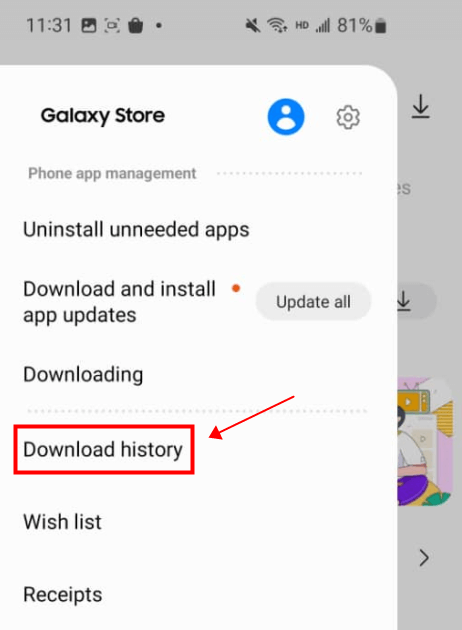
Follow the on-screen prompts to complete the installation process. Once the app is successfully installed, you should be able to open it and use it as usual.
Note
If you can't find the deleted app in your list of installed apps on the Galaxy Store, it's possible that the app was originally installed from a different source, such as the Google Play Store or directly from the developer's website. In that case, you may need to check those sources to reinstall the app.
Use Data Recovery App to Get Deleted Apps Back
If the above methods didn't work, or if you need to recover app quickly, you might need to use a data recovery tool to retrieve deleted apps on Android - App Recovery Get Uninstalled. Learn how to get deleted apps back on Android now:
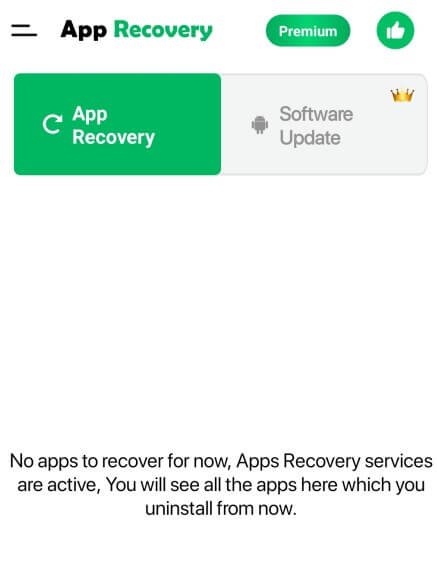
- Step 1: Download the app from the Google Play Store;
- Step 2: Open the app and enable the necessary permissions;
- Step 3: When ready, click "App Recovery" and the app will automatically scan your phone. If there’s any uninstalled app from the current device, related records are displayed on the home screen. Otherwise, it will prompt that no apps for recovery.
Unlike traditional data recovery software, you are not necessarily required to connect your mobile device to a PC. A simple tap on the download button from the Google Play Store can dispel your concerns.
The recover deleted apps has an additional feature, Caller ID. This feature in app recovery app allows you to view all the calls information such as missed call, completed call, no answer, unknown caller after the calls.
Wrapping Up
Losing an app can be frustrating, especially if it contained important data. But with the methods outlined above, you can easily find your recently deleted apps and get them back on your device. Stay organized and keep track of your apps to avoid accidental deletions. And, if you're a parent, consider using parental control apps like FamiEyes to monitor your children's app activities.
Click a star to vote