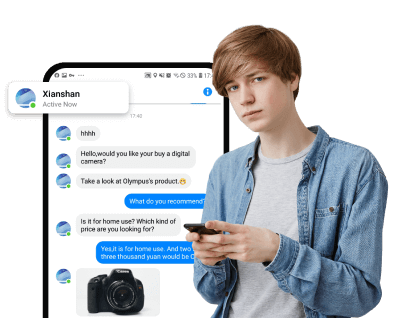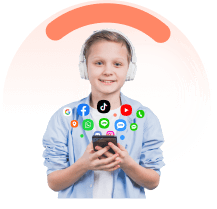Many people use incognito mode while browsing to make it harder for someone to track their browser history. However, it is worth noting that incognito mode does not fully prevent someone from seeing your browser history. In fact, you can see and delete incognito history on your device or that of someone else depending on your needs. In this article, we give you a detailed guide on how to see and delete incognito search history with ease.
In this article:
Part 1: What Is Incognito Mode?
Incognito mode is a feature that enables you to browse the web without leaving a record of your activity such as site data, information entered in forms, and cookies among others. This mode makes your session invisible and anyone who uses your device will not see your browsing history or activity.
Part 2: How To See Someone's Incognito History without Them Knowing
Seeing someone’s incognito history without them knowing is not an easy task. However, a reputable browser tracking tool will make your work easier. While there are many such tools in the market, it is important to choose a tool that meets your needs and budget.
Fortunately, KidsGuard Pros is a powerful and cost-effective browser history tracker that you can use to see the incognito history of someone without them knowing. This comprehensive device tracker is equipped with several amazing features that seamlessly transform your browser tracking experience. The beauty of this tool is that it is easy to use, affordable, reliable, safe, and compatible with nearly all devices.

- Track browser history details of the target device. It gives you information like date, time, frequency, and the URL link of the site visited.
- Track activities on social media sites like Facebook, WhatsApp, and Snapchat.
- Monitor, track, and record calls, messages, videos, and photos on messenger apps.
- Track device location and geofence a device especially when dealing with kids.
- Capture screenshots of activities on the target phone.
- Monitor and record all the keystrokes typed on the target device keyboard/keypad.
How to See Someone’s Incognito History without Them Knowing Using KidsGuard Pros
- Step 1:Visit KidsGuard Pros and click the “Try It Now” button. Sign in to your KidsGuard Pros account using your email account.
- Step 2: On the next page, click the “Buy Now” button and choose a suitable pricing plan. Complete the billing process and check your email for the download and installation instructions.
- Step 3: Next, open KidsGuard Pros and navigate to the dashboard and head to the “General Features” tab then click the “Browser History” link. You should see the browser history details like the name of the site, URL, and timestamps. You will also find details for sites browsed in incognito mode.
- Open the Chrome browser on your computer.
- Navigate to the top-right of the Google Chrome browser and hit the three vertical dots.
- Navigate to the top-right of the Google Chrome browser and hit the three vertical dots.
- Step 1: Search and open the Command Prompt on your Windows computer.
- Step 2: Once opened, enter the “ipconfig/displaydns” command to access the DNS cache.
- Step 3: Scroll down and see the information about the sites recently visited but didn’t display on your browser history.
- Step 1: On your Mac PC, navigate to “Applications” and then select the “Utilities” folder.
- Step 2: Double-click the “Console” icon and then enter the command “any:mdnsresponder” at the search bar of the subsequent console.
- Step 3: Hit the “Start” button to initiate a search.
- Step 4: Go back to the “Utilities” folder and hit the “Terminal” icon.
- Step 5: When the Terminal opens, enter the command “sudo killall-INFO mDNSResponder” and press “Enter” on your keyboard. You will also be required to enter your device password. You should be able to see your incognito history.
- Step 1: On your iPhone, navigate to the “Settings” and open “Safari”.
- Step 2: Scroll down and click the “Advanced” button.
- Step 3: In the next screen, select the “Website Data” option and you should see your incognito history.
- Step 1: To begin with, open the Command Prompt on your Windows PC.
- Step 2: Once opened, key in the “ipconfig/flushdns” command and press the “Enter” key on your keyboard.
- Step 3: Once opened, key in the “ipconfig/flushdns” command and press the “Enter” key on your keyboard.
- Step 1: First, open the “Applications” on your Mac and proceed to the “Utilities” section.
- Step 2: From the several options displayed, select the “Terminal” icon.
- Step 3: When the Terminal opens, enter the “sudo killal-HUP mDNSResponder” command and press the “Enter” key on your keyboard. Also, enter your device password to allow you to delete your incognito history on Mac.
- Step 1: Open Google Chrome on your Android device.
- Step 2: In Chrome’s address bar, enter the address “chrome://net-internals/# dns” and press the “Enter” key on your keypad.
- Step 3: On the next screen, hit the “Clear host cache” link to flush your Android DNS cache. This will remove your incognito history as well.
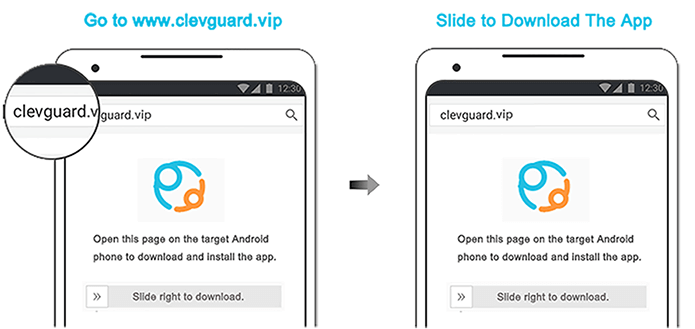
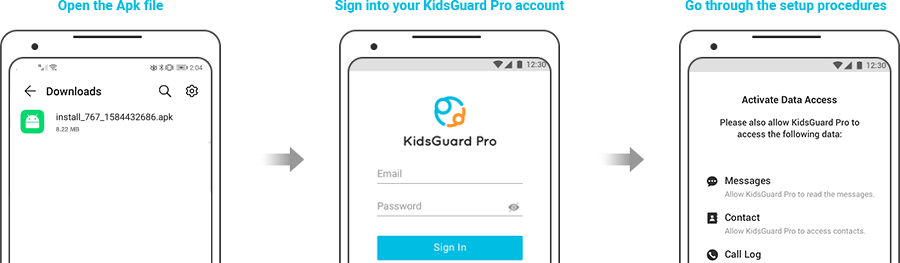
Part 3: How Can I Open Incognito Mode?
The following steps illustrate how to open incognito mode on your device.
Alternatively, you can use the Ctrl + Shift + n for Windows and Linux or Home + Shift +n for Mac.
Part 4: How to See Incognito History
While incognito mode allows you to surf privately, it is still possible to see your incognito search history. Depending on the device you use, there are different ways that you can access your incognito history.
1 See incognito history on Windows
For Windows, you can easily see your incognito history by accessing the DNS cache. We can access the DNS cache and see your incognito history via the command Prompt as illustrated below.
2 View Incognito History on Mac
The following steps show how to see your incognito history on Mac.
3 See Incognito History on iPhone
For iPhone, it is much easier to access your incognito history. The steps are illustrated below.
4 See Incognito History on Android
Viewing incognito history in Android is a bit difficult. You cannot see the DNS cache on an Android device and hence you need third-party apps like KidsGuard Pros to access your incognito history on Android.
Part 5: How To See Incognito History
While you can access incognito history on your device, it is worth noting that you can also delete the incognito history. However, the process varies depending on your device's operating system.
1 Delete Incognito History on Windows
On Windows, you can delete your incognito history using the command prompt as illustrated below.
2 Delete Incognito History on Mac
The following steps show how to delete incognito history on Mac.
3 Delete Incognito History on iPhone
Deleting incognito history on iPhone also involves deleting the DNS cache. Simply restart your iPhone or put it in Airplane mode for a second or two. This will flush your DNS cache and you won't see your incognito history thereafter.
4 Delete Incognito History on Android
For Android devices, you can delete incognito search history by clearing your DNS cache on your browser. This process is simple and is illustrated below.
Conclusion
While there are several ways to see and delete incognito history, none comes closer to KidsGuard Pros . This app gives you powerful features to intelligently see the incognito history of someone without them knowing! This is useful especially where incognito search history can provide parental control. Visit KidsGuard Pros and choose a suitable plan to get the ultimate browser tracking experience.
Click a star to vote