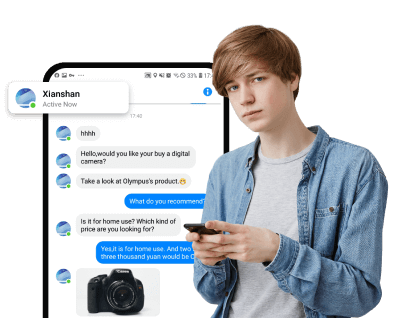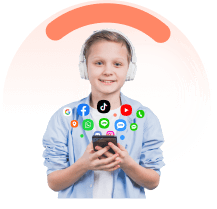Smart Tricks to Uncover Who Someone is Texting: A Comprehensive Approach
In this comprehensive guide, we'll explore practical and smart techniques to help you find out who they are texting. You'll learn about checking phone notifications, utilizing tools for iPhone users like iCloud, and employing SMS text tracking software.
In this article:
FamiEyes - Professional SMS text tracker
When considering how to see who someone is texting, SMS tracker apps are always a prioritized option. FamiEyes is such a digital parenting tool to see someone’s text messages without being noticed. With the availability of both Android and iOS, you can find the desired solution to check other’s messages no matter what kind of phone you’re using.
Here are some helpful features that may be of great interest for you:
-
Keystroke logger: Monitor keystrokes on Android and display all the keyboard inputs on the online dashboard to detect if there’s something going wrong;
-
Call history tracker: Log call logs to help parents keep track of who their child is communicating with;
-
Browser history monitoring: Monitor the websites their child visits to ensure age-appropriate content and safe online behavior.
-
GPS phone locator: Offer location tracking to help parents know the whereabouts of their child.
-
Remote screen monitoring: Allow parents to view the real-time screen activity on their child's device to better provide insights into app usage and online behavior.
-
Social media tracker: Monitor their child's activity on social media platforms, ensuring a safe and responsible use.
How to see someone’s texts:
-
Step 1: Create a personal account and select a well-suited plan to access all features. Click the button below to try the free demo and know if it lives up to your standards;
-
Step 2: Download the text tracker on the target cellphone. When you successfully make the purchase, an email is automatically sent to your registered email address. At the same time, the set-up guide is provided therewith as well;
-
Step 3: Follow the guide to configure FamiEyes on the monitored phone. After that, log in to the app using the email;
-
Step 4: When finished, sign in to the app on your own end to start monitoring. Navigate to the online dashboard, choose “Messages” under “General Features” to see someone’s text messages secretly.
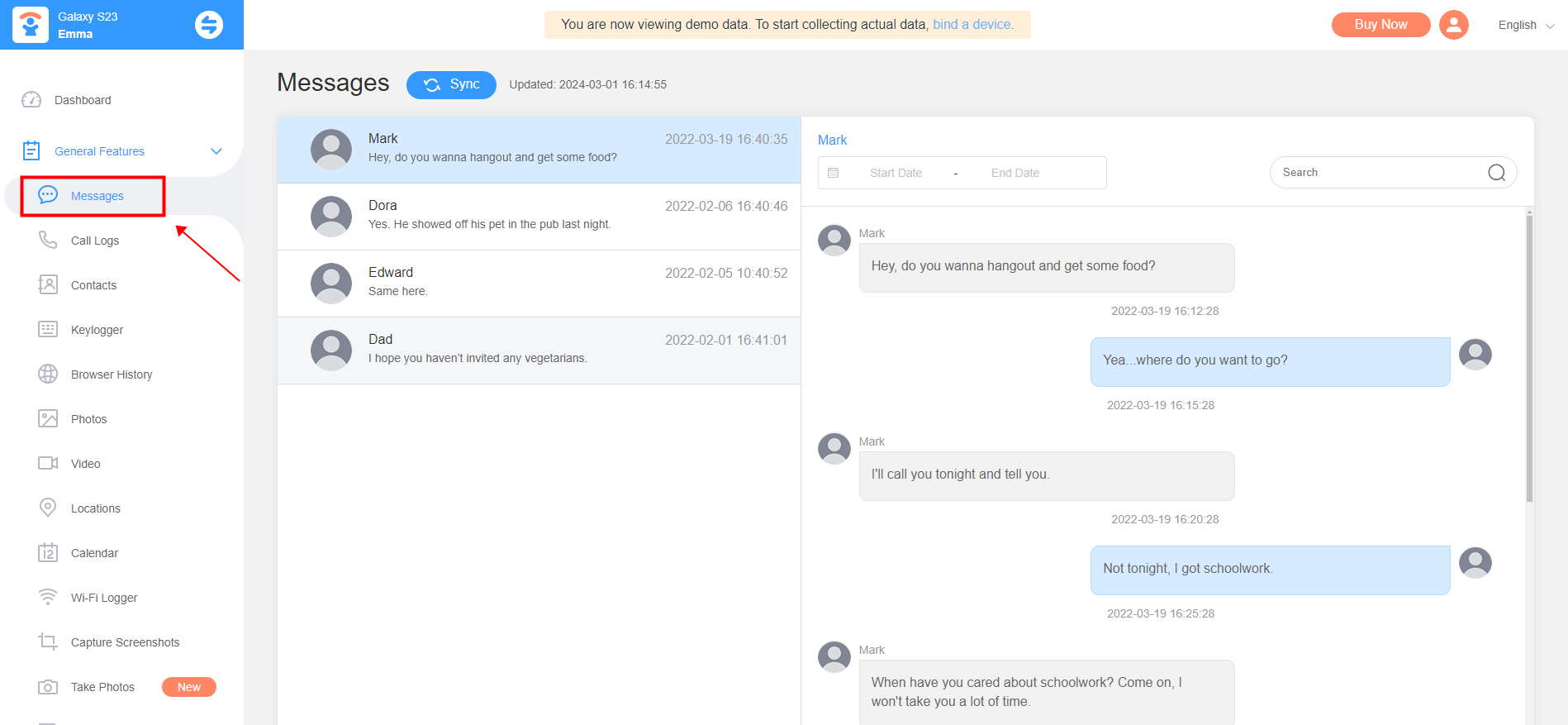
Review WhatsApp linked devices
For heavy WhatsApp users who need to check someone’s text messages, exploring the capabilities of WhatsApp and its "Linked Devices" feature is essential. Here's how you can review WhatsApp activity:
Linking devices on WhatsApp:
-
Step 1: On the device you wish to link, open WhatsApp and navigate to “More” > “Link a device”;
-
Step 2: A QR code will be displayed on the screen. On your primary phone, tap the three-dot menu, select “Linked Devices” > “Link a Device”, and scan the QR code displayed on the other device;
-
Step 3: Once linked, you can access messages on the additional device, keeping you informed about the text messages being sent and received.
To read messages from another device, use WhatsApp Web or Desktop by scanning a QR code on the target device. This allows for real-time access to WhatsApp conversations. Regularly check for linked devices in WhatsApp Settings under “Linked Devices”. If you find any unrecognized devices, you can secure your account by logging them out.
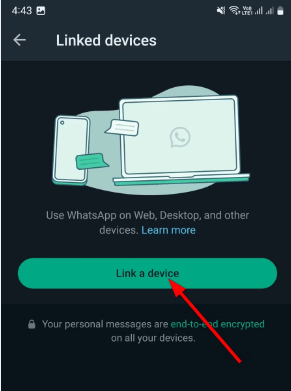
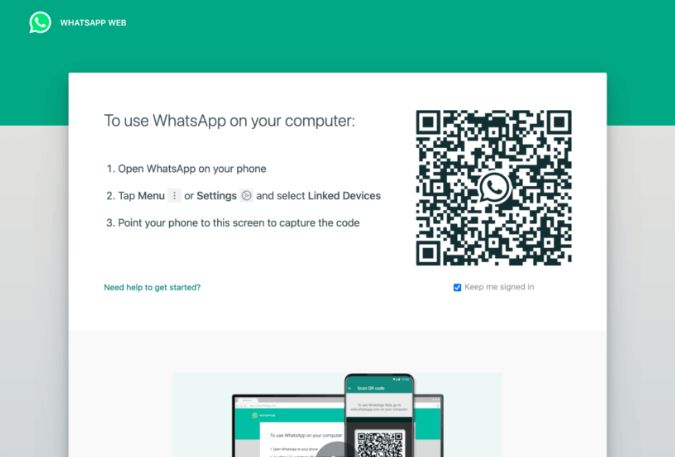
By staying vigilant and routinely checking for linked devices, you can maintain account security and find out who they are texting.
Check Phone and Computer Notifications
To stay informed about who someone is texting, syncing notifications across your devices can be a discreet method. Here are some practical steps to ensure you receive notifications from various devices, allowing you to view text messages sent and received:
Android notification syncing:
Use third-party applications to sync notifications between Android devices or from Android to iPhone. Here, we don’t make any recommendations. You can search for any app on Google Play store and download the app you need to sync notifications.
Syncing to desktop computers:
For Android and iPhone users, Microsoft's Phone Link program can be utilized on Windows PCs to sync phone notifications to your desktop.
Cross-platform notification management:
Prioritize which apps can send you notifications by adjusting notification categories and channels.
Disable unnecessary notifications to focus on the important ones, such as text messages.
Consider third-party services, some of which may require a fee, to sync notifications across various platforms. A quick Google search will display a range of options to choose from.
iCloud backup: How to see other’s text messages on iOS devices
To leverage iCloud for syncing text messages across your Apple devices, follow these straightforward steps:
How to enable iCloud message syncing on iOS devices:
-
Step1: Open the “Settings” app on your iPhone, iPad, or iPod Touch.
-
Step2: Tap on your Apple ID at the top, then select iCloud.
-
Step3: Toggle the “Messages” option to green, which will turn on iCloud message syncing for your device.
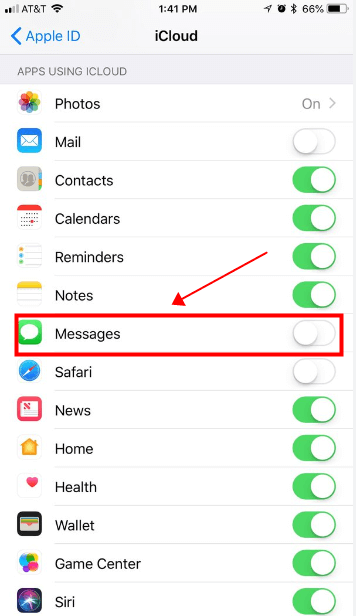
How to set up iCloud message syncing on Mac:
-
Step1: Open the Messages app on your Mac.
-
Step2: Click on Messages in the menu bar, then choose Preferences.
-
Step3: Navigate to the iMessage tab.
-
Step4: Check the box next to Enable Messages in iCloud to sync your messages.
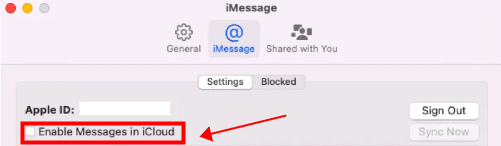
Remember, iCloud doesn't offer a web interface to view text messages directly. However, once iCloud Messages is enabled, your messages are stored in the cloud and automatically updated on any device set up with your Apple ID and Messages. This means you can view messages on another iPhone, iPad, iPod touch, or Mac by simply signing in with the same Apple ID.
By following these steps, you can discreetly track text messages and stay updated on who is being contacted without needing to read text messages from another phone.
Recap
Text monitoring can play a crucial role in ensuring the safety and well-being of our loved ones, fostering trust in relationships, and protecting business interests. However, the use of such tools should be guided by ethical considerations and legal boundaries.
Professional text tracking apps like FamiEyes provide a reliable and effective way to find out who they are texting, ensuring peace of mind in the digital era.
Click a star to vote