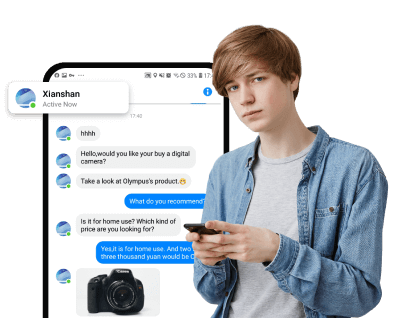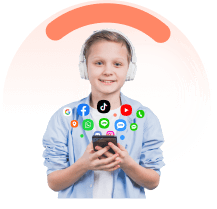In this article:
Introduction
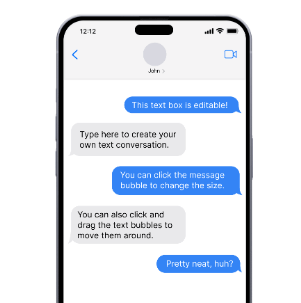
As you embark on mastering text message visibility, this article will guide you through the intricacies of viewing text messages on both iPhone and Android platforms, the use of monitoring apps, and alternate methods to access this information.
Why View Text Messages
Understanding the multifaceted reasons behind the need to view text messages sent and received can help you navigate various situations with confidence. Here are some of the key reasons:
- Monitoring and safety: Parents can ensure their children's safety by tracking their messages, and employers can enforce communication policies.
- Troubleshooting: Viewing messages helps identify issues like undelivered texts, aiding in resolving communication problems.
- Preservation of conversations: Accessing and storing valuable information in text messages, be it personal or work-related, ensures future reference.
- Technical and security concerns: Understanding message formats (iMessage, SMS) is essential for addressing security concerns, and trust issues in relationships should be approached with care, exploring alternatives to unauthorized monitoring.
- Mastering text message viewing empowers you to navigate situations confidently, ensuring peace of mind and maintaining communication integrity.
How to View Text Messages Sent and Received from Another Phone
When you aim to view text messages sent and received on your iPhone, you have several methods at your disposal. Here's how you can access your messages like a pro:
View Text Messages Sent and Received on iPhone
For iOS users, this part provides 4 practical methods to see someone’s sent and received messages.
1 FamiEyes: Parental control app for advance SMS monitoring
There are several third-party applications that allow you to view text messages on your iPhone. One such app is FamiEyes iPhone Tracker, which offers advanced features for monitoring text messages, including those that have been deleted. Moreover, it’s equipped with a wide spectrum of features to ensure the safety of your kid’s digital wellbeing.
Take a look at how FamiEyes can benefit your children:
- Text tracking: Monitor exchanged text information on iOS devices and enable parents to view sent and received SMS messages;
- Multimedia monitoring: Allow parents to view the images and videos stored on a device;
- Real-time location: Sync the current location of an iOS device to the online dashboard;
- Safari history monitoring: Record the page title, URL, and specific date browsed by the target device.
How to view exchanged text messages on iPhone:
- Step 1: Create an account for FamiEyes iPhone Tracker and select a suitable subscription plan;
- Step 2: Download the monitoring software on Windows or Mac and login to the program using the account. Next, connect your iOS device to the computer via USB or under the same WiFi network;
- Step 3: When your iOS device has successfully connected to the computer, navigate to the online dashboard and initiate monitoring the target iOS device right away. Click the “Messages” button to view sent and received text messages.
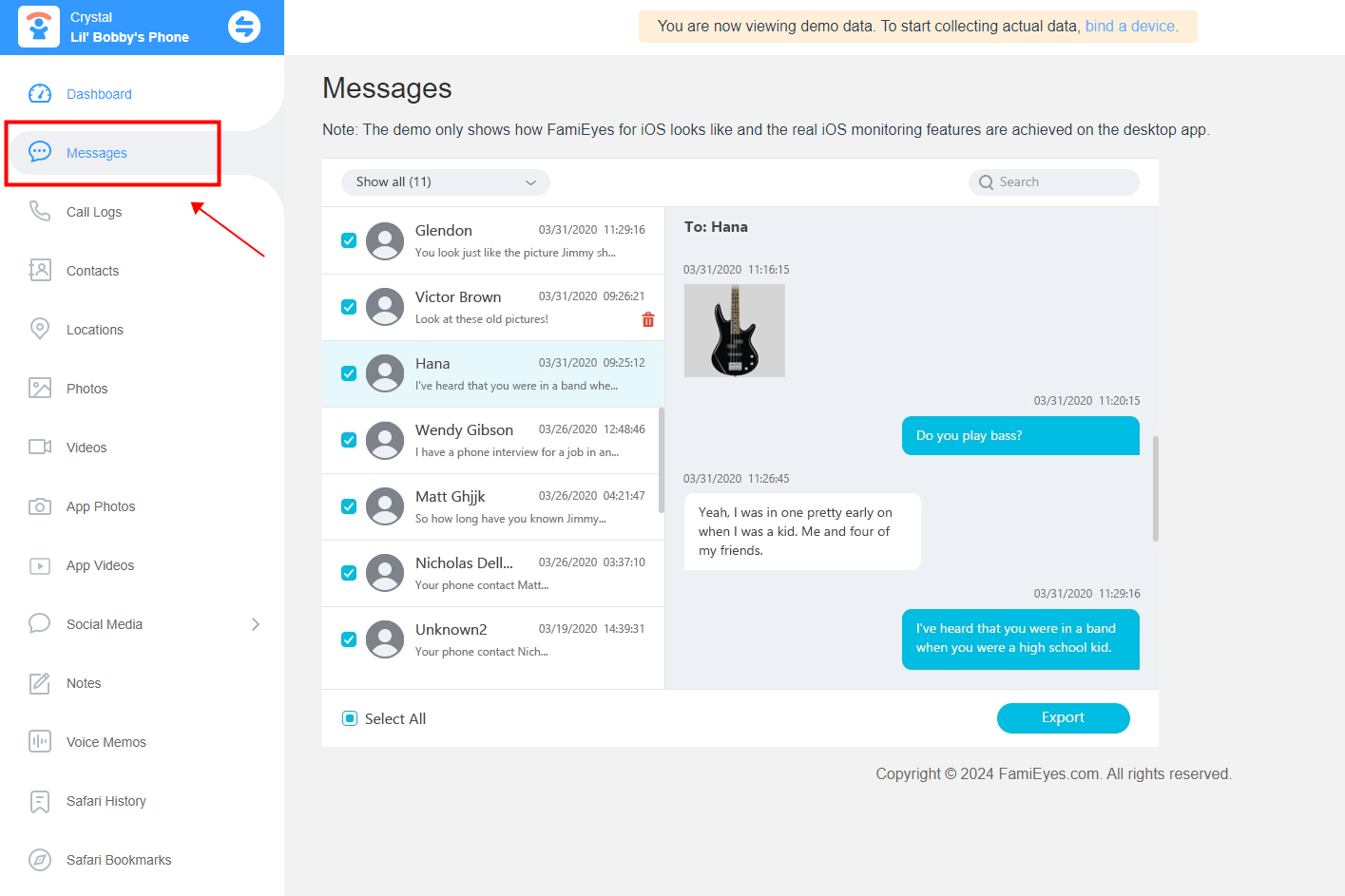
If you have questions during software configuration, the payment confirmation email will provide more details. In addition, FamiEyes is not only available on iOS devices, its compatibility enables you to check other’s SMS text messages on Android.
2 iCloud backup history
If you have activated iCloud backup on your iPhone, you can view text messages from a particular date when the last backup was made. Here's how:
- Step 1: Go to Settings and ensure iCloud Backup is enabled;
- Step 2: Select “Back Up Now” to save your current messages;
- Step 3: Access your messages by signing in to iCloud.com with your Apple ID;
- Step 4: If iCloud messages were previously enabled, opening the Messages app will prompt the download of your old messages.
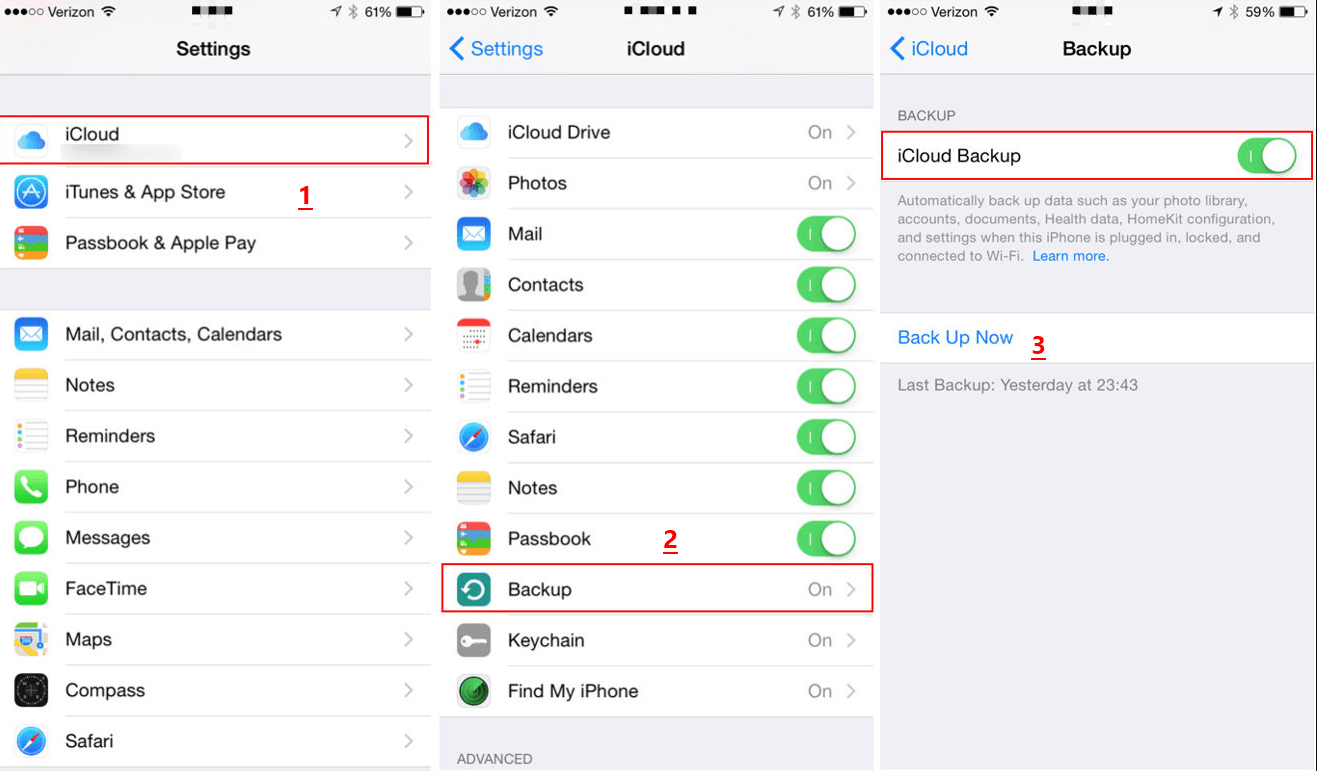
3Use the default messaging app
The most straightforward method to view text messages on an iPhone is by employing the default messaging app. Here are the steps:
- Step 1: Launch the Messages application on your iPhone.
- Step 2: Tap the conversation you wish to view.
- Step 3: Scroll through the texts within the conversation.
4 See text messages via linked Apple devices
In this case when your child’s iOS or macOS device are logged into the same iCloud account, you can optionally enable iMessage/Messages on each device to receive all iMessage and FaceTime messages or video calls.
This seamless integration allows you to manage your messages across different Apple devices, ensuring you never miss important communications.
View Text Messages Sent and Received on Android
OK, the above paragraphs describe how to check exchanged text messages on iOS, this section will focus more on related solutions on Android, just keep on reading.
1Google backup service
If you have enabled Google backup on your Android device, you can view text messages that have been backed up to your Google account. Follow these steps:
- Step 1: Navigate to the “Settings” app on your Android device. Tap on “System” or “Accounts”, then “Google”;
- Step 2: Confirm that Backup to Google Drive is turned on;
- Step 3: Open the Google Drive app, sign in with your Google account. Tap on the “Backups” tab to view the available backups;
- Step 4: Select the backup that contains the text messages you want to view.
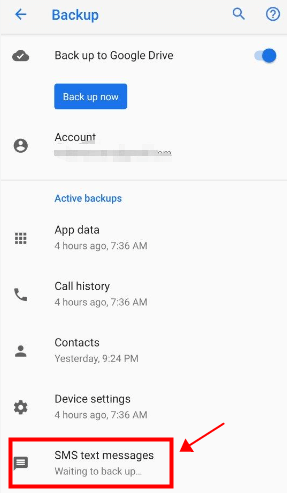
2Check default messaging app
Well, we put this method the last place for reasons. Though the most straightforward one, this approach requires frequent physical access to the target phone.
- Step 1: Open the default messaging app on your Android device;
- Step 2: Tap on the conversation you want to view;
- Step 3: Scroll through the conversation to read the text messages.
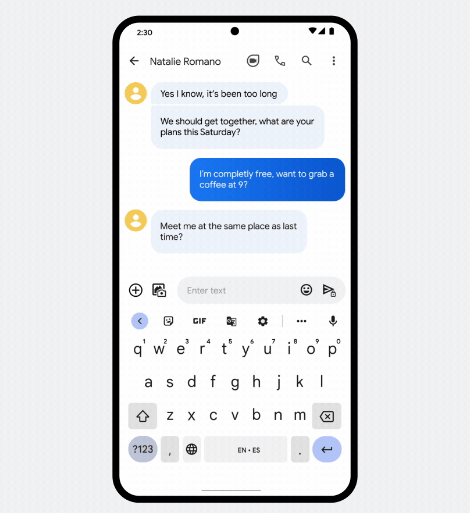
To find a specific conversation, tap the magnifying glass icon to use the search function, or check new messages directly from the notification bar by swiping down from the top of the screen.
How to View Text Messages Sent and Received Via Your Carrier
T-mobile
T-Mobile offers a Message Archiver service that allows you to view your text and picture message history. You can access this service through your T-Mobile account.
Verizon
Verizon has an integrated messaging service known as Verizon Messages that allows you to view your text message history. You can access this service through your My Verizon account.
AT&T
AT&T offers a service known as AT&T Messages that lets you view your text message history. You can access this service through your myAT&T account.
How do I know if a text message has been sent and received?
Knowing if a text message has been sent and received depends on the messaging platform and your device. The following are some common methods to determine whether your recipients open and read your text messages already:
Delivery receipts:
- SMS: Traditional text messages usually don't provide delivery receipts. You can only assume a message is sent when you see it in the sent items.
- iMessage: On iPhones, a "Delivered" or "Read" notification appears under your message, indicating it has been received.
- Check sent items: Open your messaging app and review the sent items. If the message is there, it was sent.
- Messaging platform features: Some messaging apps provide read receipts or delivery notifications. Check the settings or options within the specific app for these features.
- Connection status: No internet or cellular connection might prevent a message from sending. Ensure you have a stable network connection.
- Contact Confirmation: You can ask the recipient directly if they received your message.
- Remember that factors like network issues or the recipient's settings can affect message delivery confirmation. If you're using third-party messaging apps, their specific features may vary, so it's helpful to check their documentation or settings.
Wrapping Up
Text messages play an essential role in our daily communications. Whether you're a concerned parent or simply trying to retrieve essential conversations, knowing how to view text messages sent and received from another phone can be incredibly useful. Remember that while these methods can be helpful, you should always respect privacy laws and regulations. Always obtain proper consent and use such tools responsibly.
FAQs
Q: Can I view text messages sent and received on computer?
A: For those who prefer managing messages via computer, Google Messages for Web mirrors your phone's messaging app. This requires Android 5.0 or higher and a compatible web browser. Ensure you have the latest version of Google Messages and a stable Wi-Fi or data connection to get started.
Q: How do I know if a text message has been sent and received?
A: On most messaging apps, once a text message is sent, you will see a single tick mark. When the message is delivered to the receiver's phone, the tick will double. Finally, when the recipient reads the message, the double ticks will turn blue (WhatsApp) or you will see a "Read" receipt (iMessage).
Click a star to vote