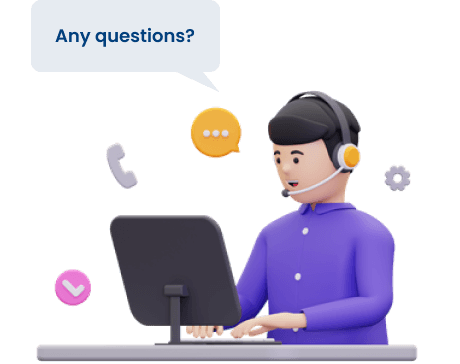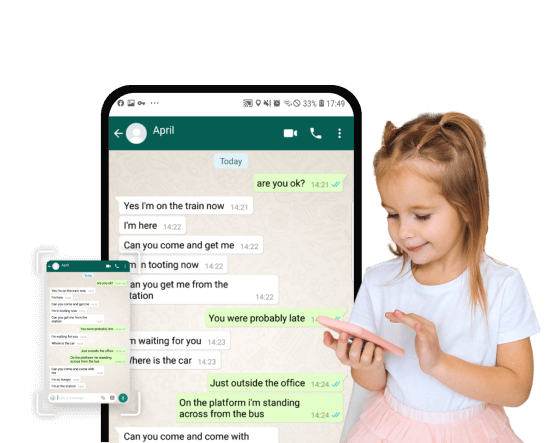Take Screenshot to Know What Your Kids Are Doing
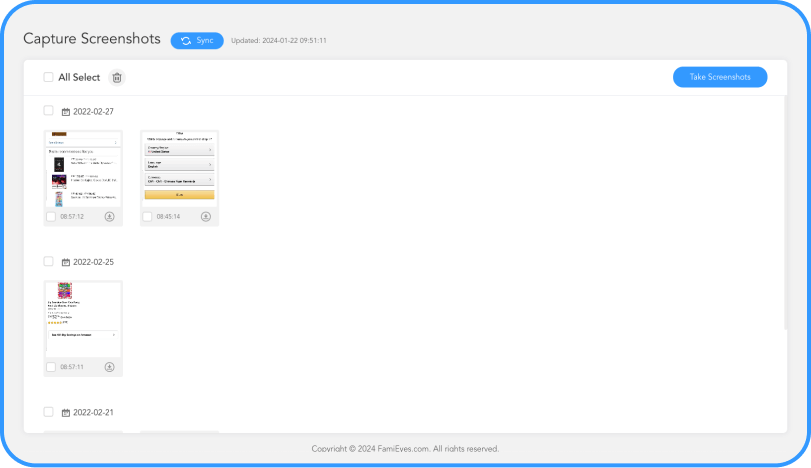
Capture social media activities
You can set screenshots to see their social apps' activities like Facebook, Snapchat, and more.
Know who they are chatting with
Curious about who they are chatting with now? You can take screenshots to know about it.
See what they are doing
With just a few clicks, you can take screenshots and see what they are doing on their phone.
Capture Screenshots in 3 Easy Steps


Create An Account
Register to ClevGuard and choose the plan to capture screenshots on their phone.

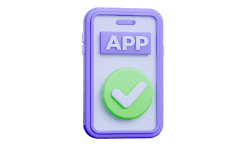
Install ClevGuard Software
Download and install ClevGuard on the target devices.
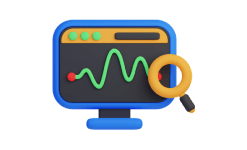
Start Taking Screenshots
Log in to your dashboard and control their phone to capture screenshots .
ClevGuard, Know More About the People You Care
- Contacts
- Messages
- Call Logs
- Locations
- Geo-Fencing
- Browser History
- Snapchat
- Tinder
- YouTube
- TikTok
- Viber
- LINE
- Discord
- Kik
- Skype
- Record Screen
- Record Calls
- More...
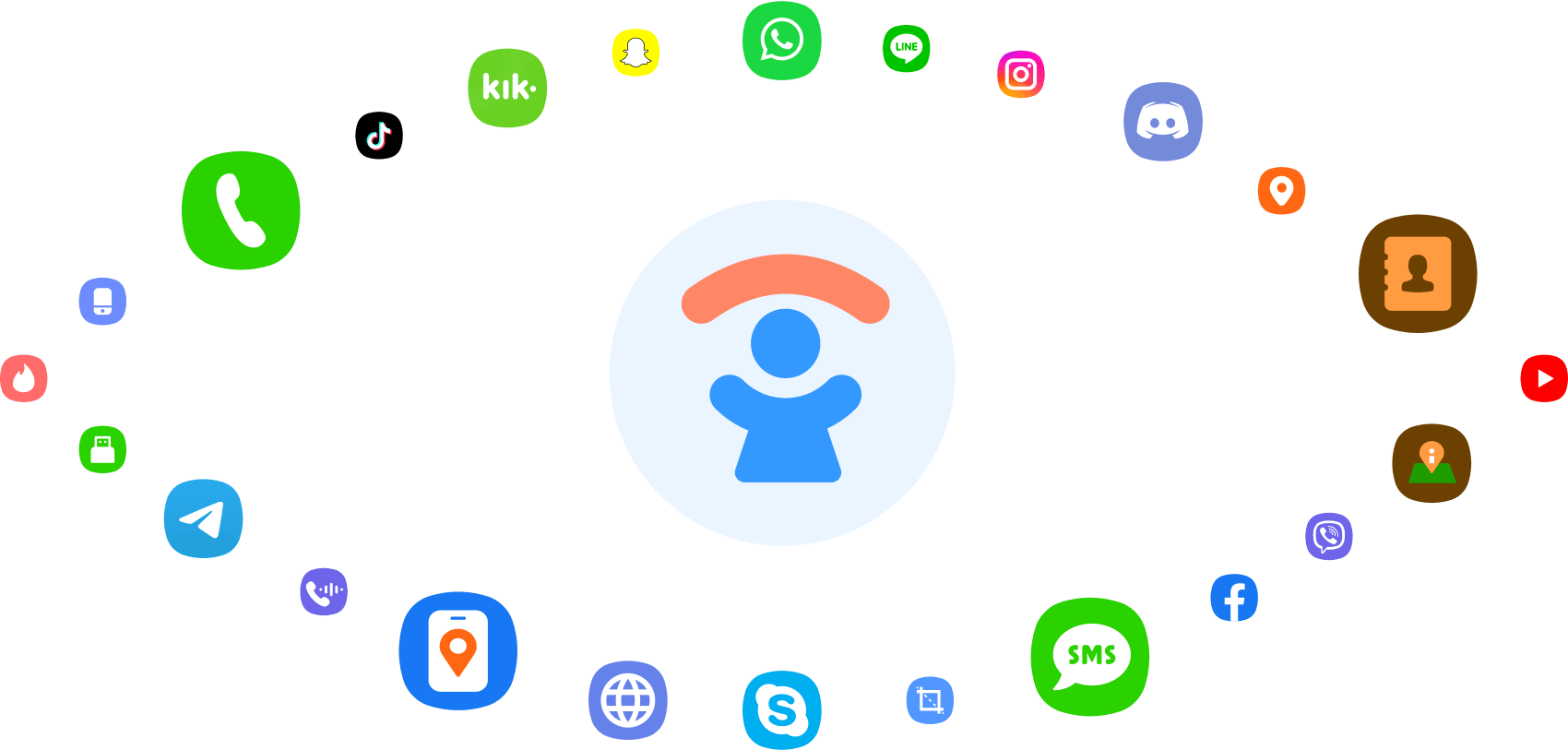
FAQs About Capture Screenshots
-
Q1: Is there a limit to the number of screenshots I can capture in a day?
-
Q2: Are screenshots taken ?
-
Q3: How can I see everything on my child’s phone?
-
Q4: How often can I schedule the parental control app to capture screenshots?