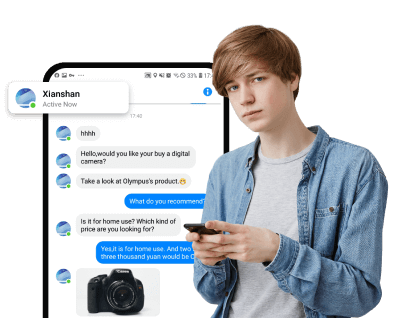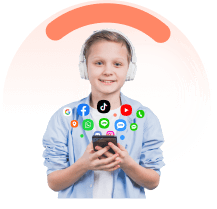The need for checking the history of your iPhone arises in several situations. For instance, if you need to know when did you called or texted some person, you can check the call and message history. If you are confused as to where you were last week, the location history will come in handy to check the details. Not only your own iPhone, but you might also need to check calls, texts, location browsing, and other history of your parents, partners, or kids' iPhones for security, suspicion, or other reasons. In this article, we have got you covered with all the ways on how to check history on iPhone.

Full Guide to Check Others iPhone History
Part 1: How to Check Location History on iPhone
The need for checking the location history arises when you need to know about the whereabouts of the past. iPhone as well as all other companies and apps have some form of location tracking. In the case of Apple, the company collects and tracks significant locations visited in the past ( without any precise travel details). If you have Google Maps installed on your iPhone, detailed location tracking of any particular day using the Timeline view of the map can be seen.
How to check location history on iPhone using Google Maps:
- First of all, you need to enable the Location Services on your iPhone, and for this go to Settings > Privacy & Security > Location Services > Google Maps> Always.
- Next, on your phone open Google Maps and click on the profile photo.
- Click on “Your data In Maps”. Next, choose the See & delete activity to check the latest location history. You can switch to the dates for which you need to check the details.

On your system, the Google Maps history can also be checked using the timeline- www.google.com/maps/timeline.
- On your iPhone go to Settings > Privacy > Location Services.
- Move to the bottom and click on System Services.
- Next, tap on Significant Location and turn on the feature using the toggle button.
- At the bottom of the screen, you can now check the location history tracked by Apple.

Part 2: How to Check Call History on iPhone
The need for tracking call history arises in multiple situations like knowing when you called someone, tracking missed calls, referring to the dialed or received calls in case you missed saving the number, and others.
1 How to Check All Missed Calls on iPhone
The missed call history on your iPhone can be checked using the Recents tab. Here are the steps to see someone’s call history on iPhone regarding missed calls:

- On your iPhone, open the Phone app.
- At the bottom menu, click on the Recents tab.
- At the top, 2 options will appear- All and Missed.
- Click on the Missed tab and the list of all the missed calls will appear.
(Next to the call, the day on which the call was received will also appear. You can further click on the info icon ( i within a circle) and the time of missing the call and the caller details will also appear.)
2 How do I find old and deleted call logs on my iPhone?
Up to 1000 call history of the last 180 days is stored on the iPhone by default, but the phone displays the details of the last 100 calls at a time. Looking for ways on how do I find deleted call logs on my iPhone? There are 2 ways by which you check and see the deleted call logs on your iPhone- using iCloud backup and iTunes/Finder.
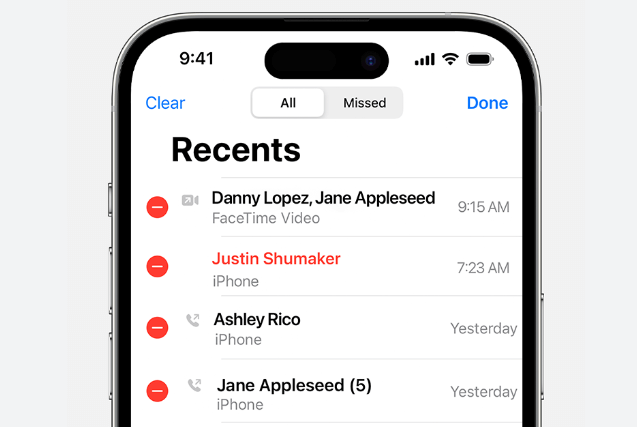
If iCloud is activated for the calls on your iPhone you can view and check the deleted call logs of your device.
Another method to check the deleted calls is through iTunes or Finder, but this method will only work if you have taken the backup or your phone via iTunes or Finder.
Note: You can even try getting details of your deleted calls by requesting your cellular carrier.
Part 3: How to Access Search History on iPhone
The search history on iPhone helps in tracking the sites you have scrolled or visited using Google Chrome or Safari.
How to access search history on iPhone for Safari:
- On your iPhone, open the Safari app.
- Click on the book icon at the bottom of your screen and a History menu will open.
- Here click on the clock icon and the list of the dates will appear for you to check the sites accessed on that day. If you wish to check for any particular site, enter the keyword or the name in the search bar.

Note: If Private Browsing is enabled, the search history will not be saved.
Steps to view Google Chrome search history:
- Open the Chrome app on your phone and then tap on the 3 dots at the bottom-right corner.
- Open the Chrome app on your phone and then tap on the 3 dots at the bottom-right corner.
- A History page will now open showing all the sites visited. To check for any particular one, enter the site name or the keyword in the search bar.
Part 4: How to Check Someone’s History on iPhone Without Them Knowing
The best method to check someone else's history on iPhone device without them knowing is to use KidsGuard Pro, a smart iPhone tracker app. Just link the target iPhone device with KidsGuard Pro, you can access and control everything from the target iPhone device, including texts, messages, call historys and social media apps like FaceBook, Instagram, WhatsApp, Tiktok, etc. It's easy to use KidsGuard Pro to track someone else's iPhone device.

Key Features of KidsGuard Pro
- Allows tracking iPhone data in stealth mode and without being detected.
- Facilitates tracking all types of device history including call history, locations, and more.
- The app allows to see the device data like call logs, calendars, messages, and others.
- Sacial media apps like WhatsApp, Viber, Kik can also be tracked.
- Monitor Safari history and bookmarks, including deleted ones.
How to Track a Phone using KidsGuard Pro?
Step 1:First of all, open KidsGuard Pro site and sign-up for your account. Get the plan suitable for your requirements.
Step 2:Then, download KidsGuard Proon your computer and follow the instructions as they appear to finish the setups.
Step 3:Now, go to the dashboard on your account and here you can check all the details of the target device including the history of the phone.
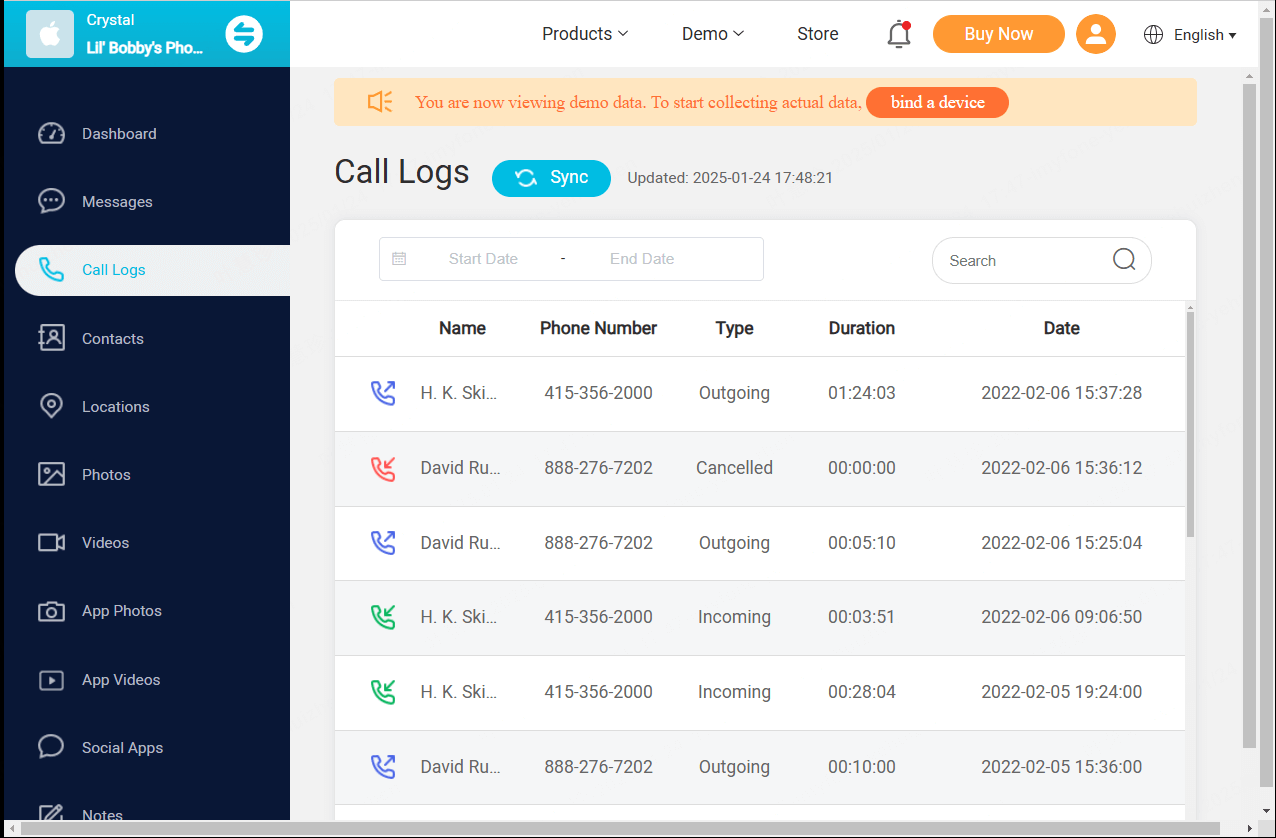
Conclusion
Hope all your queries on how to check history on iPhone are resolved? In the above parts, we have discussed different ways to check the history of an iPhone for your device or when the other person knows his history is being tracked. To check the history of a person without him/her knowing, KidsGuard Pro for iOS is the best tool available. Simple to use, the app allows tracking all the target device details in stealth mode.
Click a star to vote