In a world where data privacy takes center stage, the need for discreet iPhone cloning has never been more pertinent. Whether for seamless device migration or discreet data management, mastering the art of cloning an iPhone without detection is a valuable skill.
Join us as we navigate the realm of covert iPhone cloning, exploring methods and techniques that ensure the utmost privacy and discretion. Discover how to clone an iPhone without someone’s knowing, safeguarding your data and preserving confidentiality every step of the way.
In this article:
FamiEyes: Multi-feature Parenting App on iOS
FamiEyes, a versatile parenting app designed to cater to the diverse needs of modern parents. Compatible with iOS 11.0 or later, iPadOS 11.0 or later, and visionOS 1.0 or later, FamiEyes ensures a broad range of iOS devices can benefit from its features. The app works by recording the data from the target cloned device and then sending it to the online dashboard.
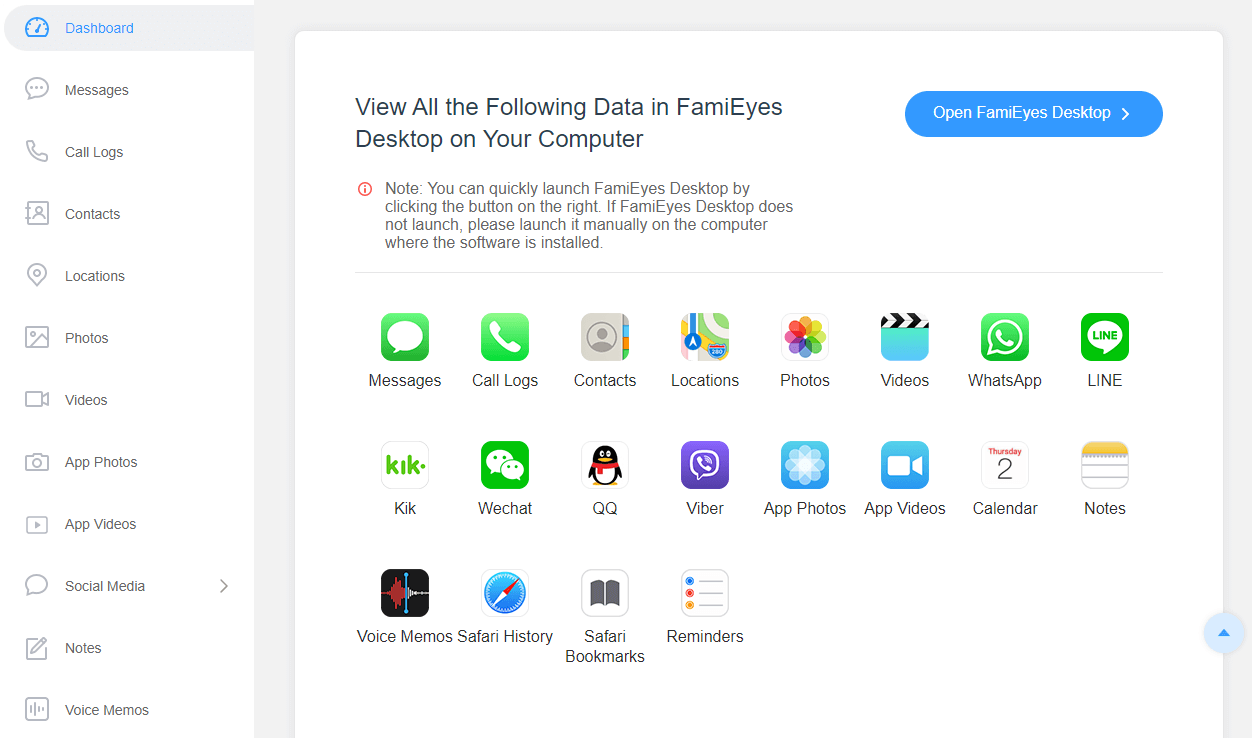
FamiEyes offers an extensive suite of features designed to provide parents with comprehensive control and oversight of their children's digital activities:
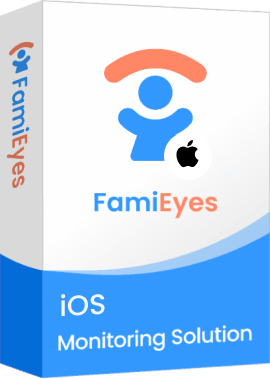
- Screen time control: Allow parents to monitor the amount of time their children spend on their devices;
- GPS location tracking: Offer real-time location tracking to ensure the safety of children when they are away from home;
- App usage management: Monitor the apps installed and uninstalled from a device, track how much time is spent on each app, and check the last use and frequency of usage;
- Multi-media file tracking: Track multimedia files such as photos, videos, and audio recordings stored on a device;
- Online chat monitoring: Record conversations and messages exchanged on various messaging platforms and social media apps, such as WhatsApp, Tinder, Messenger, Discord, Kik, Viber, Instagram, Snapchat, and Telegram;
- SMS & call history logging: Monitor incoming, outgoing, and missed calls, as well as text messages (SMS) sent and received on a device, including timestamps, contact information, and message content.
iTransor Lite: Professional iOS Backup Software
When considering how to clone an iPhone to another iPhone without someone’s knowing, third-party software such as iMyFone iTransor Lite emerges as a sophisticated and professional choice. iTransor Lite is designed specifically for iOS devices, providing a comprehensive suite of features that cater to various data management needs:
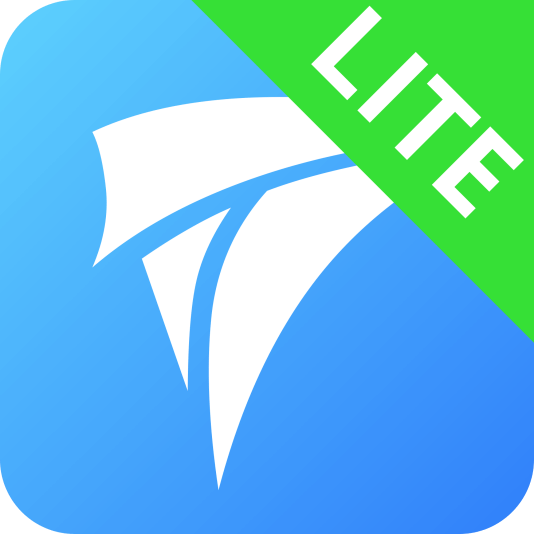
- iOS data backup: iTransor Lite allows you to back up various types of data from your iOS device, including contacts, messages, photos, videos, music, notes, calendars, and more;
- Encrypted backup: For added security, iTransor Lite supports encrypted backups, allowing you to protect your sensitive data with a password;
- Preview and extract backup data: Before restoring data from a backup, iTransor Lite allows you to preview the contents of the backup file and selectively extract specific data types or individual files;
- iOS data restore: You can restore data from a backup file to your iOS device selectively or entirely, restoring only the data you need without affecting other existing data on your device.
AirDrop: Clone an iPhone via Bluetooth
AirDrop, a feature built into iOS devices, offers a seamless way to clone an iPhone to another iPhone without anyone’s knowing, leveraging Bluetooth and Wi-Fi technologies. Here's a step-by-step guide to using AirDrop for cloning an iPhone:
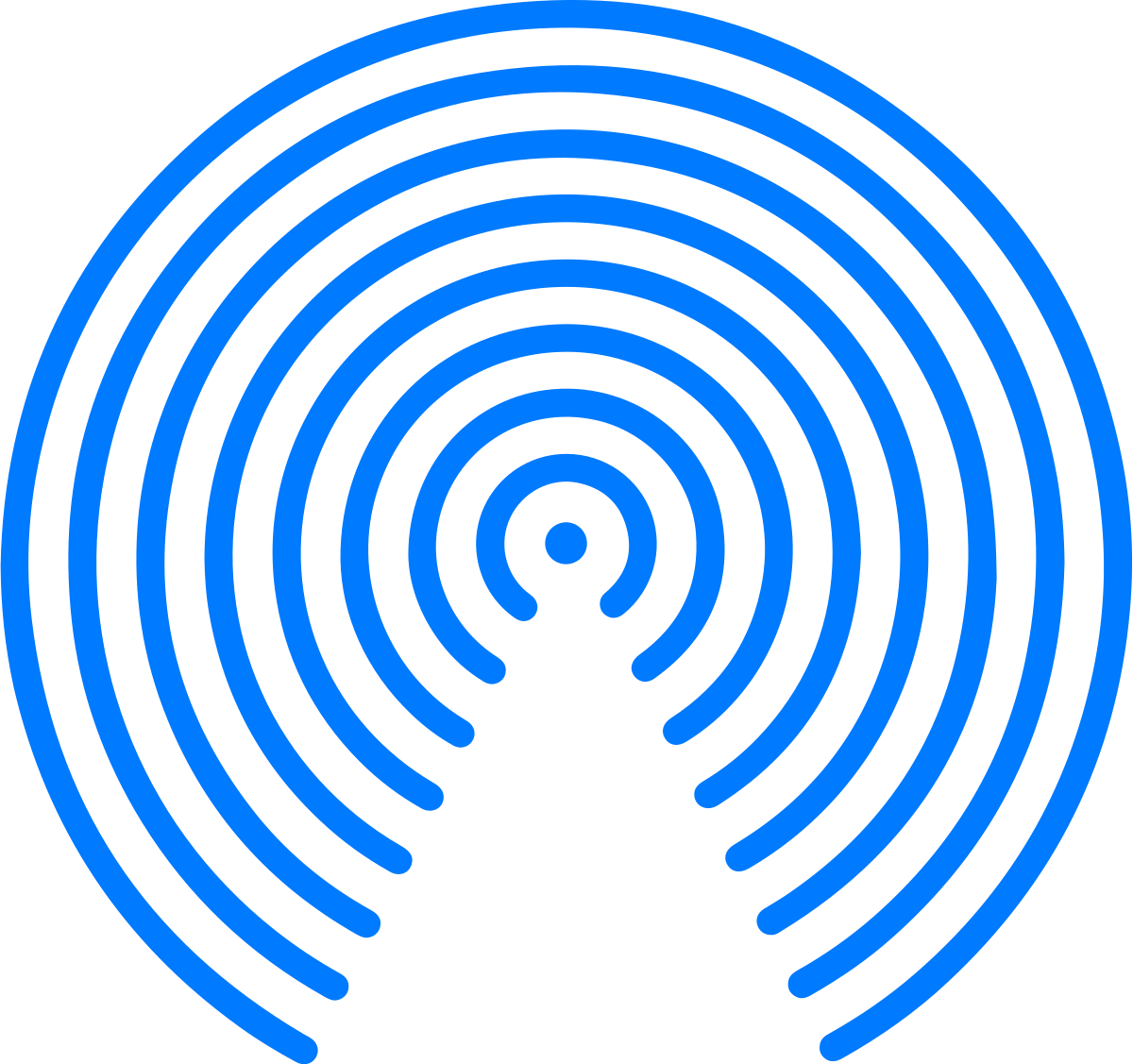
- Step 1: Ensure device compatibility and settings:
- Step 2: Get started for iPhone cloning:
- Step 3: Receive the transferred data on the new iPhone:
Confirm that both the source and target iPhones have Wi-Fi and Bluetooth turned on to facilitate the AirDrop connection;
Both devices should be within Bluetooth and Wi-Fi range to initiate the transfer. If they move out of range, the transfer can still continue over the internet if both devices are signed into iCloud.
On the source iPhone, open the file or content you wish to clone (e.g., photos in the Photos app).
Tap the 'Share' button and select “AirDrop” from the sharing options.
The recipient's iPhone should appear on your AirDrop screen. Tap on their device to send the file.
The recipient on the target iPhone will receive a prompt to accept or decline the incoming transfer;
If the recipient is in your contacts and using an iPhone with iOS 17, the shared content will automatically open in the relevant app on their device, making the cloning process smoother and more integrated.
By following these steps, you can clone an iPhone to another iPhone using AirDrop, ensuring a secure and private transfer of data. This method is particularly useful for quickly sharing specific files or content between iOS devices without the need for cables or additional software.
Quick Start
Quick Start is a feature introduced by Apple for iOS devices running iOS 11 or later. It simplifies the process of setting up a new iPhone or iPad by allowing users to quickly transfer data, settings, and preferences from an existing iOS device to the new one.
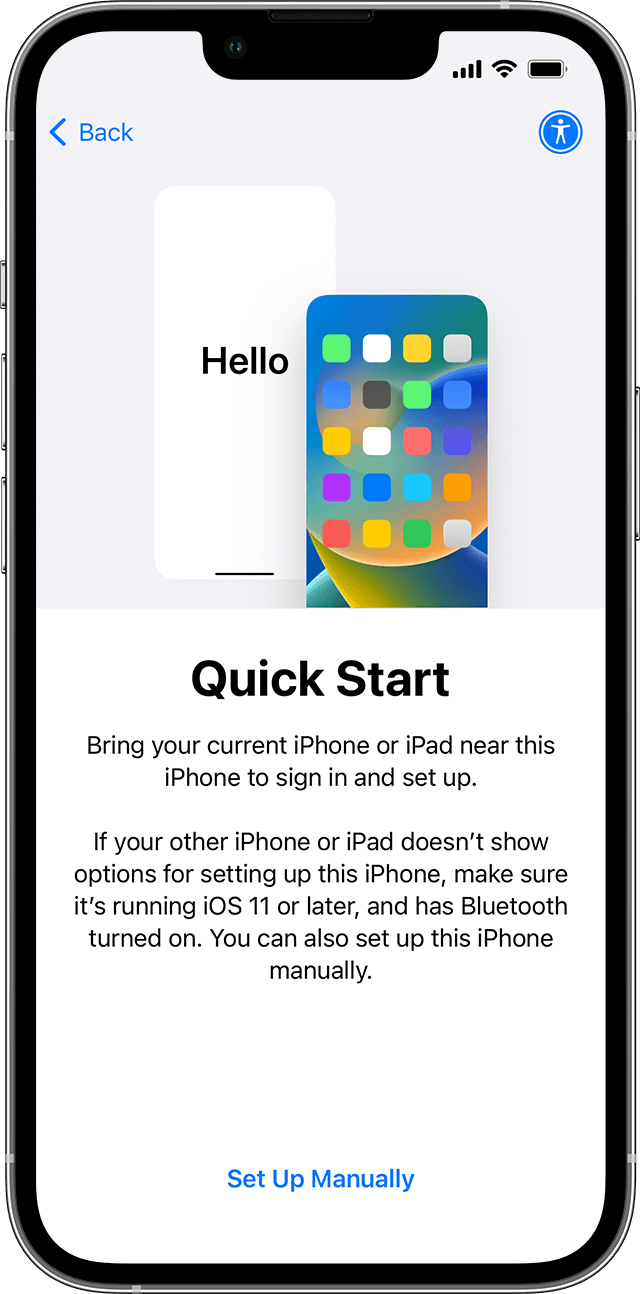
To clone an iPhone using Quick Start, follow these essential steps to ensure a smooth and undetectable transfer of data from your current device to a new one:
- Step 1: Before everything else, ensure both the source and target iPhones are updated to the latest iOS version, ideally iOS 12.4 or later;
- Step 2: Turn on Bluetooth on both devices to facilitate the connection, and then connect both devices to Wi-Fi;
- Step 3: Place the new iPhone near the old one to trigger the Quick Start screen on both devices; Step 4: Follow the on-screen prompts on the new iPhone. When prompted, enter the passcode of the source iPhone on the target iPhone. Set up Face ID or Touch ID on the new device as part of its security features.
By following these steps, you can effectively use Quick Start to clone an iPhone without someone knowing. The process is designed to be straightforward and secure, ensuring that your data is transferred accurately and without any breach of privacy.
iCloud Backup & Restore
Cloning your iPhone using iCloud is a seamless process that ensures all your data is accurately transferred to a new device without the need for a computer or USB cable. Here's how to clone an iPhone to a new iPhone using iCloud:
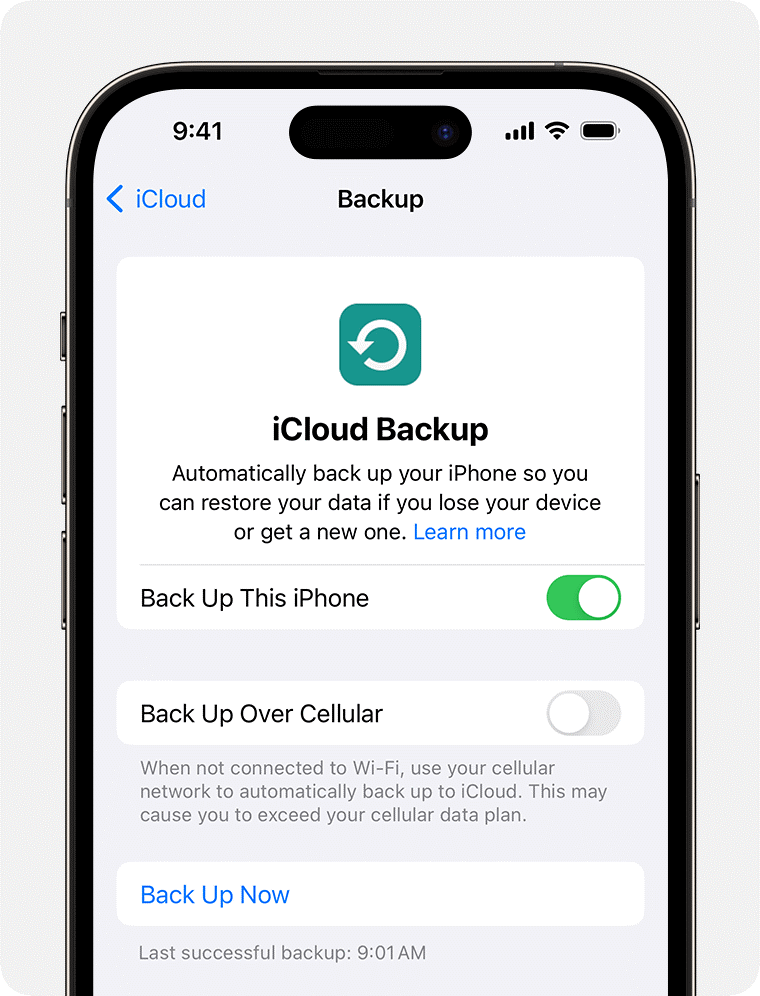
- Step 1: Backup your old iPhone to iCloud
- Step 2: Set up your new iPhone
Navigate to your iPhone's settings, click on your Apple ID, then select iCloud. Scroll to find the iCloud backup option and tap on "Backup Now" to start the backup process immediately. Ensure your device stays connected to Wi-Fi during this process to avoid any interruptions.
Turn on your new iPhone and follow the on-screen instructions until you reach the "Apps & Data" screen. Select "Restore from iCloud Backup," then sign in with your Apple ID. Choose the most recent backup from the list available. This will start the restoration process, transferring all data from your old iPhone to the new one.
Before initiating the cloning process, it is crucial to back up your data using iCloud or iTunes. This step ensures no data loss occurs during the transition.
By following these steps, you can clone an iPhone to a new iPhone using iCloud, ensuring all your data, including photos, contacts, and apps, are transferred without anyone knowing. This method provides a straightforward and secure way to move your data to a new device, maintaining privacy and data integrity throughout the process.
To Sum Up
This post covers several commonly used methods to clone an iPhone, some of which are apparently noticeable by the target phone. If you need an app to clone an iPhone without someone’s knowing, FamiEyes is probably the most suitable tool you’ve been looking for. The default stealth mode ensures that the operation is totally incognito. Check out the free demo to see how it fits you needs right away!
