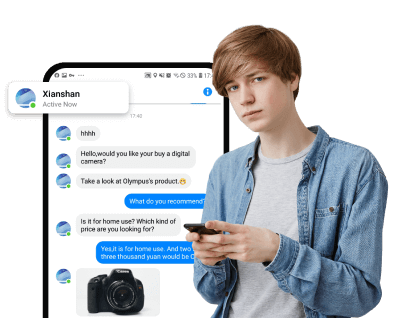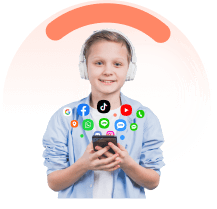In digital parenting, the question of how to see someone else's text messages on iPhone emerges with significant relevance and curiosity. With the right consent and approach, accessing text messages from another's device is not only feasible through Apple's iCloud for iMessage but also through other solutions provided herein.
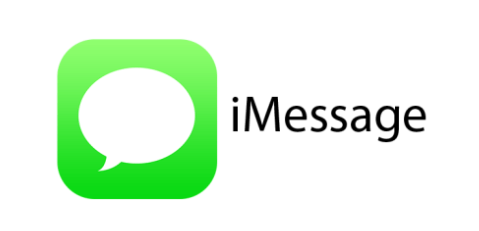
Whether it's through enabling Text Message Forwarding or leveraging apps designed for parental monitoring, this guide aims to provide a comprehensive step-by-step approach to see someone’s iMessages.
In this article:
Why Monitor Text Messages on iPhone
Monitoring iMessages on an iPhone is a proactive measure parents can take to protect their children. By keeping track of their kids' messages, parents can see who they're talking to and make sure they're not in touch with strangers or negative influences.
Furthermore, monitoring iMessages serves as a tool to minimize distractions, allowing children to concentrate better on their studies, engage in outdoor activities, and complete other crucial tasks without the constant interruption of their devices. It's not just about surveillance but about encouraging a balanced lifestyle where technology serves as a tool for learning and growth, rather than a source of endless distraction.
FamiEyes: All-round iMessage Monitoring App for Parents
If you are scouting for a way to view iMessages without signing in to one’s iCloud, a professional text monitoring app for iPhone is undoubtedly the best solution. FamiEyes, distinguishes itself from the fierce competition because of its powerful functionality. This is actually an all-rounder in digital parenting. In addition to to seeing someone else’s text messages on iPhone, here’s what this app offers as well:
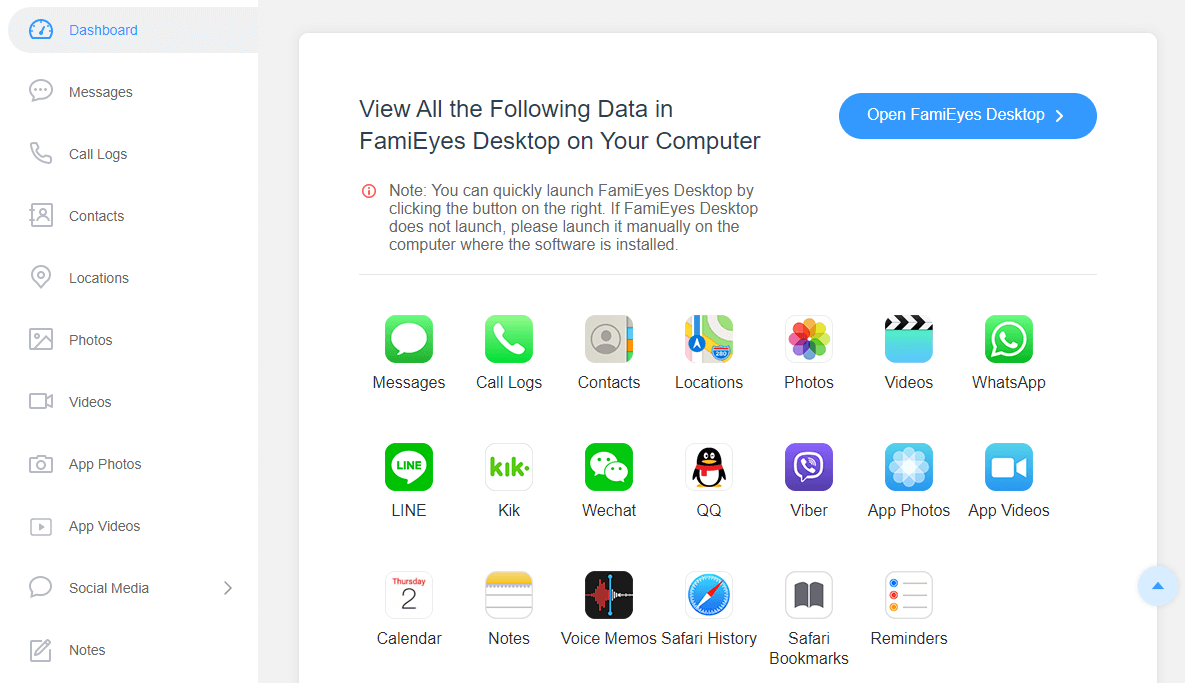
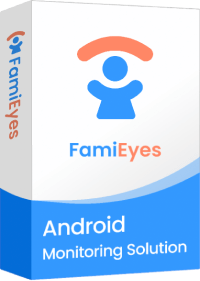
- Text messages monitoring: View the content of text messages sent and received on kids' iOS device;
- Call log history: Access a log of incoming and outgoing calls. Besides, check the basic contact information such as name, phone number, and duration;
- Keystroke logging: Record the keystrokes typed on the iOS device;
- Remote control: Enable parents to remotely manage and control target devices, such as screenshot capture, and screen monitoring;
- Live chat monitoring: Monitor children's live chats and conversations in real-time on messaging apps, social media platforms, or other online communication channels;
- Search & watch history tracking: Track kids' internet search history and online activity, including websites visited, videos watched, and search queries entered.
Aside from these useful features, FamiEyes has tiered subscription plans tailored to meet different family needs, offering a flexible and affordable solution for parents aiming to safeguard their children in the digital realm.
Set Up Family Sharing for iMessages Monitoring
To initiate Family Sharing for iMessage monitoring, the first step involves creating a Family Sharing group directly from your device. Here's how you can set it up efficiently:
- Step 1: Navigate to “Settings”, tap on your Apple ID, then select “Family Sharing”.
- Step 2: Tap on “Add Family Member”, enter their Apple ID and password, or opt to invite them via iMessage.
- Step 3: Follow the onscreen instructions to complete the setup, ensuring you customize parental controls during this process. This includes setting age-related restrictions, downtime and limits for specific apps, and managing who the child can communicate with.
People Also Read:
Once Family Sharing is activated, up to six family members can share Apple services, purchases, an iCloud storage plan, and location services. This comprehensive feature also includes shared passwords, an iCloud Drive folder, Apple and App Store subscriptions, and more, all while maintaining parental controls.
To further manage your child's device usage, Screen Time and Ask to Buy are pivotal features. Screen Time allows for the setting of age-appropriate restrictions, app limits, and downtime, while Ask to Buy requires parental approval for purchases and downloads.
Use iCloud Backup to See Someone Else’s iMessages
To initiate the process of viewing someone else’s iMessages via iCloud, the primary step involves configuring iCloud for Messages on the intended iPhone, iPad, or iPod touch. The following is the detail guide to monitor iMessages on iPhone:
- Step 1: Enable iCloud Backup on your child's device:
- Step 2: Ensure Messages are backed up:
- Step 3: Use your own device to view iCloud Backup:
- Step 4: View Messages on iCloud Backup:
On your child’s iPhone, go to Settings > [Your Name] > iCloud > iCloud Backup.
Toggle on iCloud Backup. This ensures that your child's messages are regularly backed up to iCloud.
While still in Settings, scroll down and tap on "Messages."
Ensure that "iCloud Backup" is toggled on here as well. This ensures that your child's messages are included in the iCloud backup.
On your own device (which should be part of the same iCloud account), navigate to Settings > [Your Name] > iCloud.
Ensure that iCloud Backup is turned on for your device as well.
On your own device, go to iCloud.com and log in with the Apple ID associated with your child's device.
Click on the "Messages" icon to view the iMessages backed up from your child's device.
Utilize Backup Extractors to View Someone Else’s Text Messages
If you need to see someone’s iMessages, backup extractors can be of help as well. These are software tools designed to extract data from backups created by various devices, such as smartphones, tablets, or computers.
This kind of program can be used to retrieve various types of data, including contacts, messages, photos, videos, and more, from backups stored on your computer or in the cloud. Notably, applications like iMyFone D-Back and iBackup Extractor have become indispensable tools in this regard.
iMyFone D-Back allows users to delve into iTunes and iCloud backups to extract data encompassing messages, WhatsApp, Line, Viber, Skype, and various social media applications, providing a comprehensive view of communication activities.
iBackup Extractor shines by facilitating the extraction of messages from iPhone backups, including SMS, MMS, iMessage, WhatsApp, and LINE conversations. It supports exporting messages in formats such as PDF, HTML, and text, and even allows for the direct printing of messages from the software.
Conclusion
As we conclude, this post has delved into various methods to work out the problem of how to see someone else’s text messages on an iPhone. Among these solutions, FamiEyes offers the most straightforward approach and it offer insights into managing digital interactions but also emphasize the significance of fostering a safe and balanced digital environment, especially for family members.
Click a star to vote