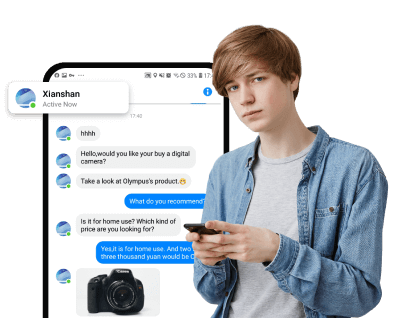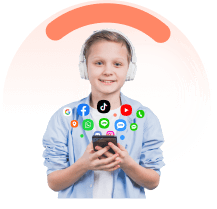In this article:
Whether keeping track of family members or coordinating with friends, iMessage offers a straightforward way to share and check locations. Why? Knowing how to see someone's location on iMessage provides peace of mind and added convenience.
This guide will cover everything you need to know about using iMessage location features, ensuring you can easily see contact locations on your iPhone.
How to See Someone’s Location on iMessage
We'll delve into the prerequisites for sharing location through iMessage, the steps to share your location, and how to utilize 'Find My' to see and share locations more effectively.
How to share and see someone else’s location in Messages on iPhone
Sharing your location via iMessage is a straightforward process that enhances your communication by letting others know where you are. Here’s how you can share your location, whether for a short period or indefinitely.
- Step 1: Start by opening the Messages app on your iPhone. Either start a new message or open an existing conversation with the person you wish to share your location with.
- Step 2: Tap on the name of the person at the top of the conversation screen. You will see the option "Share My Location." Tap on it to proceed.
- Step 3: You can decide how long you want to share your location. The options include "Share for One Hour," "Share Until End of Day," or "Share Indefinitely." After selecting the duration, tap "Send" to share your location.
- Step 4: When someone shares their location with you on iMessage, their location will be displayed below their name at the top of the conversation. You can tap on their name to view their location on a map. If you want to get a closer look, simply tap on the map to enlarge it for better visibility.

FamiEyes: Phone location tracker on iOS
When you have tried the above-mentioned solutions but things don’t work out, here’s another way out: FamiEyes. This is an iOS-based location tracker for parenting use. As a professional parental control app for iPhone, FamiEyes incorporates multiple features including location tracking, SMS & call logging, gallery monitoring, and browser history monitoring.
Within several minutes, you can track someone’s iPhone without letting him/her knowing. Here’s what you should do to see someone’s location on iMessage:
- Step 1: Sign in for a new account and select an appropriate plan to have an enhanced user experience. Before it all, you can get started with the free demo to see if it meets your needs;
- Step 2: Go to your inbox and look for a confirmation letter. Follow the guide provided therein to install the app on the target iPhone;
- Step 3: Use your account to login to the User Center. Choose the product and go to the online dashboard. Choose “Messages” or “Locations” from the left column to see someone’s locations on iMessage.
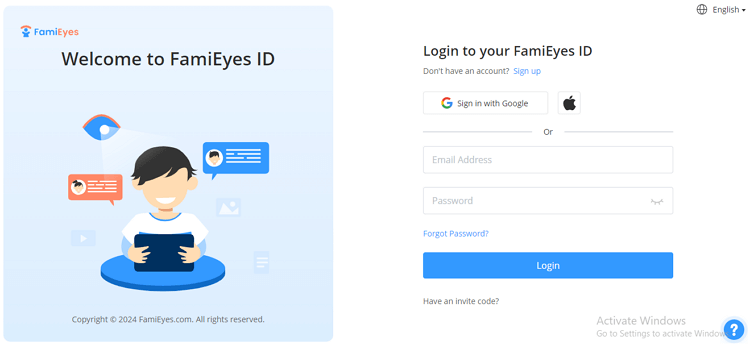
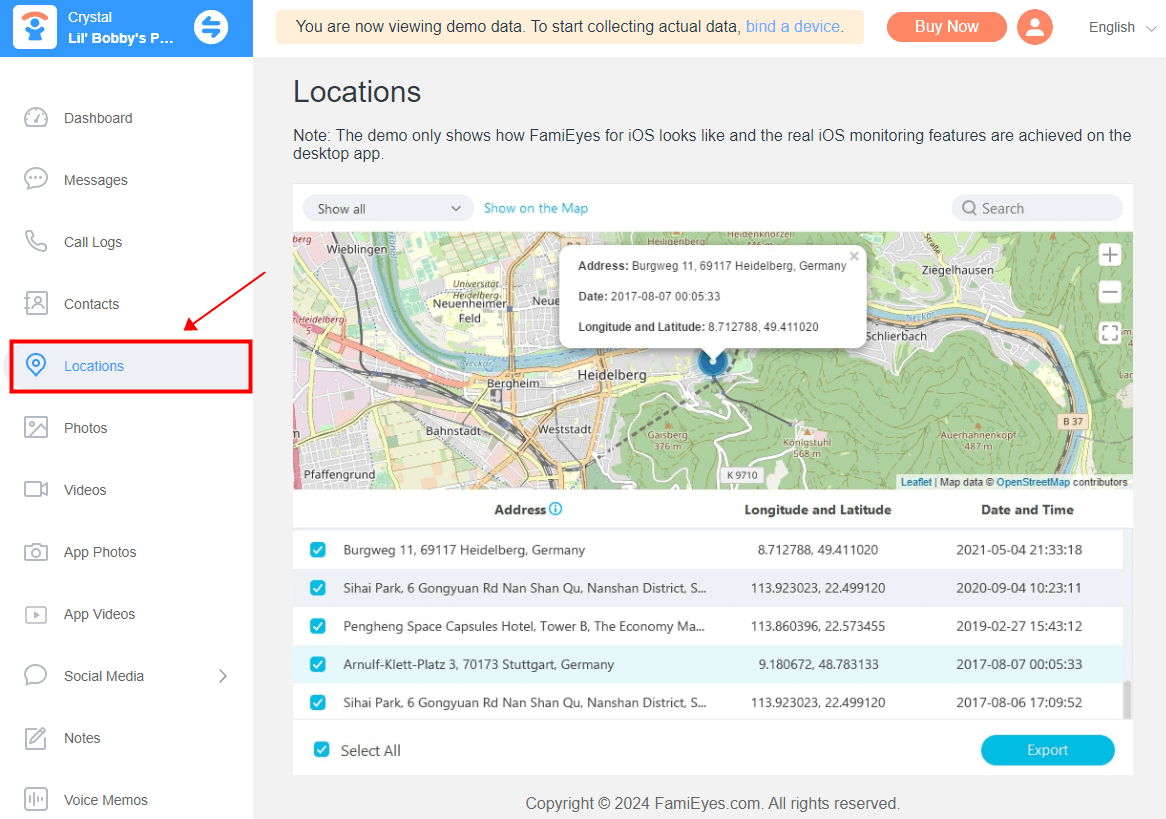
When attempts to track someone's location via iMessage fall short, turning to a reliable dedicated location tracker for iOS proves to be a wise move. With a minimal cost of $9.99 per month, this app strikes a perfect balance between affordability and functionality.
Why Can’t I See Someone’s Location on iMessage?
If you're experiencing issues with seeing someone's location on iMessage, several factors could be contributing to the problem. Here’s a troubleshooting guide to help you resolve these issues effectively:
- Location sharing disabled: The person may have disabled location sharing in their iMessage settings. They have the option to turn off location sharing for all conversations or specifically for individual conversations.
- Privacy settings: The person may have restricted location sharing to only certain contacts or groups. If you're not in the selected group, you won't be able to see their location.
- Temporary sharing: If the person has shared their location temporarily, it may have expired. Temporary location sharing allows users to share their location for a specific duration, after which it automatically stops.
- Internet connection: Both parties need to have an active internet connection for location sharing to work. If either party has poor or no internet connectivity, location sharing won't be available.
- Device compatibility: Location sharing features may vary depending on the version of iOS and the type of device (iPhone, iPad, Mac) being used. Ensure that both parties are using compatible devices and software versions.
- Technical issues: Sometimes, technical glitches or bugs in the iMessage app or iOS can affect location sharing functionality. In such cases, restarting the device or updating to the latest version of iOS may resolve the issue.
- Verify availability in your region: Remember, location sharing and finding people through iMessage are not available in all countries or regions. Check if your region supports these features.
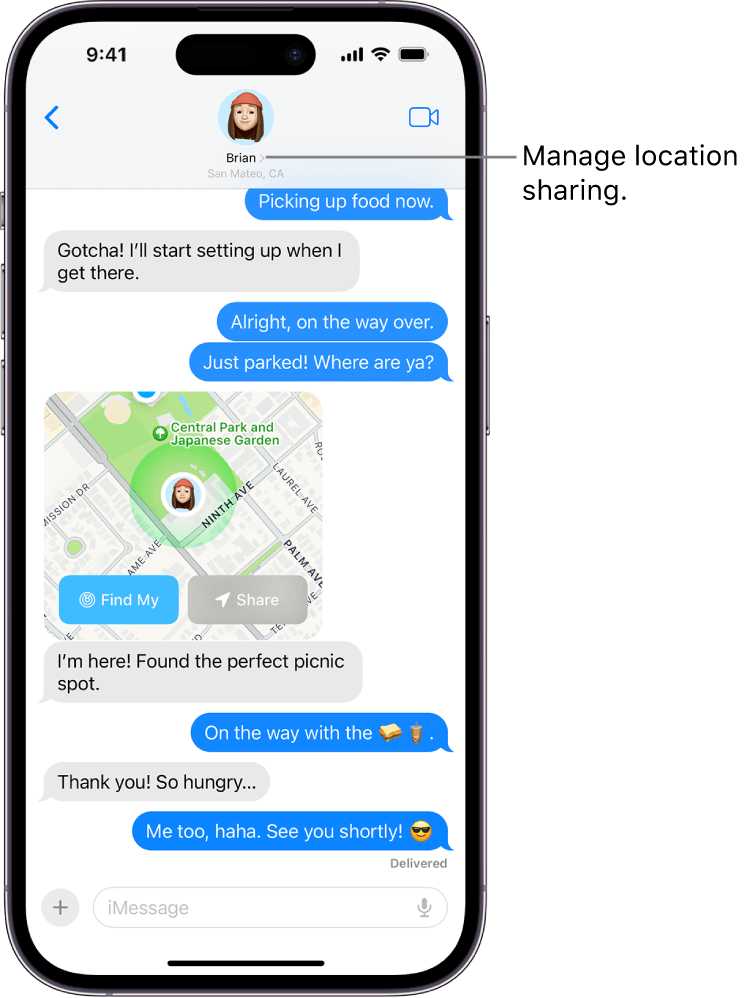
If you're unable to see someone's location on iMessage and it's not due to any of the above reasons, it's possible that they may have deliberately chosen not to share their location with you. Respect their privacy and refrain from attempting to access their location without their consent.
Conclusion
In this post, we've provided insights on how to view someone's location on iMessage while addressing common reasons for location sharing limitations. To overcome such challenges, we recommend FamiEyes, a comprehensive iPhone location tracker. With FamiEyes, effortlessly monitor someone's whereabouts on iOS devices.
FAQs
Q1: What is the method for continuously sharing my location on iMessage?
A: To share your location continuously via Messages, tap on the name of the person or group at the top of the conversation thread, then select “Share My Location”. You can choose to share for one hour, until the end of the day, or indefinitely. Alternatively, you can request the other person to share their location with you by tapping “Request Location”.
Q2: Is there a way to tell if someone has accessed my location on my iPhone?
A: Yes, on newer iOS versions, a small location icon will appear next to the WiFi icon when your location is accessed. To see which apps have checked your location in the past 24 hours, go to Settings > Privacy > Location Services.
Click a star to vote