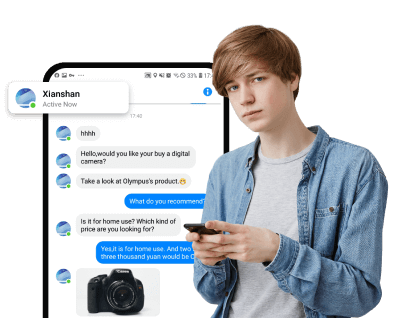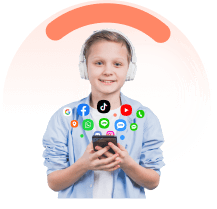Perhaps you are a parent and want to know the sites your child visits on their iPhone or want to keep track of the sites your friend or partner visits. Irrespective of who the target is and the motive, it is important to note that viewing private browsing history on iPhone is not a walk in the park. However, there are several practical ways to view private browsing history on iPhone depending on your needs and circumstances. Fortunately, this article takes you through some of the best ways to view browsing history on iPhone.
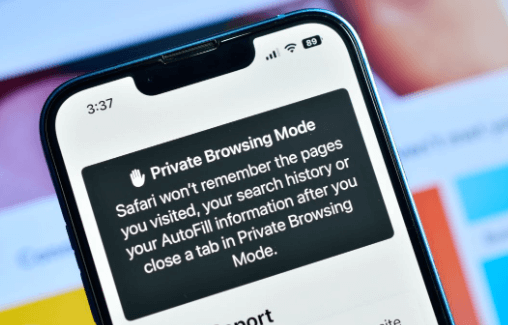
In this article:
Part 1: What is Safari Private Browsing?
Safari private browsing is a browsing feature in iPhone that allows users to browse without leaving traceable details. This means you cannot check the browsing history even if you have access to the phone because Safari won’t remember them. This feature removes trackers used to find individual URLS and caches and hence the sites you visit on the Safari browser won’t appear in your Safari browsing history. IPhone allows you to turn on or off the Safari private browsing mode depending on your need.
Part 2: Can Private Browsing Be Traced on iPhone?
Yes. However, it depends on the method you are using. Normally, you cannot trace private browsing even if you have access to the target phone. When you check the browser history, the sites visited on private mode won’t appear on the browsing history list. However, there are several ways to bypass this and get the browser history even if Safari private browsing is on. The effectiveness depends on the method you choose.
Part 3: How to view Private Browsing History on iPhone Safari?
While it is not easy to view private browsing history on iPhone Safari, there are several clever ways to maneuver and access private browsing history on the target iPhone. However, not all these methods can work for you. Simply choose a method that meets your needs and you will get the best private browsing viewing history on iPhone. Some of the best ways to view private browsing history on iPhone include:
1 View Someone's Private Browsing History Secretly
Everyone wants to view someone’s history secretly and remotely because it gives you the needed convenience and flexibility. However, this can never be possible without a dedicated spy app. Again, with the many spy apps in the market, finding the tool that gets your job done effectively is not an easy ride. Fortunately, FamiEyes can do it without draining your financial muscle.
FamiEyes iPhone Tracker is a powerful spy app that lets you view private browsing history on the target iPhone with ease. This comprehensive tool has a collection of amazing features that take your experience to another level. With this tool, you can check browsing history on any device and browser irrespective of whether the private mode is on or off. You can obtain several details including the sites visited and time spent on each website. FamiEyes is easy to use, affordable, and supports virtually all devices.
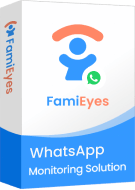
Features of FamiEyes
- Track Safari browser history including date, time, page title, and URL.
- Export browser history to desired storage destination/service.
- Record keystrokes typed on the keypad.
- Record videos, images, and files in the background or play on different sites.
- Monitor different data on the target iPhone such as texts, contacts, and calls.
- Track the location of the target iPhone including location history.
How to view Private Browsing History on iPhone using FamiEyes
Step 1:Visit FamiEyes iPhone Tracker and sign up for an account. If you already have an account, simply log in with the respective credentials.
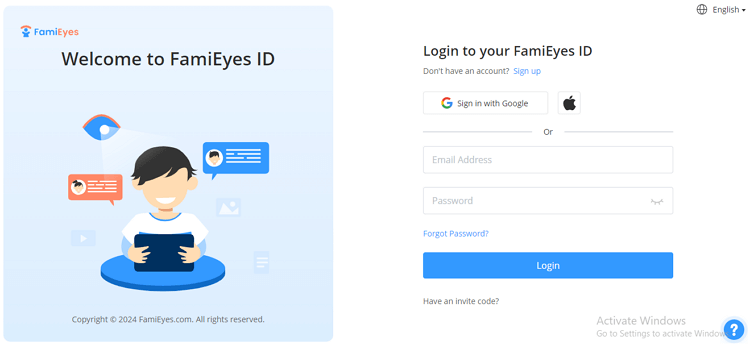
Step 2:Once logged in, select a suitable plan and proceed to complete the billing process. You can also choose the free trial version. Once you are done with the payment, you will receive instructions on how to download, install, and set up this app on the target iPhone.
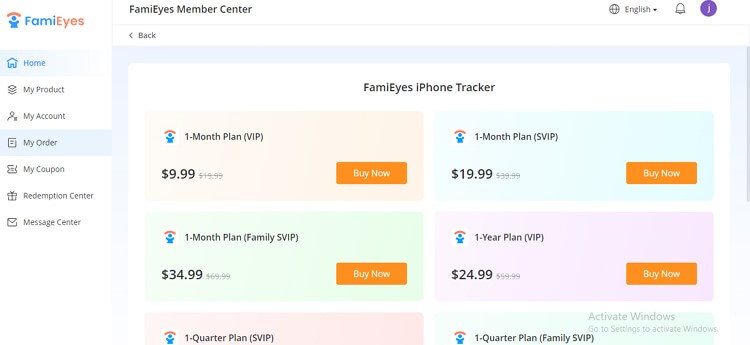
Step 3:When you have finished setting it up, open it and proceed to the dashboard. Scroll down and click on “Safari History”. You should see a list of sites visited including the respective time, date, and URL links. You can also export the browser history by clicking the “Export” button.
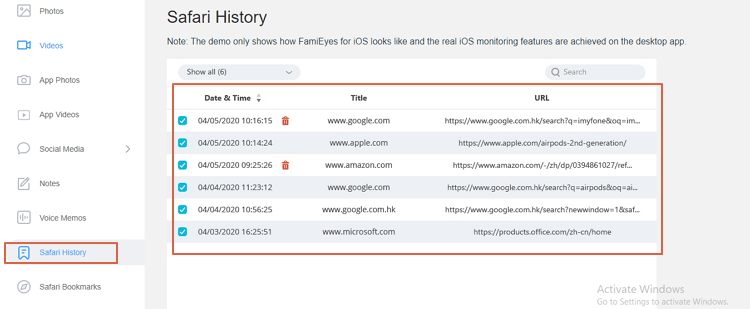
2 Using iCloud
ICloud storage can be another useful method to view private browsing history on an iPhone. If iCloud backup is enabled on the target iPhone, you can simply restore data including private browsing history on another device. However, you should know the target device's Apple ID and the respective password. The following steps show how to view private browsing history on an iPhone Using iCloud.
Step 1:Using your computer, navigate to iCloud.com and log in using the target phone’s Apple ID and passcode.
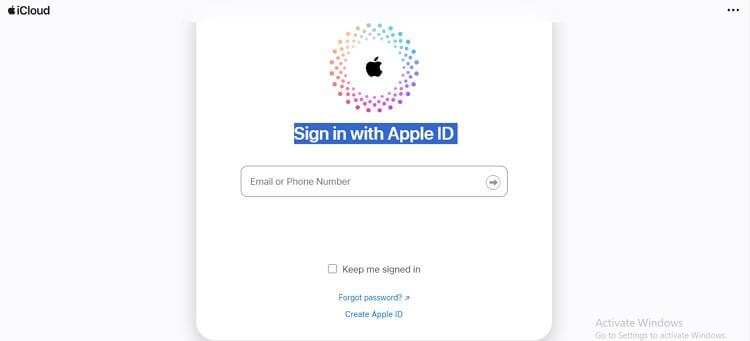
Step 2:Head to the “Settings” section and hit the “Restore Files” button.
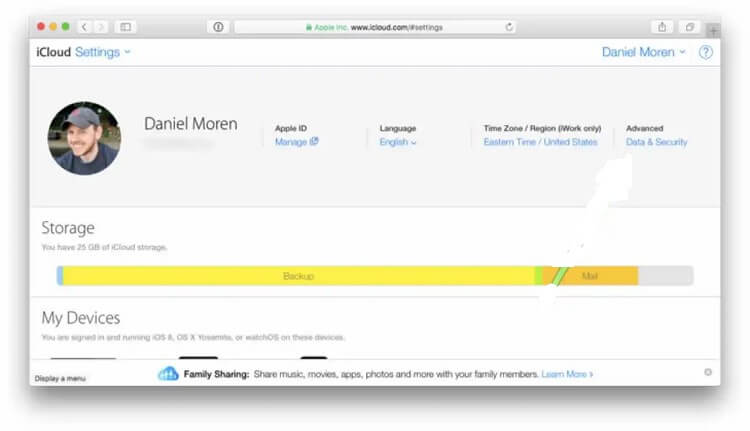
3 Using iTunes
ITunes is another good option to view private browsing history on iPhone. However, it only works if the iPhone is regularly backed up on iTunes. Furthermore, it can be challenging to go through several backup files to find the desired browser history. The following steps illustrate how to view private browsing history on an iPhone using iTunes.
Step 1:Open iTunes on your computer and log in to the account associated with the target iPhone.
Step 2:Choose the target iPhone on the iTunes sidebar and hit the “Restore Backup” button below the iPhone name.
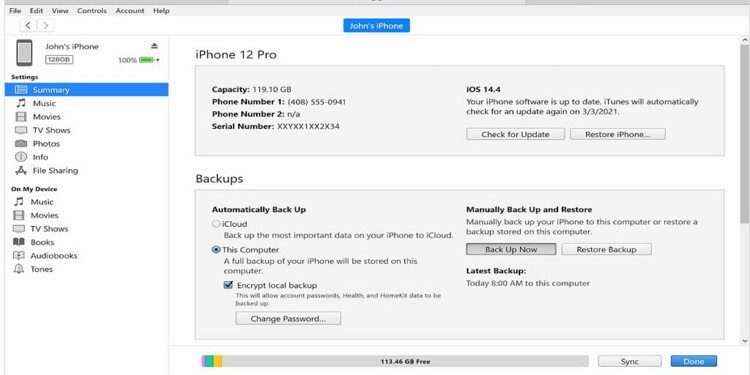
Part 4: FAQs
1.How do I retrieve private browsing history in Safari?
You cannot directly retrieve private browsing history in Safari because there are no logs kept. However, if you backed up your iPhone or used a spy app like FamiEyes to monitor the target device, you can retrieve the respective private browsing history in Safari.
2.Can other devices see my private browsing history?
Traditionally, no device can see your private history even if you share the same Apple ID. However, with suitable spyware like FamiEyes, it is possible to monitor and see your private browsing history.
3.How do I hide private browsing on my iPhone?
Hiding your private browsing on your iPhone is not a challenging task.
- Simply open your Safari browser and hit the “Tabs” button.
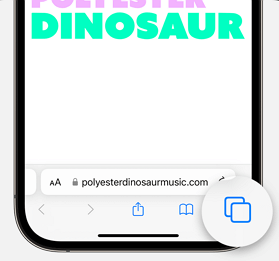
- Swipe the “Private” button. You can now tap to open the tab you want to browse in private mode.
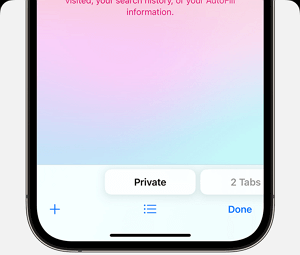
Conclusion
Viewing private browsing history on an iPhone can prove complicated especially if you are a newbie. Fortunately, you can now see that there are several practical ways to view private browsing history on an iPhone without breaking the bank. However, you ought to choose a method that works for you. From this guide, you can easily see that FamiEyes offers the most effective and convenient way to view private browsing history on an iPhone. Try FamiEyes iPhone Tracker and transform how you view private browsing history on your iPhone.
Click a star to vote