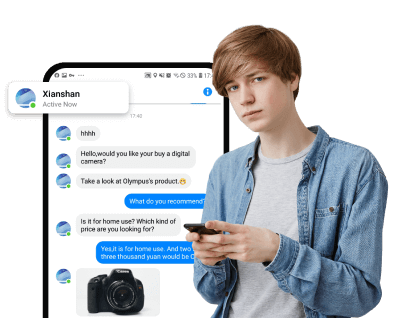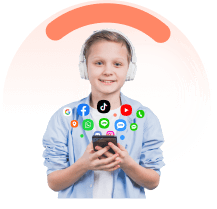Losing text messages on your iPhone can be a frustrating experience, especially when they contain important information or cherished memories. Thankfully, there are several ways to recover deleted messages, ranging from simple in-built features on your iPhone to the use of third-party software. In this guide, we will explore various methods on how to retrieve deleted text messages on iPhone, helping you recover your valuable information with ease.
In this article:
- 1. Check Recently Deleted to Retrieve Erased Messages
- 2. Employ Text Monitoring Apps to View Deleted Messages
- 3: How to Get Deleted iMessages Back vis Backup Methods
- 4. Utilize Data Recovery Software to Restore Messages on iPhone
- 5. Review Linked Devices to View Deleted Messages
- 6. Other Methods to Get Back Deleted SMS Messages
- 7. To Sum Up
Check Recently Deleted to Retrieve Erased Messages
Once text messages are deleted by accident, the first thought goes to you must be “how can I undo deleted messages?” Is it possible to undelete text messages on iPhone? Sure thing!
One of the easiest ways to retrieve deleted messages on your iPhone is to check the “Recently Deleted” folder. This is a built-in feature in iOS that stores messages deleted within the past 30 days. To access this feature, follow these steps:
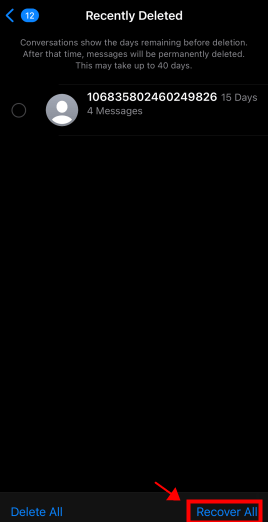
- Step 1: Launch the “Messages” app on your iPhone;
- Step 2: Swipe left and go back to the main interface of “Messages”;
- Step 3: Go tap the last bar “Recently Deleted”;
Here, you will see a list of text conversations that were deleted within the last 30 days. To recover a message, simply tap on it and then tap “Recover”. The message will then be moved back to your main inbox.
Conversations show the days remaining before deletion. After that time, messages will be permanently deleted. This may take up to 40 days. This approach only works when you have not completely removed the text messages from your iOS devices. Once you have, this is not going to be feasible. Therefore, the following methods are of great assistance.
Employ Text Monitoring Apps to View Deleted Messages
If you are unable to find the deleted messages in the “Recently Deleted” folder, consider using text monitoring apps. These apps can help you track and recover deleted messages on your iPhone. One of the best SMS text trackers is FamiEyes, a professional parental control application on both Android and iOS.
FamiEyes: Comprehensive SMS tracker on iOS devices
As an all-in-one monitoring app, FamiEyes allows you to monitor all sent and received text messages on your iPhone, even those that have been deleted. Once it’s installed on the target iPhone, it keeps recording all the exchanges text messages, including iMessages. More importantly, it provides real-time tracking, allowing you to view deleted messages as soon as they are erased.
Call history logging: Log and track incoming and outgoing call details, including timestamps, duration, and contact information;
Text messages monitoring: Monitor and review text messages and multimedia messages (MMS), including content, timestamps, and sender/receiver information;
Phone locating: Utilize GPS technology to pinpoint the location of the device in real-time, providing insights into the user's whereabouts;
Browser history tracking: Track and record the websites visited on the device's web browser, along with timestamps and frequency, to monitor internet usage;
Photo and video monitoring: Monitor and review photos and videos stored on the device, including media files sent and received via messaging apps.
Here’s how to see deleted text messages on iPhone:
- Step 1: Sign up for a new account of FamiEyes and opt for a plan that best fits you;
- Step 2: After successful payment, go to your inbox and look for a confirmation email. The setup guide is detailed. Follow the instruction therein to install the app on the target iOS devices;
- Step 3: Sign in to the “User Center” and navigate to the online dashboard. When the data is synced to the control panel, go select “Messages” from the left menu bar. The main interface will display all the text messages sent and received between the sender and the recipient.
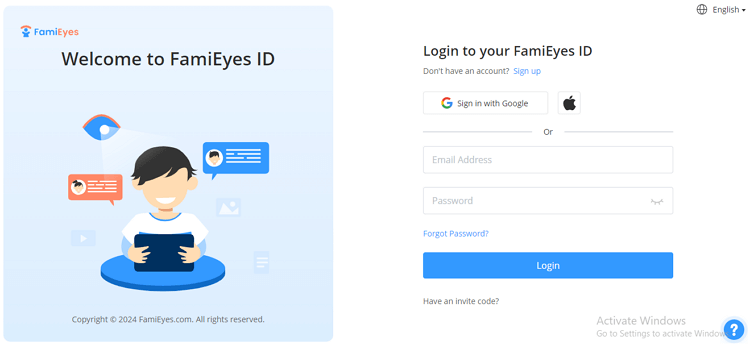
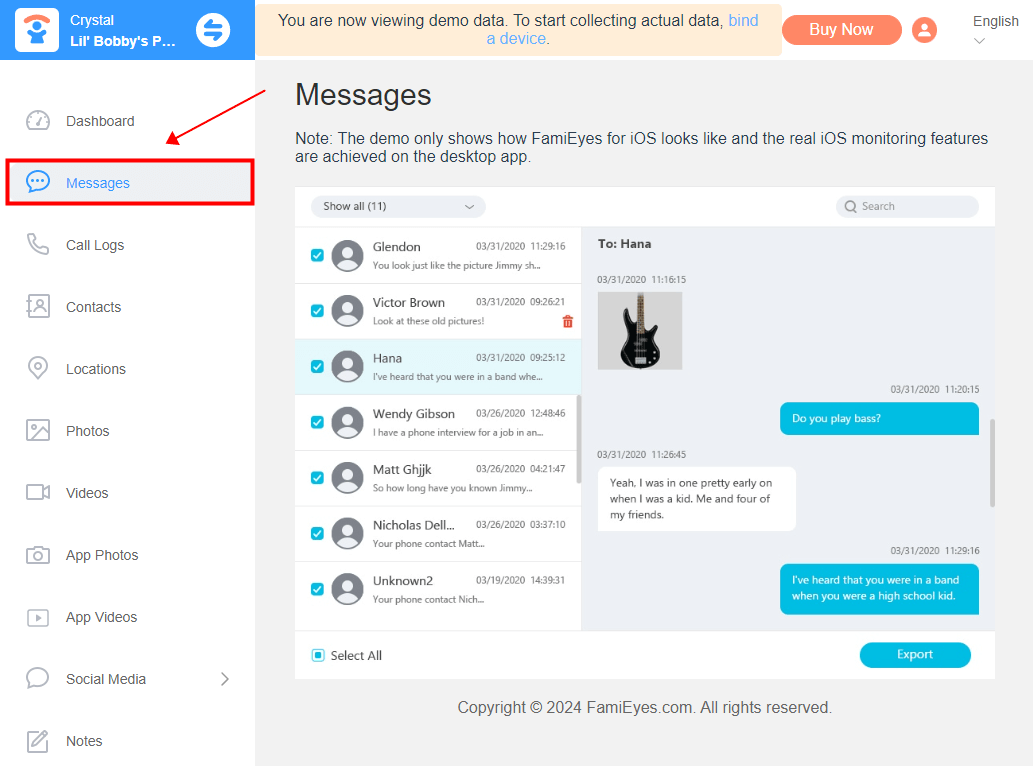
How to Get Deleted iMessages Back vis Backup Methods
If you regularly back up your iPhone data, you may be able to recover deleted iMessages through your backups. There are two primary backup methods that you can use: iCloud backup and iTunes backup.
iCloud backup
iCloud backup is a convenient method to restore your deleted messages, especially if you have enabled iCloud backup on your iPhone. To restore from an iCloud backup, follow these steps:
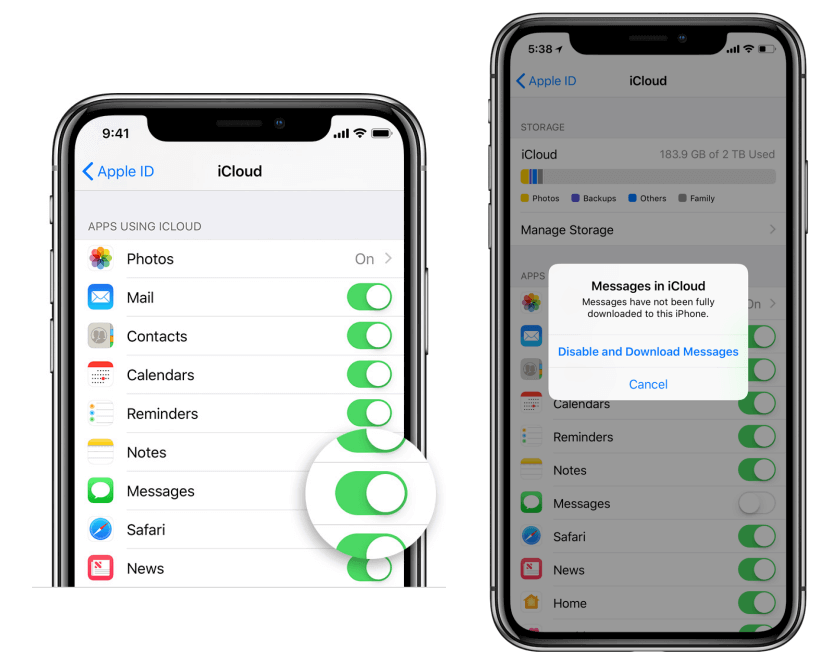
- Step 1: Make sure iCloud Backup is turned on and note the date and time of the last backup. If switched on, go to “Settings” > [Your Name] > “iCloud” > “Manage Storage” > “Backups”.
- Step 2: Sign in to iCloud using your Apple ID and password. Select the most relevant iCloud backup that contains the deleted text messages. Consider the backup date and time to ensure it includes the messages you want to recover.
- Step 3: Follow the on-screen prompts to restore your iPhone from the selected backup.
This backup process may take some time depending on the size of the backup and your internet connection speed. Ensure your iPhone remains connected to Wi-Fi and plugged into a power source during the restore process.
iTunes backup
If you have backed up your iPhone using iTunes, you can also restore your deleted messages from an iTunes backup. Here's how:
- Step 1: Connect iPhone to computer and launch iTunes
- Step 2: Backup iPhone and restore from iTunes backup
- Step 3: Check recovered text messages from iPhone
Use a USB cable to connect your iPhone to your computer. Launch iTunes on your computer. If it doesn't open automatically, open it manually.
Before proceeding, create a backup of your iPhone in iTunes. Click on the iPhone icon in iTunes, then click "Back Up Now." Once the backup is complete, click "Restore Backup..." and select the most relevant backup that includes the deleted text messages. After the restore is finished, follow the on-screen instructions on your iPhone to complete the setup.
Open the Messages app on your iPhone and check if the deleted text messages have been successfully restored.
People also read:
Utilize Data Recovery Software to Restore Messages on iPhone
If neither the “Recently Deleted” feature nor the backup methods work, you can turn to data recovery software. There are several options available, but one of the most reliable is iMyFone D-Back.
iMyFone D-Back
iMyFone D-Back is a powerful data recovery software that can help you retrieve deleted text messages on iPhone. It offers three recovery modes: smart recovery, recover from iOS device, and recover from iTunes backup. With its user-friendly interface and efficient recovery process, iMyFone D-Back makes it easy to retrieve your deleted messages.
- Step 1: Download and install iMyFone D-Back
- Step 2: Choose a recovery mode and connect your iPhone with PC
- Step 3: Select file types and get ready for scanning
- Step 4: Preview and recover text messages
Visit the iMyFone D-Back website and download the software. Follow the on-screen instructions to install it on your computer. After installation, launch the iMyFone D-Back software on your computer.
From the main interface, select "Recover from iOS Device" and click "Start." Connect your iPhone to the computer using a USB cable. Ensure that you trust the computer on your iPhone if prompted.
On the next screen, select the types of data you want to recover. Check "Messages & Attachments" and click "Next" to proceed. iMyFone D-Back will begin scanning your iPhone for deleted text messages. This process may take some time depending on the amount of data on your device.
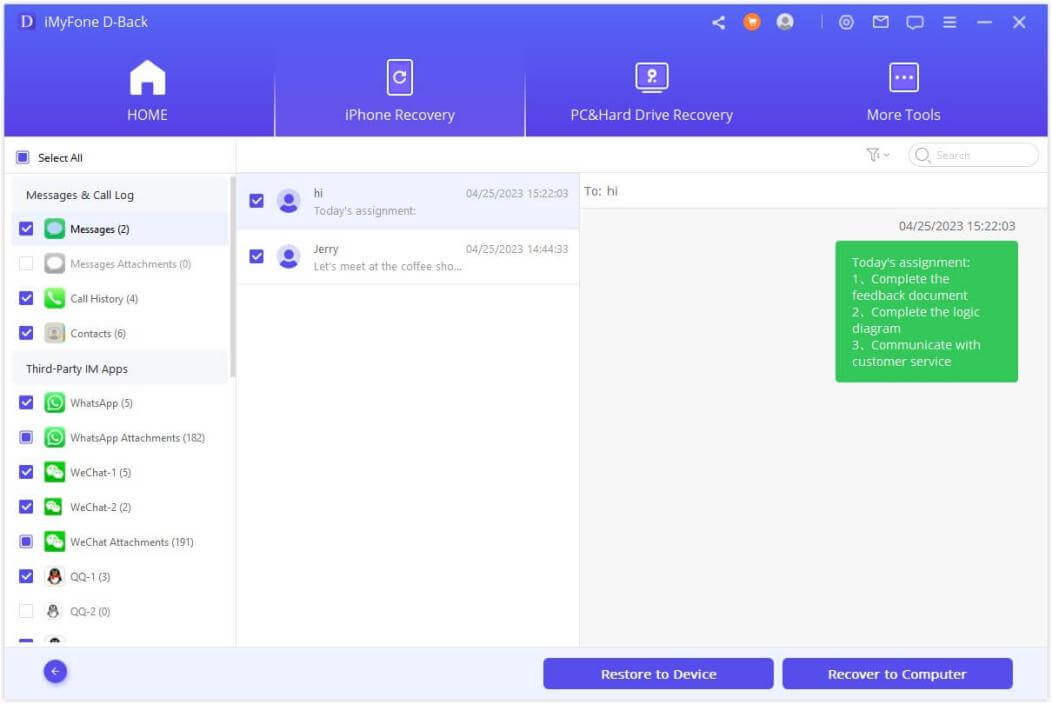
Once the scan is complete, iMyFone D-Back will display the recovered text messages in the interface. You can preview the messages and select the ones you want to recover.
After selecting the messages, click "Recover" and choose a location on your computer to save the recovered messages.
Review Linked Devices to View Deleted Messages
Another method to retrieve deleted messages is to check other devices linked to your Apple ID. If you had enabled message syncing across your devices, the deleted messages might still be available on these devices. Simply open the "Messages" app on the linked device and look for the deleted conversation.
Other Methods to Get Back Deleted SMS Messages
OK, in the last part, there’re still two more options you can try. However, it's worth noting that the following options can be less reliable and more cumbersome. Feel free to explore them, but keep in mind they may not always yield successful results.
Contact Apple Support
In some cases, you may need to contact Apple Support for assistance. While Apple does not officially offer a service to recover deleted messages, their support team may be able to provide guidance and potential solutions based on your specific situation.
Reach out to recipients to get back deleted iMessages
If all else fails, consider reaching out to the recipients of the deleted messages. They may still have the messages on their device and could forward them back to you.
To Sum Up
Retrieving deleted messages on an iPhone without a backup is not always a straightforward process, but with the right tools and methods, it is often possible. Whether you use the “Recently Deleted” feature, backup methods, data recovery software, or reach out to the recipients, there are multiple ways to recover your lost messages.
Remember, the key to successful recovery is acting quickly before the deleted messages are overwritten by new data.
Click a star to vote