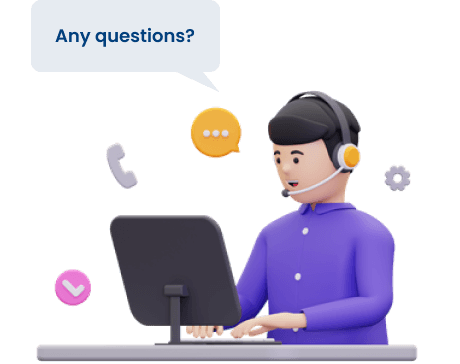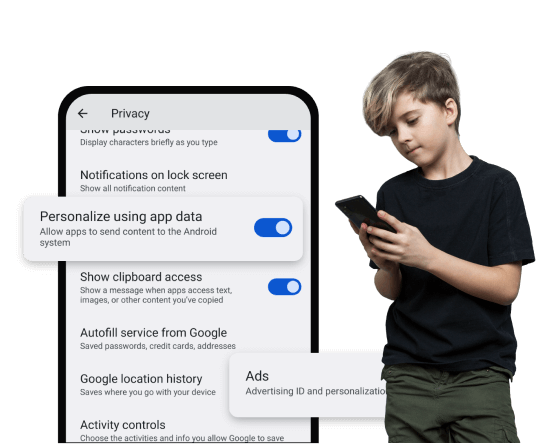Checking Permission to Fix Login Issues
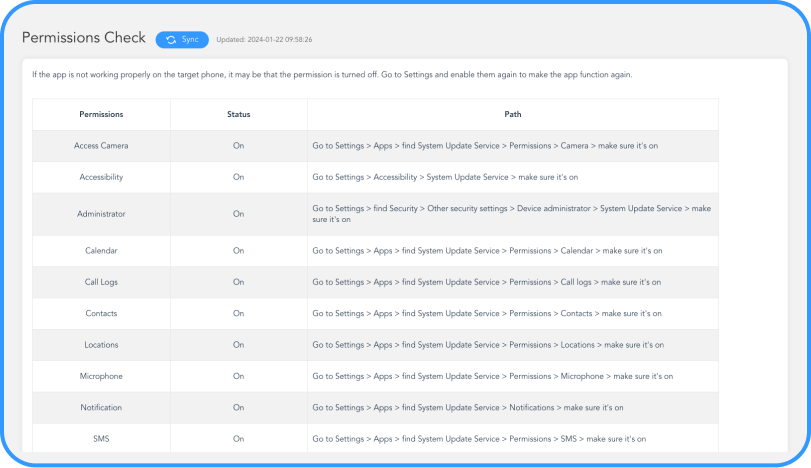
See the permission status
You'll see the status of their phone permission like location, camera and more.
Find out why the app running inappropriate
If ClevGuard cannot run normally, you can check it here.
Solve the problem yourself
You are able to set the permission on their phone and solve the problem by yourself.
Checking Permission in 3 Easy Steps


Create An Account
Register to ClevGuard and create your own account.

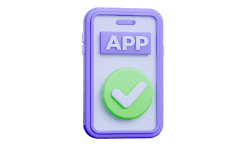
Install ClevGuard Software
Download and install ClevGuard on the target devices.
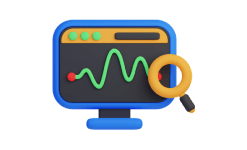
Start Checking Now
Log in to your Dashboard and check the permission settings on their phone.
ClevGuard, Know More About the People You Care
- Contacts
- Messages
- Call Logs
- Locations
- Geo-Fencing
- Browser History
- Snapchat
- Tinder
- YouTube
- TikTok
- Viber
- LINE
- Discord
- Kik
- Skype
- Record Screen
- Record Calls
- More...
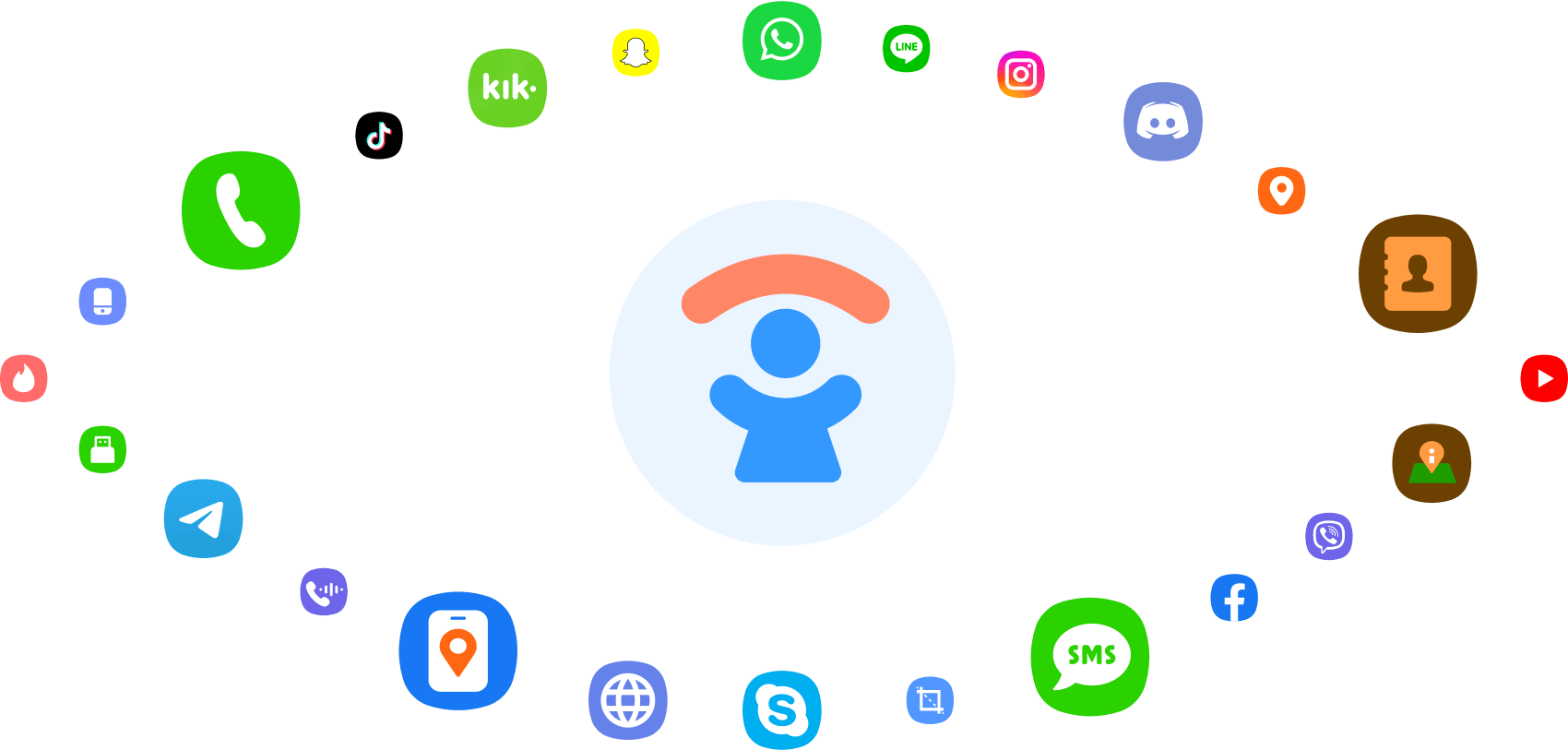
FAQs About Why I Get Log Error
-
Q1: What is permission checking and why is it important?
-
Q2: How do I get started with the permission checking?