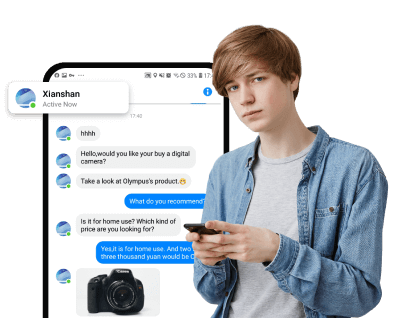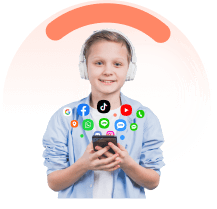Let’s face it. WhatsApp calls are great but sometimes they can prove annoying. Maybe you are used to WhatsApp texts and feel uncomfortable with WhatsApp calls because of privacy or other personal reasons. Whichever the case, blocking WhatsApp calls on your phone is the perfect remedy. However, blocking WhatsApp calls can prove challenging especially if you have slim or zero knowledge of WhatsApp call blocking. Fortunately, this article gives you a clear guide on how to block WhatsApp calls.
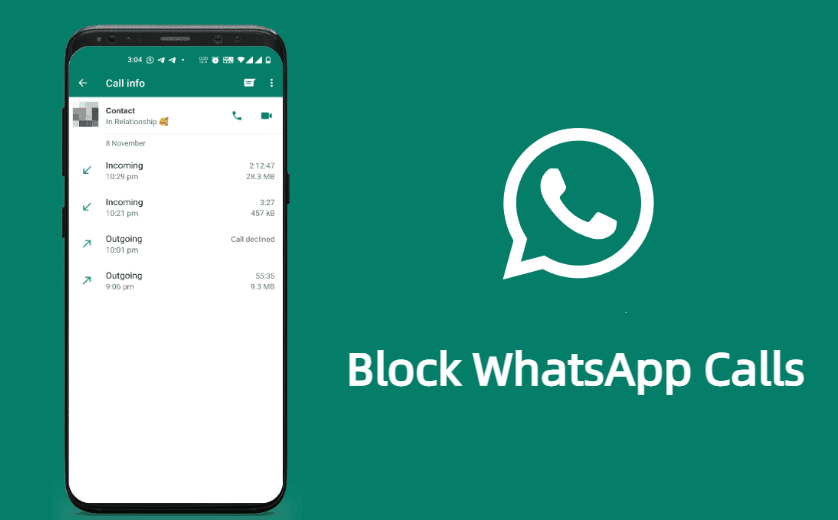
In this article:
Part 1: How to Block WhatsApp Calls on Android/iOS
WhatsApp doesn’t have a built-in feature that allows you to block WhatsApp calls. Therefore, whichever phone you are using, only smart tricks can help you overcome this barrier and effectively block your WhatsApp calls.
1 Block WhatsApp calls on Android
Some of the possible ways to block WhatsApp calls on Android include:
- Use an older version of WhatsApp that doesn’t support WhatsApp calls.
- Use third-party apps such as GBWhatsApp and Disable WhatsApp Calls that offer disabling or blocking features for WhatsApp calls and videos.
- Mute voice calls directly from WhatsApp. This is useful if you want to avoid disturbance in a meeting because it is a temporary solution.
2 Block WhatsApp calls on iPhone
Some of the practical ways to block WhatsApp calls on iPhone include:
- Turn on silent mode on your iPhone to avoid ringing especially when you are in a meeting.
- Turn on the do not disturb mode. While this does the same work as putting your iPhone on silent mode, it offers more options.
- If other options seem not to work, you can consider blocking the caller. However, this is only a solution that works for an individual. Other people can call and you cannot just block everyone on your phone.
Part 2: How to Stop Receiving Calls on WhatsApp Without Blocking
Blocking WhatsApp contacts just because you are not comfortable with WhatsApp calls is overboard and is the last thing you can do. Fortunately, you can reach that level because there are several ways to stop receiving calls on WhatsApp without blocking the caller.
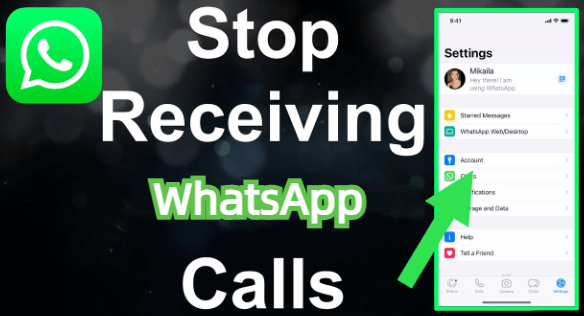
1 Method 1: Use Old Whatsapp Version
Old WhatsApp versions didn't support voice and video calls. Installing an older WhatsApp version can be a clever way to stop receiving calls on WhatsApp. However, you need to back up your current WhatsApp data before installing the older version. Once you have backed up, proceed as follows.
- Step 1: Open the App Store or Google Store on your device. Search for older WhatsApp versions from 2.1.2.4 and below. Download a suitable one and follow the onscreen instructions to install it.
- Step 2: Once installed, restore all your backed-up data including videos, photos, and conversations to your newly installed WhatsApp version.
2 Method 2: Use a Third-Party Disabling App
A third party has features that allow you to disable incoming WhatsApp voice and video calls. A good example of such a third-party tool is the Disable WhatsApp Calls app. The steps are illustrated below.
- Step 1: Download the Disable WhatsApp Call app and install it on your device.
- Step 2: Open it and head to the “Service” tab. Select the “Disable WhatsApp Calls” option.
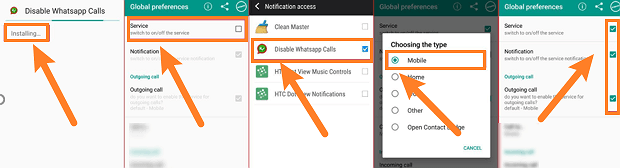
Part 3: How Do I Disable WhatsApp calls?
There are several practical ways to disable WhatsApp calls on your phone. Some of the working methods include:
1 Put your Phone on silent mode
Silent mode is an easy way to disable WhatsApp calls and you can do it on your phone with ease. If you are using an iPhone, just turn off the ringer switch on the left side of your screen.
2 Mute Voice Calls
This is a temporary solution because it can last for a few days or hours. You can use WhatsApp's built-in feature to mute your voice calls as follows.
- Step 1:Open WhatsApp on your smartphone and head to the “Settings” tab.
- Step 2:Navigate to the “Notification” section then select “Off”.
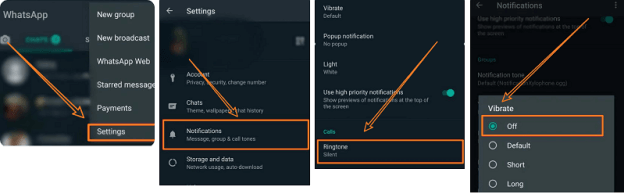
Bonus Tip: How to Check Someone's Blocked Calls on WhatsApp Without Them Knowing?
Checking someone's blocked calls on WhatsApp without them knowing sounds unreal yet practically possible. Yes, FamiEyes WhatsApp Tracker gives you an amazing platform to check someone’s WhatsApp activities from the comfort of your room without them knowing. You can view someone’s WhatsApp activities remotely including calls, texts, videos, voices, and other documents exchanged with ease. It is compatible with several devices, easy to use, affordable, and provides immense features that transform how you track someone’s WhatsApp activities.
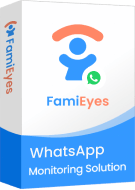
Key Features of FamiEyes WhatsApp Tracker
- Take WhatsApp screenshots after time intervals or in real-time.
- Monitor and record incoming and outgoing video and voice calls. You can also access the WhatsApp call history.
- Set WhatsApp keyword alerts so that you are notified whenever they appear on the WhatsApp chats of the target person.
- Set a limit for using WhatsApp especially when used for parental kids' protection.
- See their WhatsApp chats, even if it is deleted.
- Noot need for rooting or jailbreaking.
How to check WhatsApp call history of others with FamiEyes WhatsApp Tracker?
Step 1: Visit FamiEyes WhatsApp Tracker's official page and register or log in. Select a suitable plan then download and set it up to link with a target device.
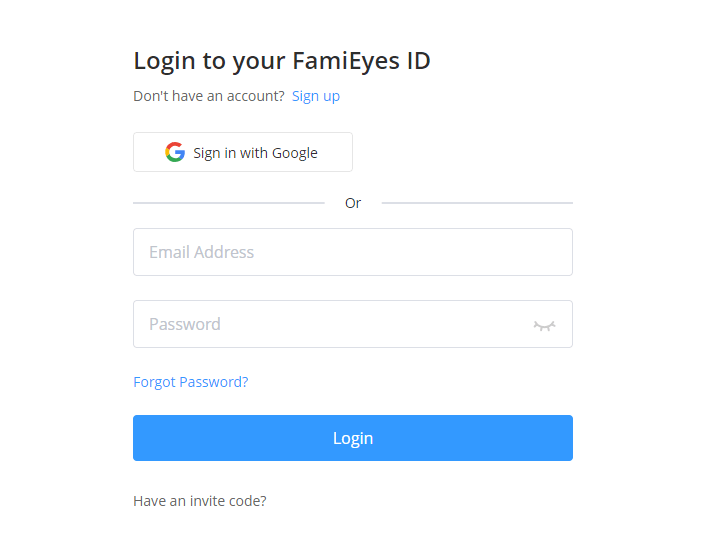
Step 2: Next, download the FamiEyes WhatsApp Tracker app on the target device and then follow the instructions to install and set up the app.

Step 3: Navigate to the “Dashboard” to see several WhatsApp activities including incoming, outgoing, missed, and blocked calls. You can also see voice and video recordings, chats, and WhatsApp screenshots.
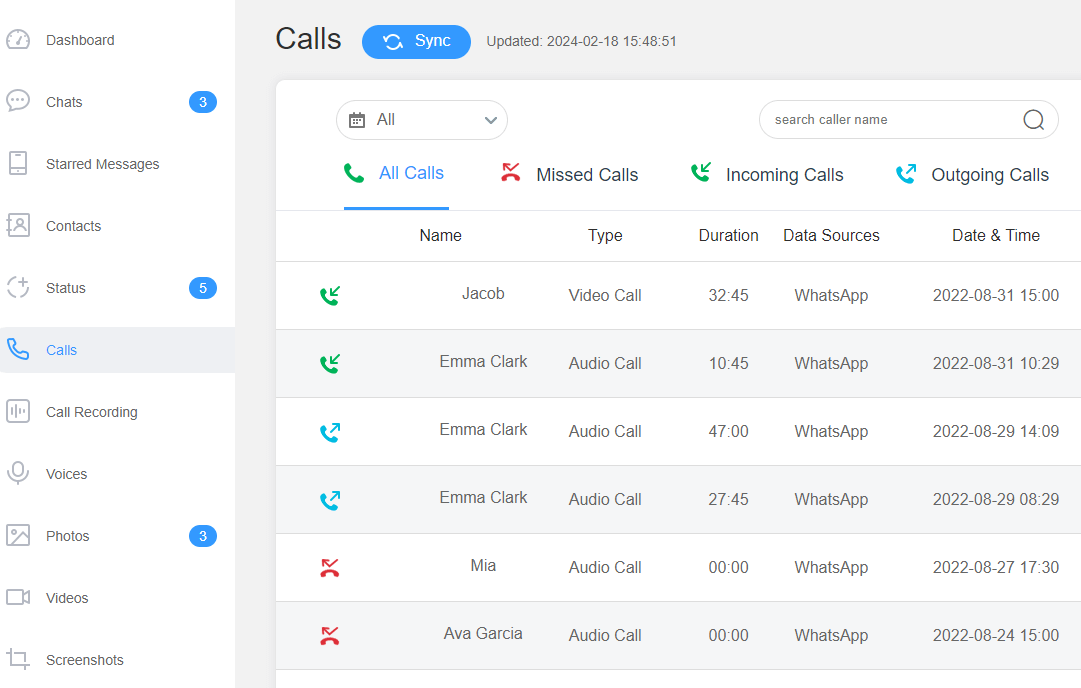
Conclusion
There are indeed several ways to block WhatsApp calls on your phone and you need to choose a method that works for you. However, it is also important to know whether someone has blocked you or not so that you can stop bothering them. Simply download and install FamiEyes WhatsApp Tracker on your device and you can track someone’s WhatsApp like never before.
Click a star to vote